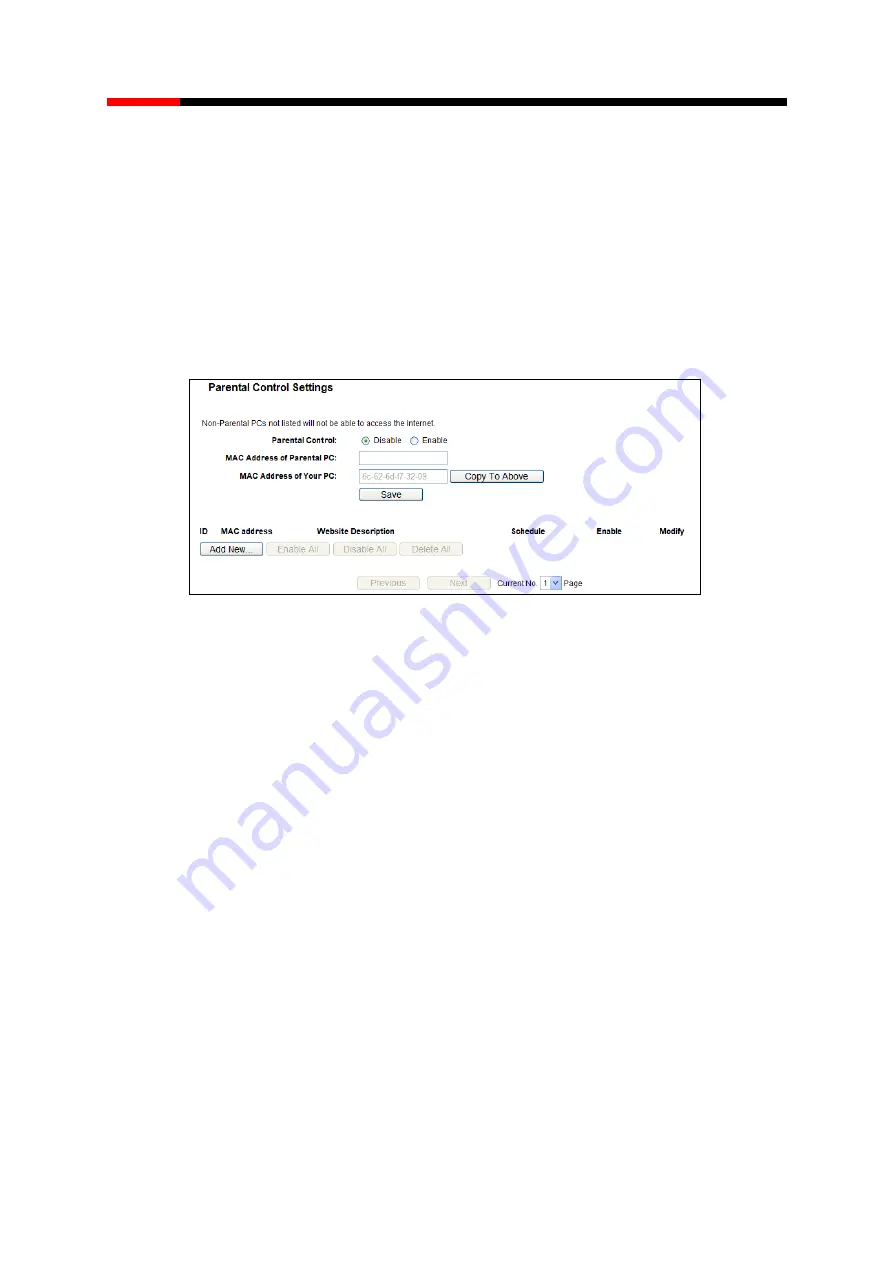
300M Wireless Router
RNX-N300RT
- 55 -
USER MANUAL
for the Router's password. After successfully entering the username and password, you will
be able to access the Router's web-based utility.
2) Be sure to change the Router's default password to a very secure password
.
4.10 Parental Control
Choose menu
“
Parental Control
”, and you can configure the parental control in the screen as
shown in Figure 4-43. The Parental Control function can be used to control the internet activities
of the child, limit the child to access certain websites and restrict the time of surfing.
Figure 4-43 Parental Control Settings
Parental Control -
Check
Enable
if you want this function to take effect, otherwise check
Disable
.
MAC Address of Parental PC -
In this field, enter the MAC address of the controlling PC, or
you can make use of the
Copy To Above
button below.
MAC Address of Your PC -
This field displays the MAC address of the PC that is managing
this Router. If the MAC Address of your adapter is registered, you can click the Copy To
Above button to fill this address to the MAC Address of Parental PC field above.
Website Description -
Description of the allowed website for the PC controlled.
Schedule
-
The time period allowed for the PC controlled to access the Internet. For detailed
information, please go to
“
Access Control
→
Schedule
”.
Modify
-
Here you can edit or delete an existing entry.
To add a new entry, please follow the steps below.
1. Click the
Add New
…
button and the next screen will pop-up as shown in Figure 4-44.
2. Enter the MAC address of the PC (e.g. 00-11-22-33-44-AA) you
’d like to control in the MAC
Address of Child PC field. Or you can choose the MAC address from the All Address in
Current LAN
drop-down list.
3. Give a description (e.g. Allow Google) for the website allowed to be accessed in the Website
Description field.






























