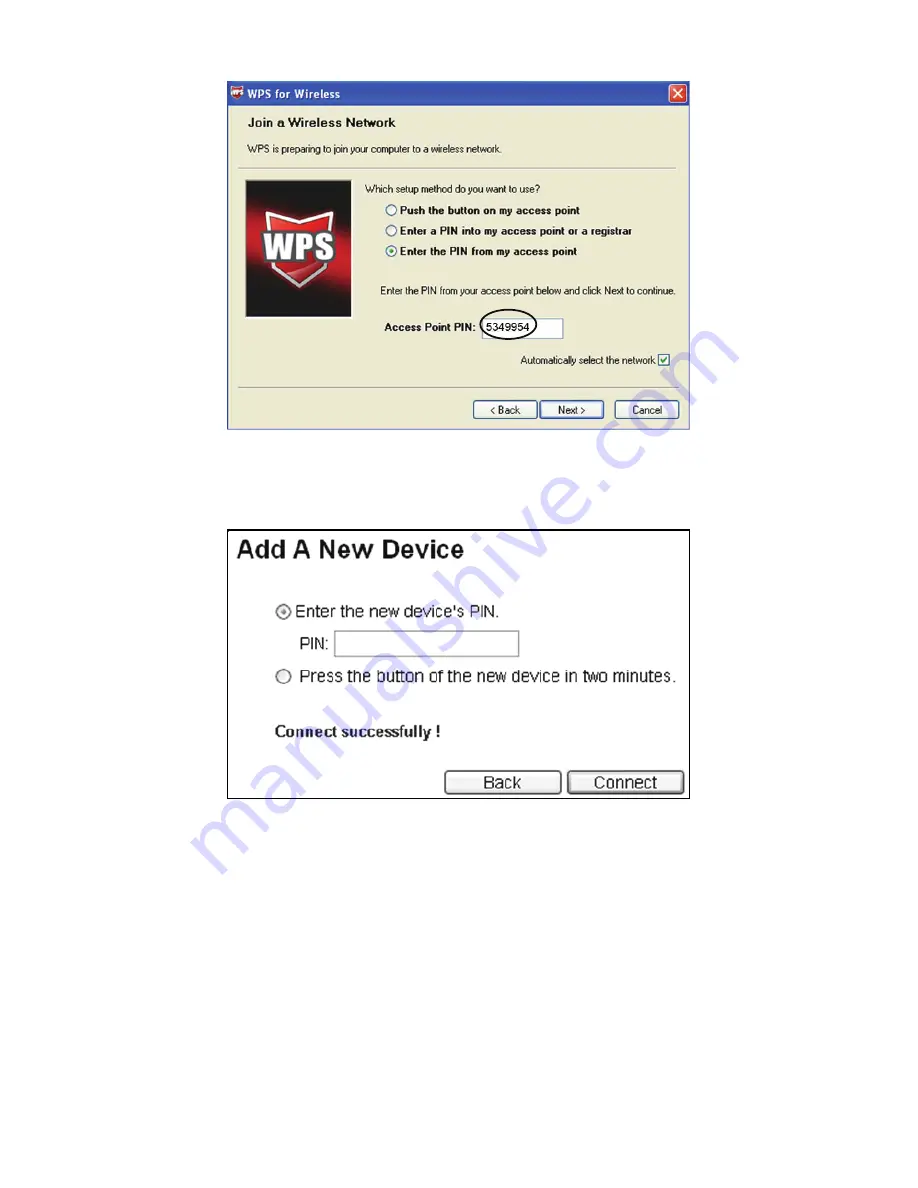
9
Click the
Add device
button on the screen from which you got the PIN code, you
will see the following screen which indicates the connection status. Once it shows
“Connect successfully !”, the WPS connection is finished.
)
Note:
1. For the Router, please keep the default WPS Status as Enabled all the time.
2. The status LED on the Router will light green all the time if the device has
been successfully added to the network.
)
Note:
If you have any difficulty with these steps, please refer to the User Guide on the
Resource CD for detailed instructions.












