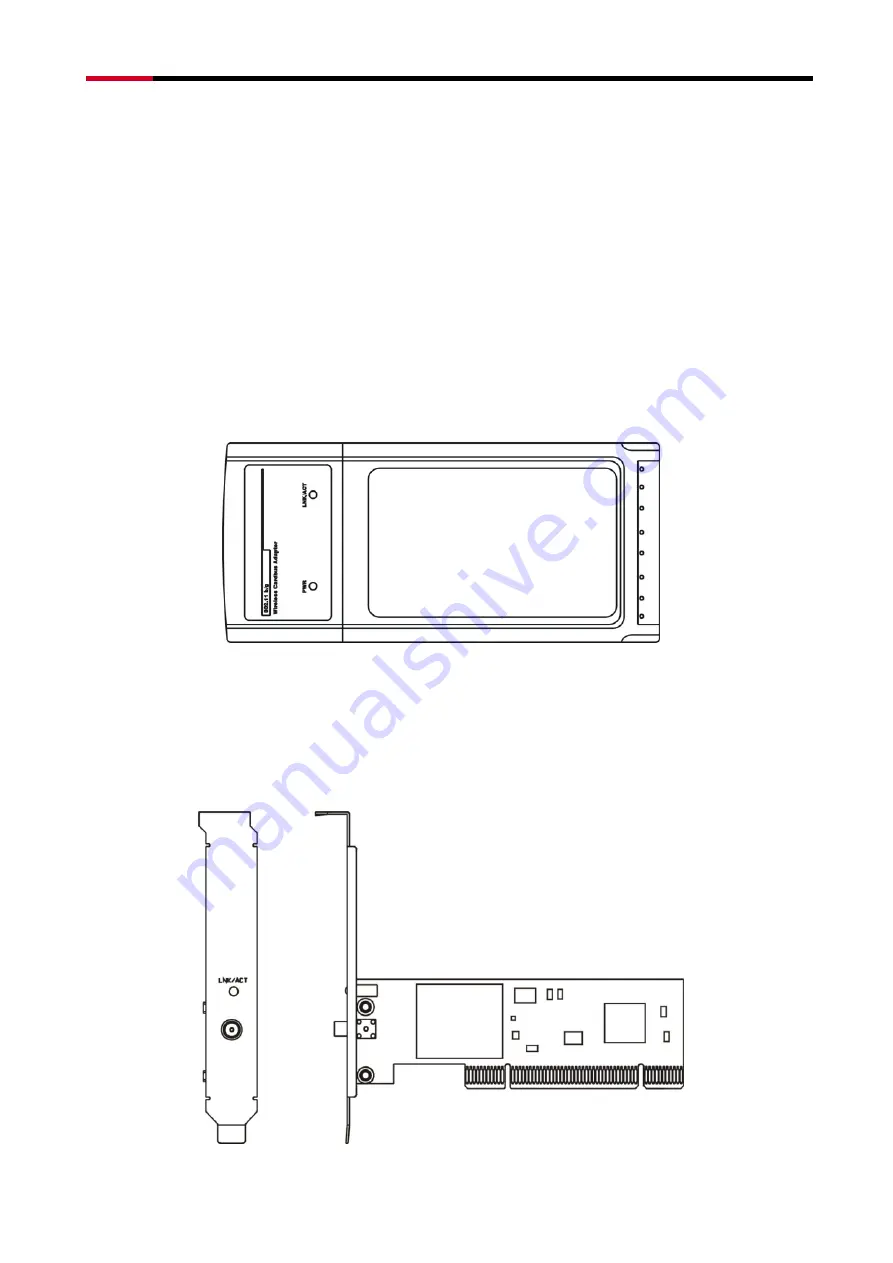
RNX-G100 / RNX-G200 / RNX-G300(E)
4
z
A CD-ROM Drive
z
Cardbus/PCI/USB controller properly installed and working in the laptop computer
z
A 802.11g or 802.11b Access Point (for infrastructure Mode) or another 802.11g or 802.11b
wireless adapter (for Ad-Hoc; Peer-to-Peer networking mode.)
Chapter 2 Designing Your Wireless Network
The wireless Cardbus/PCI/USB Adapter supports up to 54 Mbps connections. This card is fully
compliant with the specifications defined in IEEE802.11g standard. It is designed to complement
PCI Local Bus computers and supports Windows 98SE/Me/2000/XP/Vista.
2.1 Cardbus adapter- RNX-G200
Figure 2-1
The two status LED indicators of the Cardbus wireless adapter are described in the following.
z
PWR ON (Green): Indicates the Adapter is ready
z
Lnk/Act ON (Green): Indicates a valid connection
z
Lnk/Act Flashing: Indicates the Adapter is transmitting or receiving data.
2.2 PCI adapter- RNX-G300(E)
Figure 2-2





































