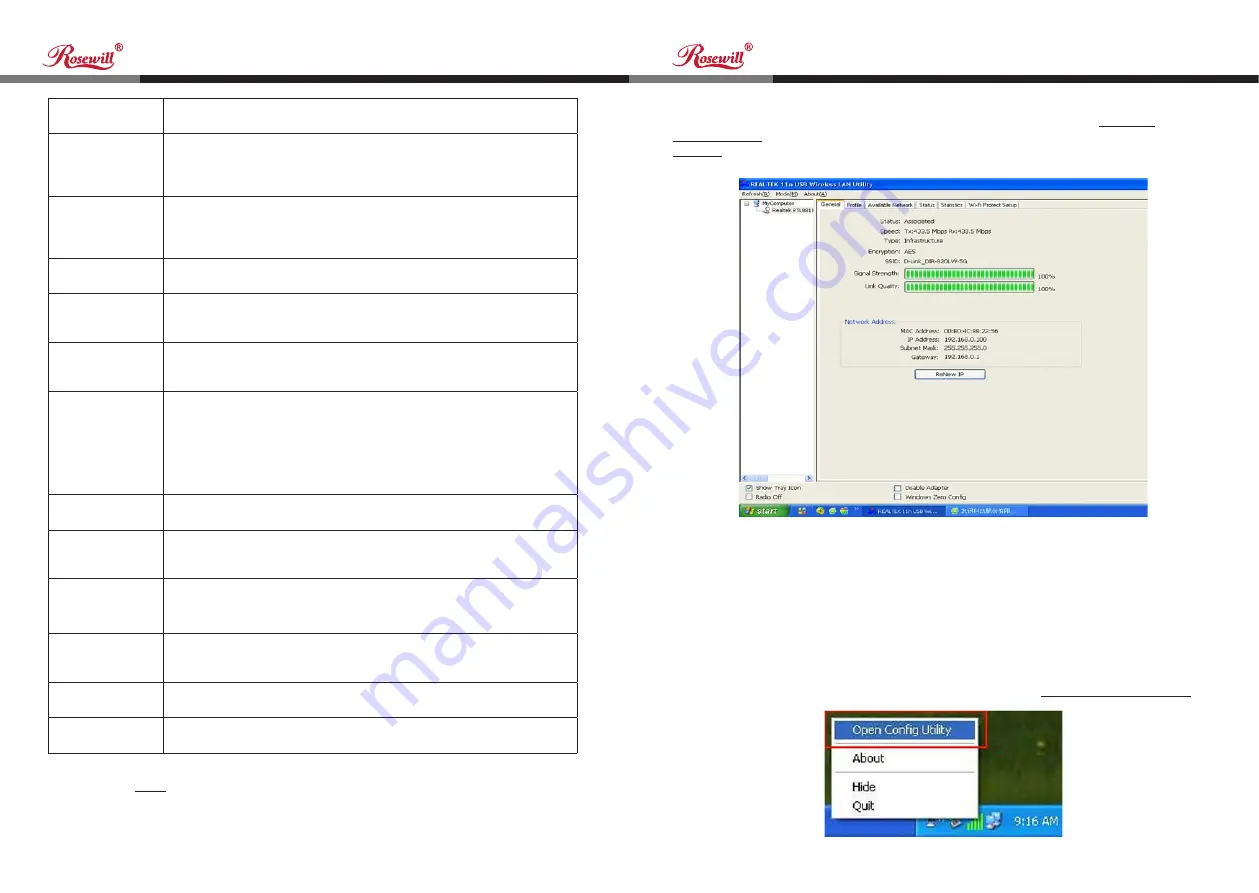
10
11
Nano USB Wireless Adapter
Nano USB Wireless Adapter
User Manual
User Manual
RNX-AC600NUB
RNX-AC600NUB
5.
Network card will attempt to connect to access point now, this may
require few seconds to minutes, please be patient. When the
‘Status’
become
‘Associated’
, your computer is connected to access point you selected. Click
‘Close’
to close configuration menu.
Please click
‘OK’
when ready.
Profile name
You can give a name to this profile, so you can remember its purpose
easily. It can be any phrase to help you remember.
Network Name
(SSID)
The SSID (Service Set IDentifier, i.e. access point’s name). This field
will be filled as the access point you selected when SSID is not hidden
and grayed out. If SSID is hidden, you have to input correct SSID you
yourself.
This is a
computer-to-
computer
(ad hoc) network
Check this box if you wish to connect to another computer / network
device by ad hoc method. When not accessing to wireless access
point, you have to check this box.
Channel
Select wireless channel for ad hoc connection. This option only
appears when you’re using ad hoc connection.
Network
Authentication
Select the network authentication type from drop-down menu. This
setting must be identical with the setting of wireless access point you
with to connect.
Data encryption
Select the data encryption type from drop-down menu. This setting
must be identical with the setting of wireless access point you with to
connect.
ASCII /
PASSPHRASE
When the encryption type is ‘WEP’, it’s required to input a set of
‘passphrase’ to connect to wireless access point. Check ‘ASCII’ or
‘PASSPHRASE’ depends on the security setting of access point, and
input it in the box; if you select ‘PASSPHRASE’ you also need to select
the length of the key.
The passphrase must be identical with the setting of wireless access
point you with to connect.
Key index
Select WEP key index. For most of access points you can select ‘1’,
but please refer to the setting of the access point.
Network key /
Confirm network
key
When the encryption type is ‘WPA’ or ‘WPA2-PSK’, it’s required to
input a set of ‘passphrase’ to connect to wireless access point. Please
input the same passphrase in two boxes for confirmation.
EAP TYPE
/ Tunnel /
Provision Mode
When authentication type is any of 802.1X, you have to select EAP
type, tunnel, and provision mode from dropdown menu. This setting
must be identical with your 802.1x authentication server.
Username /
Identity / Domain /
Password
Please input 802.1x related authentication information here.
Certificate
If certification is required to authenticate with 802.1x authentication
server, please select a local certificate from dropdown list.
PAC
Check this box and PAC (Privilege Access Certificate) will be
automatically selected.
NOTE:
If you connected to an access point but the connection has been
dropped soon, please check security settings and re-check password spelling.
2.2.2 Using Windows Zero Configuration
Windows XP and Vista has a built-in wireless network configuration utility,
called as
‘Windows Zero Configuration’
(WZC). You can also use WZC to
configure your wireless network parameter:
1. Right-click Client configuration utility icon, and click
‘Open Config Utility’.



















