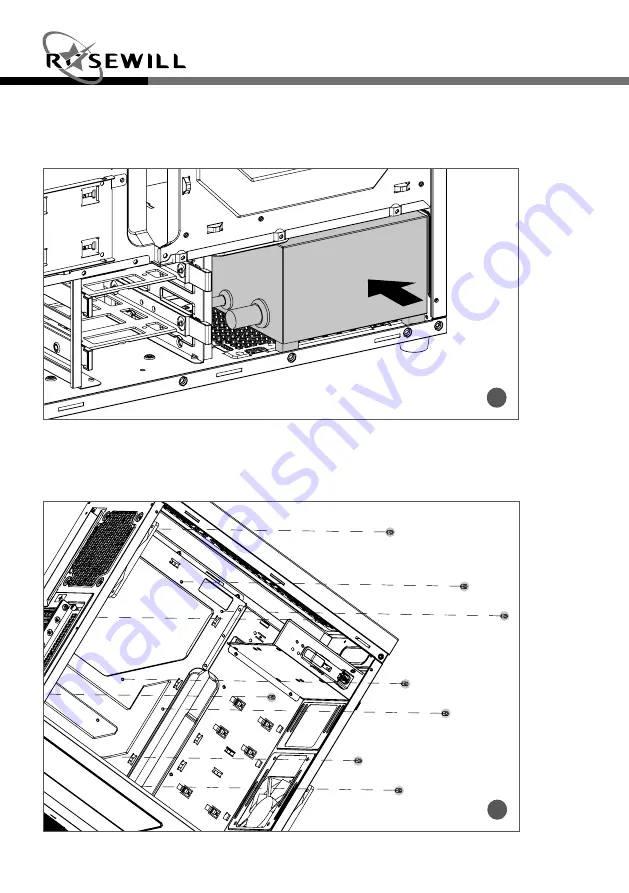
5
Gaming Case
Quick User Guide
METEOR XR Series
2. Install the Power Supply
2-1 Seat the power supply unit (PSU) in the bottom-rear of the case and secure with Screw-A
(Figure 2).
2
3. Install the Motherboard
3-1. Place the motherboard standoffs based on the form factor (Figure 3a).
3a