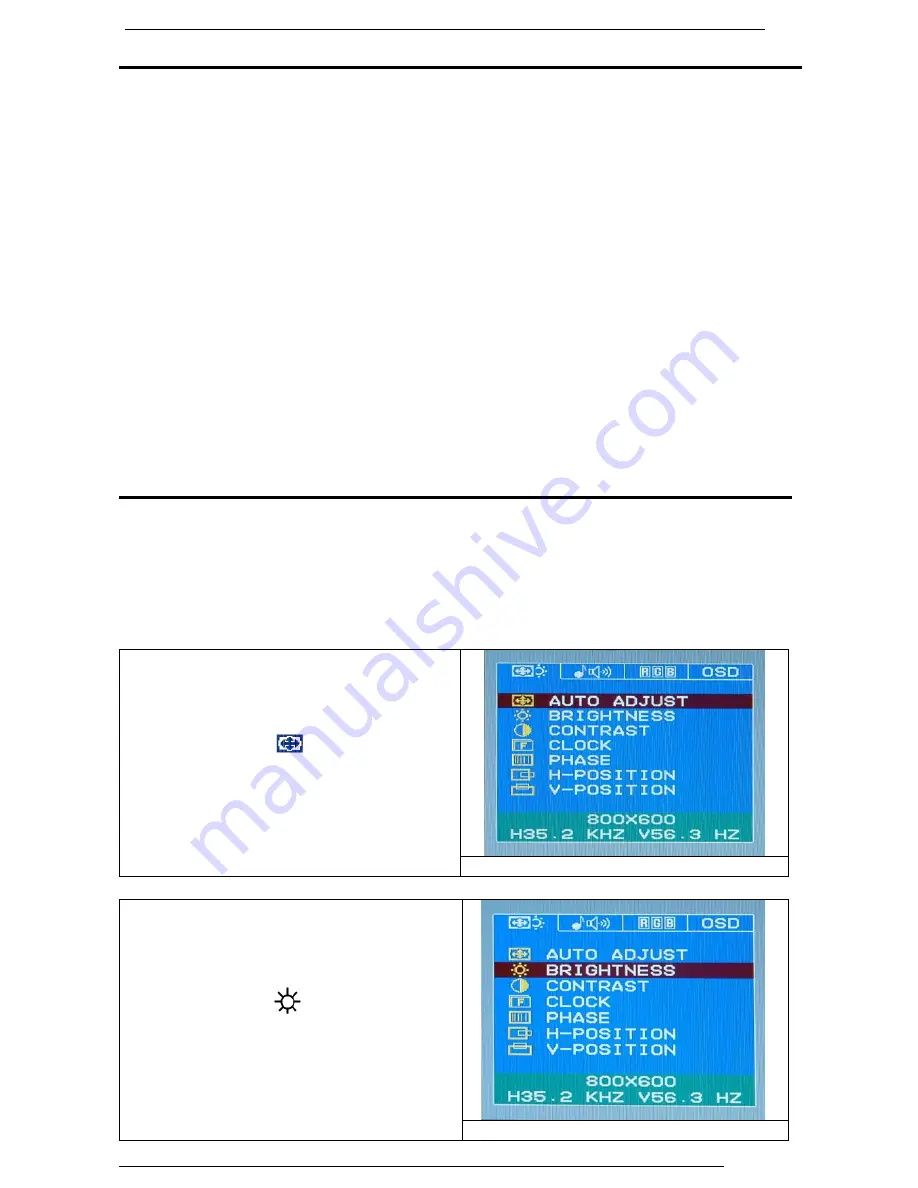
17.0 TFT Active Matrix LCD Panel User Manual
English
15
Troubleshooting
If you encounter any trouble in using the monitor, make sure your monitor is
properly installed according to the following steps before you call for service.
˙
There is no picture on the screen.
Check:
1. Power saving mode. Press any key and move the mouse to deactivate
the mode.
2. Signal Cable Connector Pins. If there are bent or missing pins, consult
your dealer or store where you purchased the monitor.
˙
Characters look too dark or too bright
Check:
1. Using OSD Menu to adjust the Contrast.
˙
When shall your monitor be adjusted?
Check:
1. After “ reset”
2. If the resolution of frequency is being changed.
. The text on the screen is unclear.
Check
1. Make sure the resolution matches with the display mode.
OSD (On-Screen Display) Menu Mode (PC Mode)
Option select
1. Press the MENU button to access menu.
2. Using MENU again for advanced adjustment selection.
3. Press Down and Up for choosing different OSD function.
4. Press MENU as enter to select the function you want.
Auto Adjust :
Adjust the screen automatically.
Main menu auto tune adjust
Brightness:
Adjust the brightness of the display
.
Main menu brightness adjust























