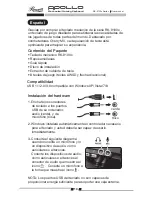Mechanical Gaming Keyboard
RK-9100x Series User manual
Multimedia Keys
Press Fn + F1-F6 to activate
Fn + F1
:
Mute
Fn + F3
:
Vol +
Fn + F5
:
Previous Track
Compound key Functions :
Fn + F2
:
Vol -
Fn + F4
:
Play/Pause
Fn + F6
:
Next Track
Profile Quick Switch keys
Press Fn + F7 – F11
Fn + F7
:
Profile1
Fn + F9
:
Profile3
Fn + F11
:
Profile5
Gaming Mode
Press Fn + F12 to enable or disable Gaming mode
Gaming mode enables the use of custom macros and disables the Windows
key from activating.
Insert the wrist rest under the
keyboard and align the wrist rest
with the keyboard
Use both thumbs and push on
Position A and B highlighted to
snap the wrist rest into place.
Backlight Illumination Control
Decrease brightness - Press Fn + 2 (on the numpad)
Increase brightness – Press Fn + 8 (on the numpad)
Level 0 – Off
Level 1 – Low
Level 2 – Medium brightness
Level 3 – Max brightness
Level 4 – Breathing Mode (fade in and out)
Fn + F8
:
Profile2
Fn + F10
:
Profile4
Wrist Rest Installation
2
Multimedia Keys
Profile keys and PC/G mode key