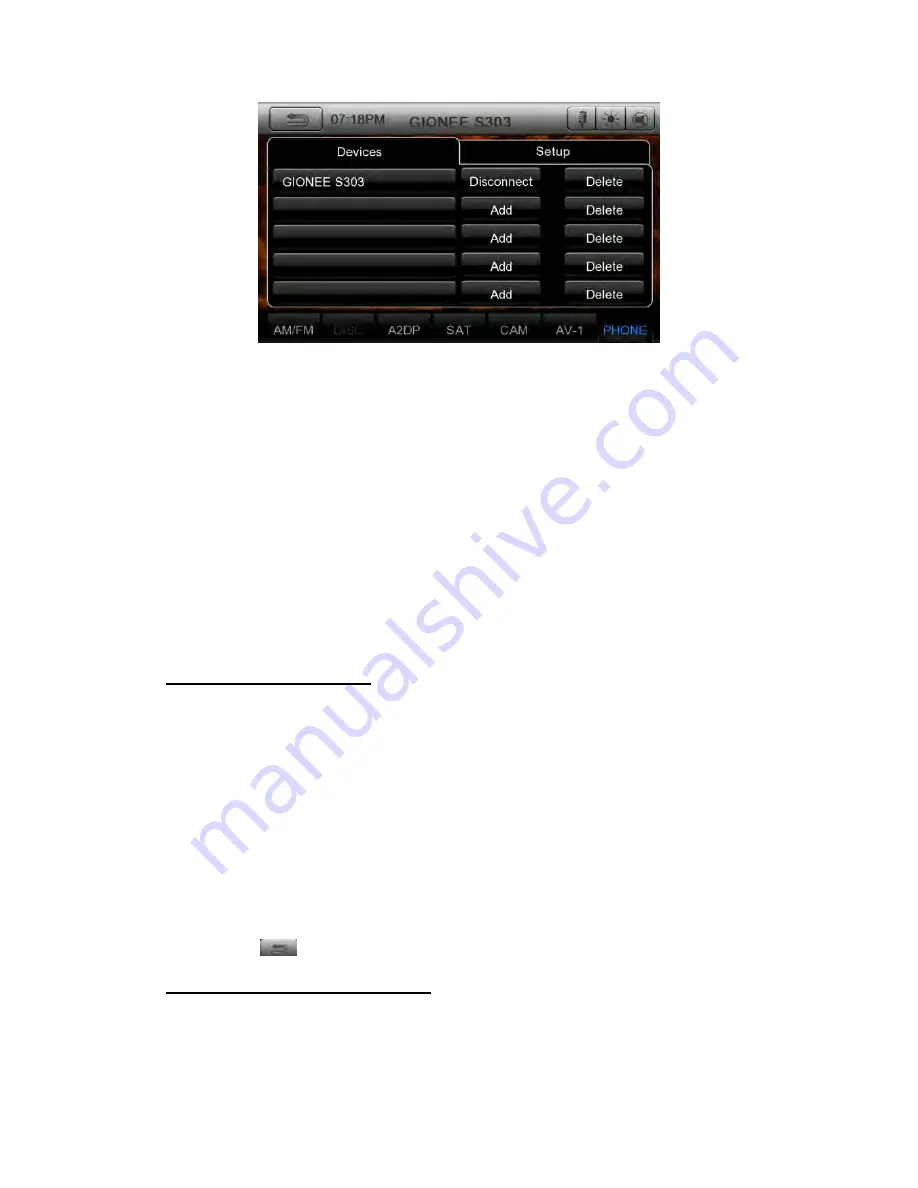
4. Touch your desired Cellular key to select the key for the cellular phone to be registered.
•
You cannot select the Cellular key of which another cellular phone is already registered. Select
a blank Cellular key.
5. If entering the Pass Key code is prompted on your cellular phone, enter the Pass Key code set in
this unit.
When the pairing operation completes, the registered cellular phone is set as the current telephone,
and the display returns to the Telephone screen.
Note:
•
You cannot register the same cellular phone which is already registered. If you wish to change
the Cellular key registered, once delete the corresponding cellular phone from the current Cellular
key, and then register it again to your desired Cellular key.
•
To delete the cellular phone registration
1. Touch the [
Delete
] key to delete the device.
Select the cellular phone
To change the current cellular phone to the other device which is already registered,
perform the following operation.
1. Touch the
[
Devices
]
key to display the Device Select screen.
2. Touch the currently connected device, then press [
Disconnect
] key to disconnect the
active device.
3. Touch the desired Device key you wish to use. Press [
Connect
]
key to select it as
your active device. The corresponding cellular phone is set as the current telephone.
• If the power of the cellular phone is not turned on, turn it on.
• The cellular phone may prompt to acknowledge the Bluetooth connection or to enter
the Pass Key code of this unit. Perform these operations according to the message
displayed.
4. Touch the [
] key to return to the previous screen.
Obtaining the Phone Book data
Sending the Phone Book data from the cellular phone enables you to make a call
using the Phone Book function from this unit.
1. Perform the Object Push transfer operation of the Phone Book data on the current






























