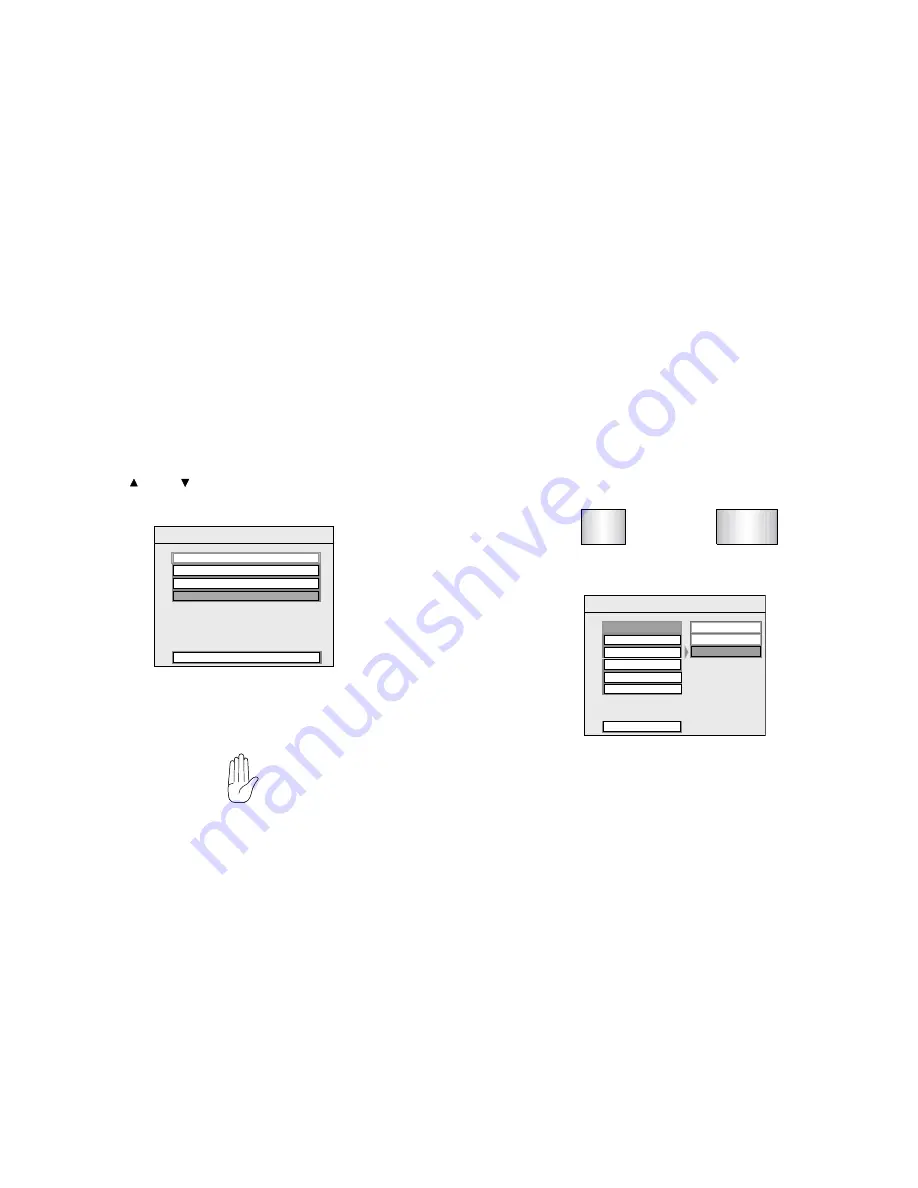
16
DVA-3210
The following sections explain how to customize various
features of the DVA-3210.
To change settings for your DVA-3210:
1 Press
[SETUP].
2 Use the
[ ]
and
[ ]
buttons to highlight a selection.
3 Press the
[ENT]
button to confirm your selection.
AUDIO SETUP
GENERAL SETUP
SPEAKER SETUP
PREFERENCES
EXIT SETUP
SETUP MENU -- MAIN PAGE
If you try to perform an action that is not permitted (such as
accessing the Preferences menu while a disc is playing), the
410X displays the following symbol:
Changing the Aspect Ratio Mode
To change the aspect ratio mode, select GENERAL, and then
select TV DISPLAY. For widescreen (16:9) monitors, select
WIDE. For standard monitors and letterbox viewing (black
bars on the top and bottom of the screen, but the entire image
preserved), select NORMAL/LB. For standard 4:3 monitors
and a full-screen image, but with the edges variably cropped
to fit (“pan-and-scan” mode), select NORMAL/PS.
4:3
16:9
Standard TV screen format
(Ofter referred to as "fullscreen)
Widescreen format
(used with HDTV)
TV DISPLA
TV DISPLAY
TV TYPE
ANGLE MARK
OSD LANG
MAIN PAGE
NORMAL/LB
WIDE
WIDE
- - GENERAL PAGE - -
NORMAL/PS
CAPTIONS
SCR SAVER
Changing Settings
Summary of Contents for DVA-3210
Page 23: ...DVA 3210 23...
Page 24: ...24 DVA 3210...
























