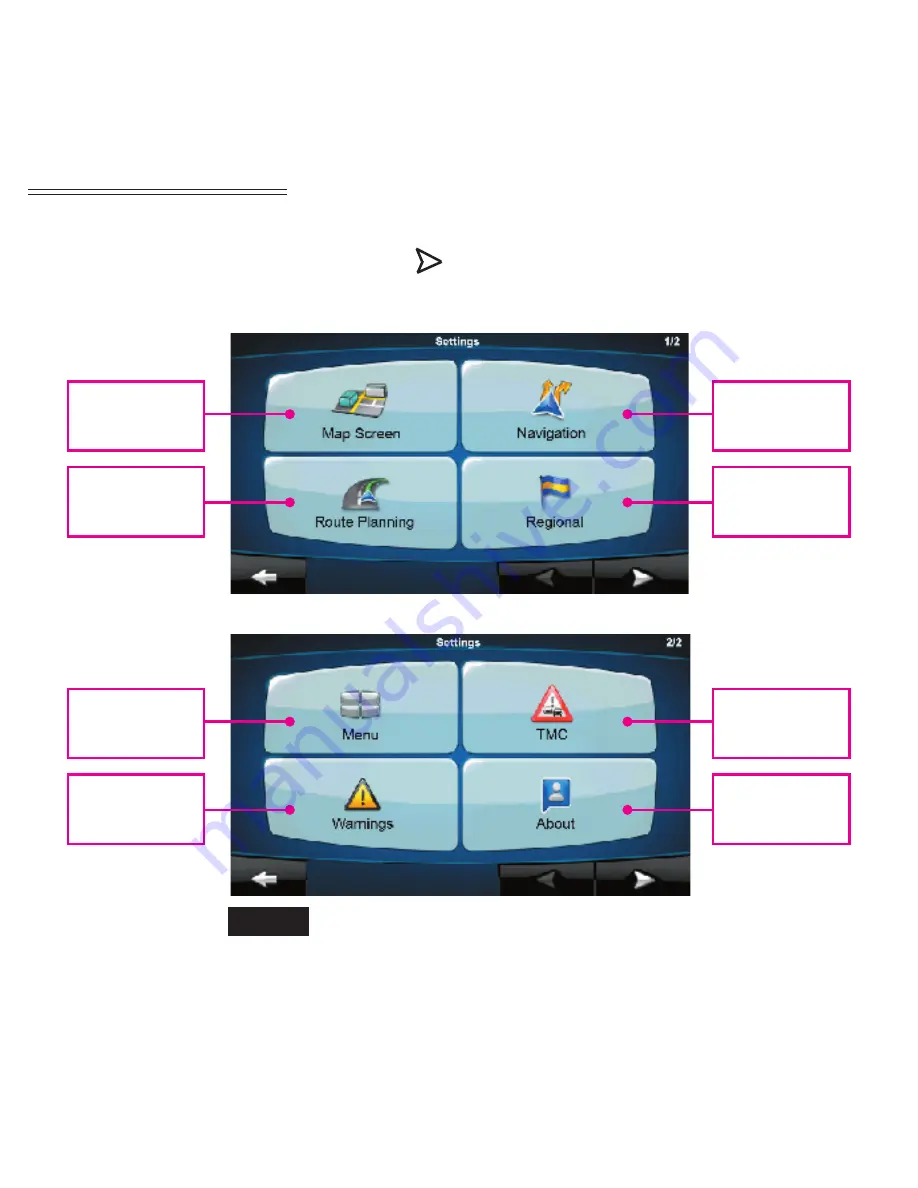
8
Set-Up Menu
You may customize the Rosen Navigation software to your own preferences. Select
Settings
from the Navigation Menu. You have 8 user preference categories shown on 2 screens, the
second located by pressing the right arrow . In each of the 8 user preference categories,
there are numerous options that can be changed.
Screen 2
Screen 1
Fine tune the
appearance of the
map screen
Route settings
Set how the system
navigates
Change settings for
language, voice,
measurements,
time, etc.
Modify look and
behavior of menu
screens
Enable and disable
driving warnings
such as speeding
Set connection to
TMC receiver (if
equipped)
Information on
maps and licenses
included
Help
For further explanations of screen options,
press the Help button located on the lower
Right Hand side of screen (if shown).
















