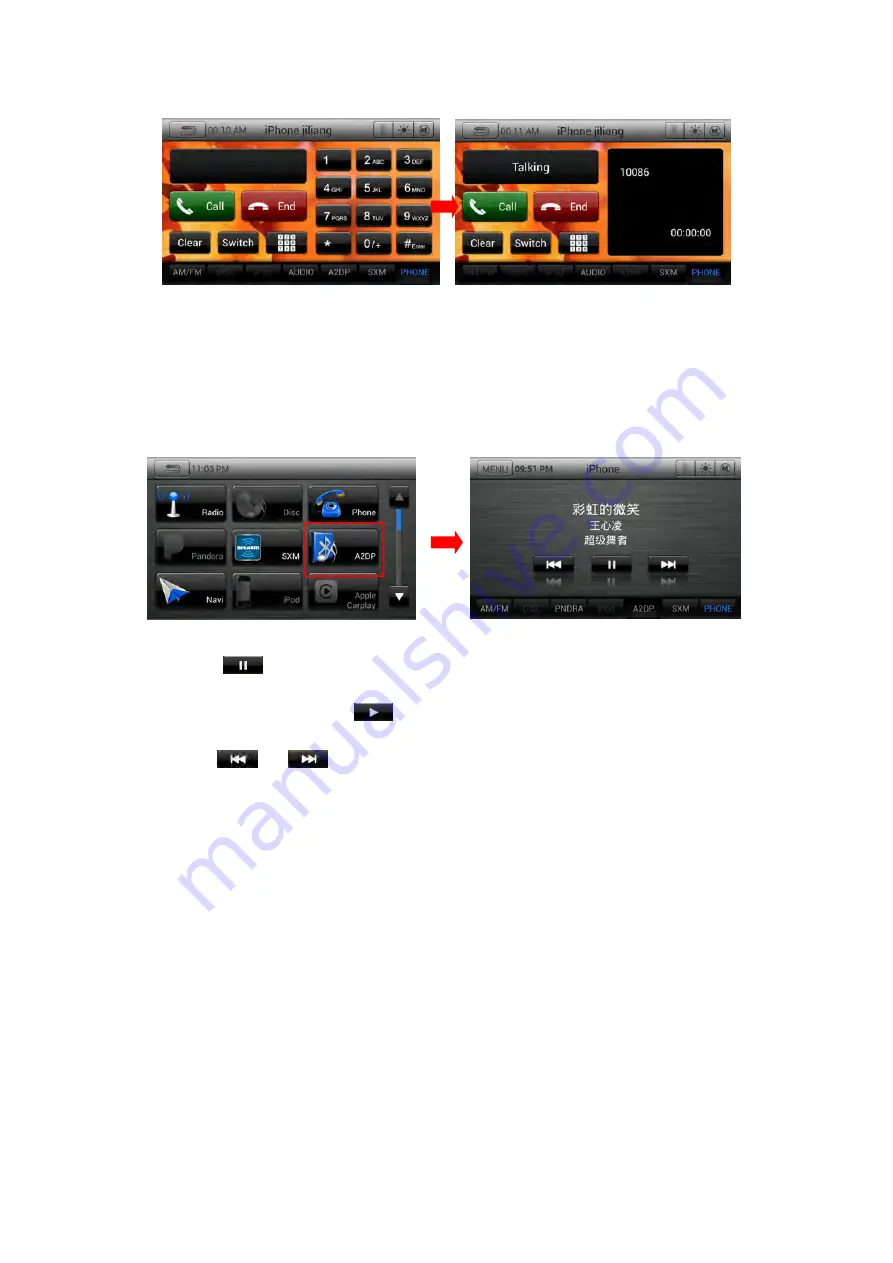
25
12.4.Bluetooth Audio Player Operations
1. Confirm that Bluetooth device is connected.
2. Press “HOME” button and choose “A2DP” source.
3. Bluetooth Audio mode screen will be displayed.
Pausing playback
• Touch the [
] key during playback.
Playback pauses.
• To resume playback, touch the [
] key. Playback resumes.
Skipping a track
• Press the [
] or [
] button during playback, Tracks are skipped.
13 Camera In Operations
Switching to Camera mode
• Touch the
[Camera]
key on Main Menu to select desired mode.
• The LCD will display the external camera video. The screen will display "No Video Signal"
menu, if a valid camera is not connect to this head unit.
• Press Menu button on Operational Panel to return to the Main Menu.



















