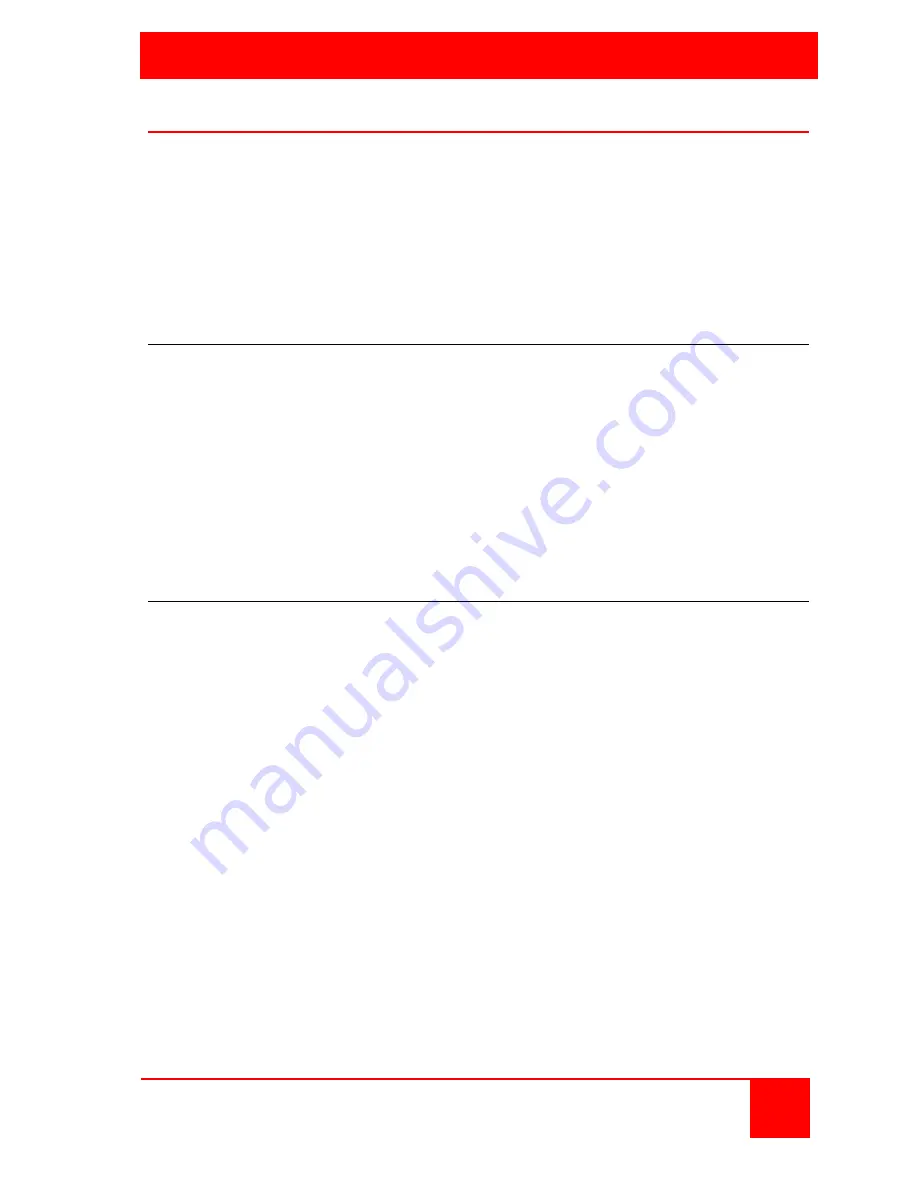
OPERATION
Installation and Operations Manual
5
Operation
There are two methods of operating the Vista DVI unit. It can be operated
by the front panel push buttons or by issuing a hotkey sequence from the
local keyboard.
The USB and audio can be bound to each computer and switched to the
user console with a computer selection or you can un-bind the USB and
audio and switch them independently. USB and audio binding is performed
by issuing hotkey commands.
Front panel buttons
The front panel push buttons (labeled 1-8) switch the selected computer’s
keyboard, monitor, mouse, USB, and audio to the user station (If USB and
audio have binding enabled).
To switch to a connected computer, press one of the eight front panel
buttons. The selected computer will be switched to the user station and
you will have complete control of the connected computer. All applications
residing on the connected computer can be executed, maintenance can be
performed, and applications can be installed. If the audio and USB are
bound to the computer, these features are also available at the user station.
Hotkey Keyboard switching
The default hotkey sequence is [Scroll lock] + [Scroll lock] + command key.
To select a computer port to switch to, press the Scroll lock key twice, then
press the port number to switch to (1-8).
NOTE: The hotkey sequence must be performed within 2 seconds or the
command is aborted (Each keystroke).
There are five hotkey sequence choices that can be set as the default
keyboard hotkey: Scroll lock, Caps lock, Esc, F12, or Num lock. To modify
the keyboard hotkey sequence, press the Scroll lock + Scroll lock + H. The
unit will beep twice to signal you to select the new keyboard hotkey. Press
the key to use as the hotkey (scroll lock, Caps lock, Esc, F12, or Num lock).
When you hear a beep, the new selection is confirmed and can now be
used with the hotkey commands.
The LEDs next to each port selector button indicate the port and USB
status. The green LED indicates the PC port status. Solid green indicates
the active PC port; flashing green indicates no PC connected to this port.
The red LED indicated the USB hub control. Solid red indicates which PC
has control of all hub ports and connected USB devices.
Summary of Contents for VISTA DVI
Page 2: ......
Page 15: ......
Page 16: ...10707 Stancliff Road Houston Texas 77099 Phone 281 933 7673 www rose com ...
















