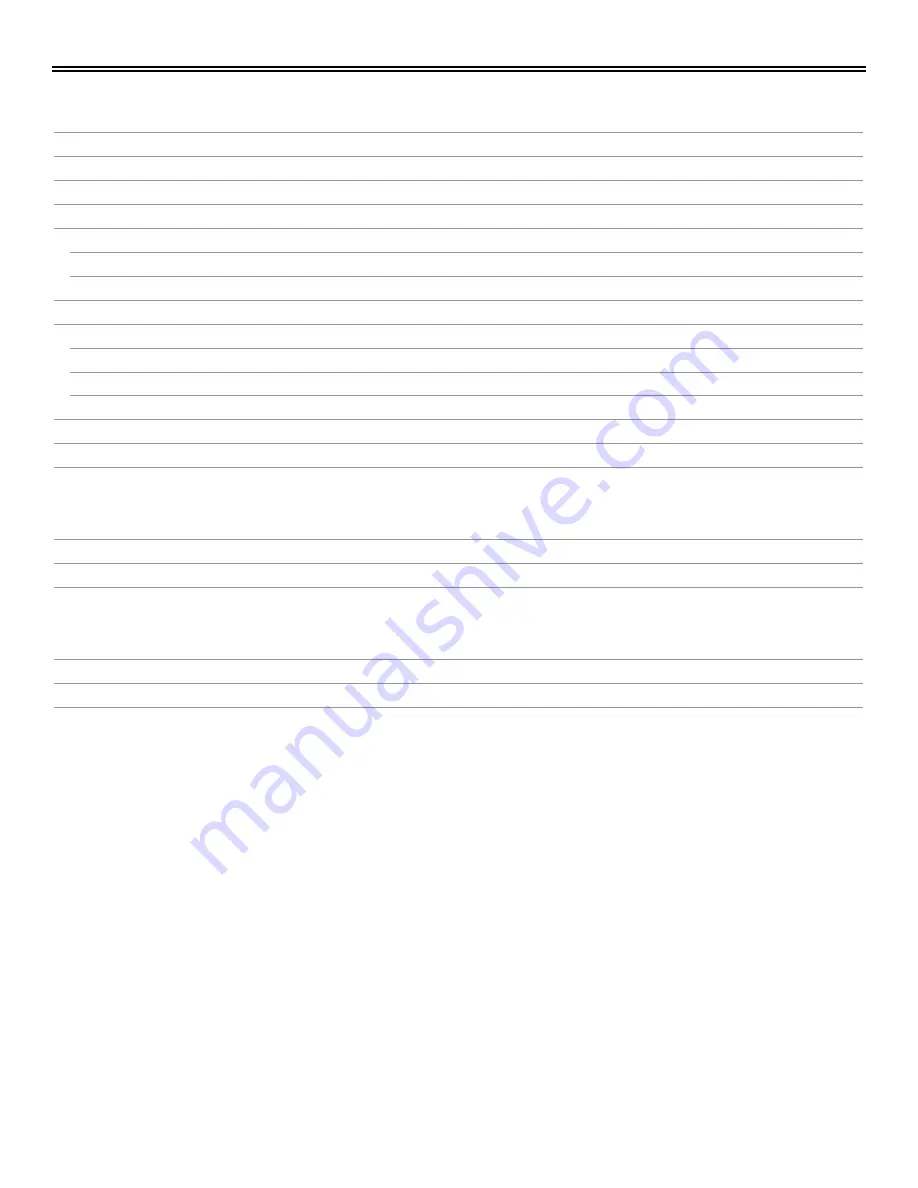
TABLE OF CONTENTS
Contents
Disclaimer
1
System Introduction
1
Features
1
Package Contents
2
UltraView DVI Models
3
Front View
3
Rear View
3
Installation
4
UltraView DVI Operation
5
Front Panel buttons
5
RS-232 Commands
5
Hotkey Commands
6
Safety
7
Maintenance and Repair
8
Technical Support
8
Figures
Figure 1. UltraView DVI Front View
3
Figure 2. UltraView DVI Rear Panel
3
Figure 3. UltraView DVI Installation
4
Appendices
Appendix A- Specifications
9
Appendix B- Part Numbers
10
Appendix C- Hotkey and RS-232 Commands
10
































