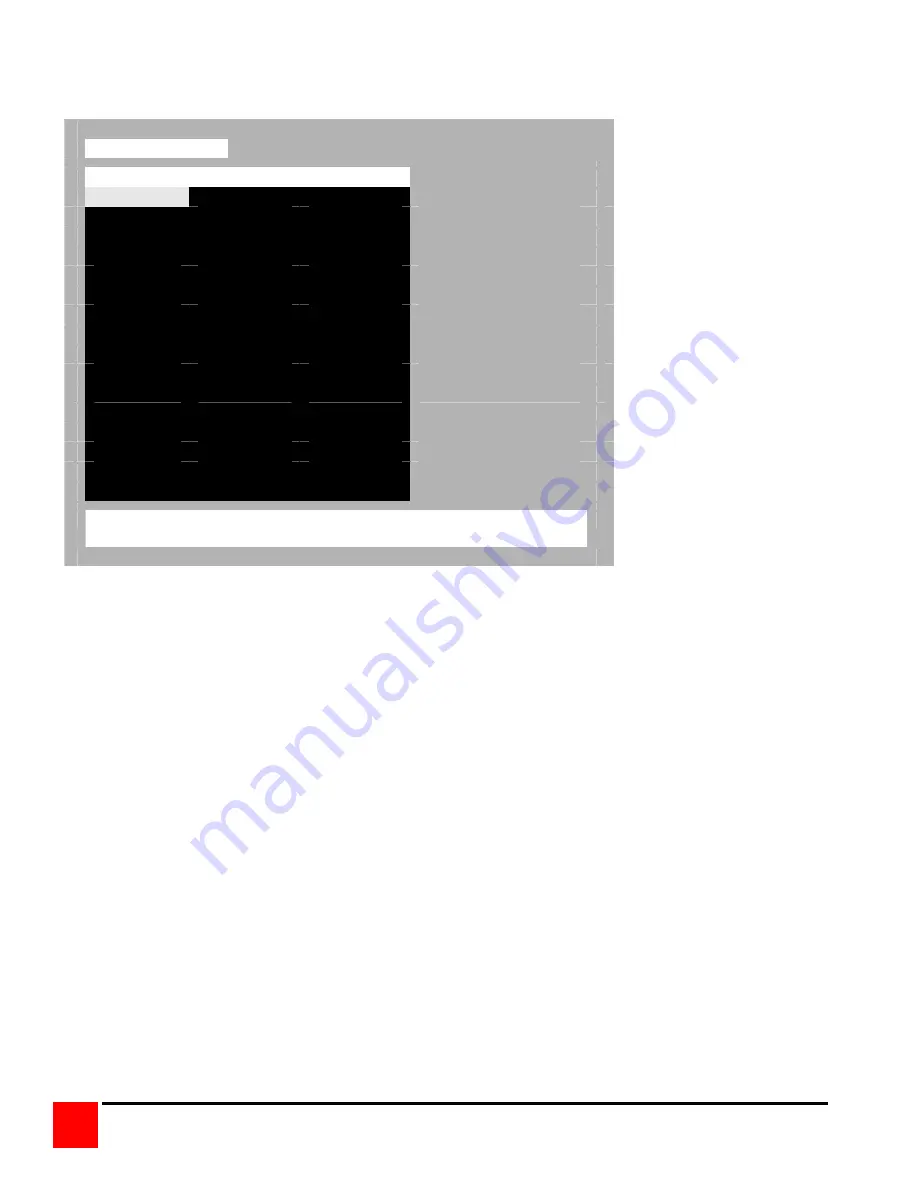
ULTRAMATRIX “UMX” SERIES INSTALLATION AND OPERATIONS MANUAL
32
Configure user
Configure User
User name
Password
Profile
User 1
* * * * * * * *
Profil 1
User 2
* * * * * * * *
Profil 2
User 3
* * * * * * * *
Profil 3
User 4
* * * * * * * *
Profil 4
User 5
* * * * * * * *
Profil 5
User 6
* * * * * * * *
Profil 6
User 7
* * * * * * * *
Profil 7
User 8
* * * * * * * *
Profil 8
User 9
* * * * * * * *
Profil 9
User10
* * * * * * * *
Profil10
User11
* * * * * * * *
Profil11
User12
* * * * * * * *
Profil12
User13
* * * * * * * *
Profil13
User14
* * * * * * * *
Profil14
User15
* * * * * * * *
Profil15
User16
* * * * * * * *
Profil16
Use page up and page down keys to configure more users
User login name, up to 8 characters
Figure 21. Configure user menu
The configure user menu is used to define a user name, assign an access password, and assign a specific profile to
the user. Duplicate names are acceptable, however, all persons using the same user name will have the same
access rights.
User name
(Default: User x, where x = 1 to 80)
To change a user name, select it and press [Enter]. An input box will display. Type in a new user name and press
[Enter]. (8 characters max. case sensitive)
Password
(Default: no password)
This field assigns a unique password to a selected user. Any KVM station that has “Login” enabled, the user must
enter their username and password to gain access to the KVM station. To assign or change a user password, select
the user, then the password field and press [Enter]. An input box will display. Type in a password for the selected
user and press [Enter]. Passwords can be up to 8 characters in length and are case sensitive.
Profile
(Default: Profile x, where x = 1 to 80)
This field is used to assign an access profile to a selected user.
Profiles can be defined to limit the type of access to the computers. To change an assigned profile for a selected
user, first select the user, then select the profile to change and press [Enter]. A selection box will display listing the
profiles available. Select the profile to assign to the selected user and press [Enter]. Use the page up/down keys for
more profiles. Profiles are defined on the “Configure profile” menu.






























