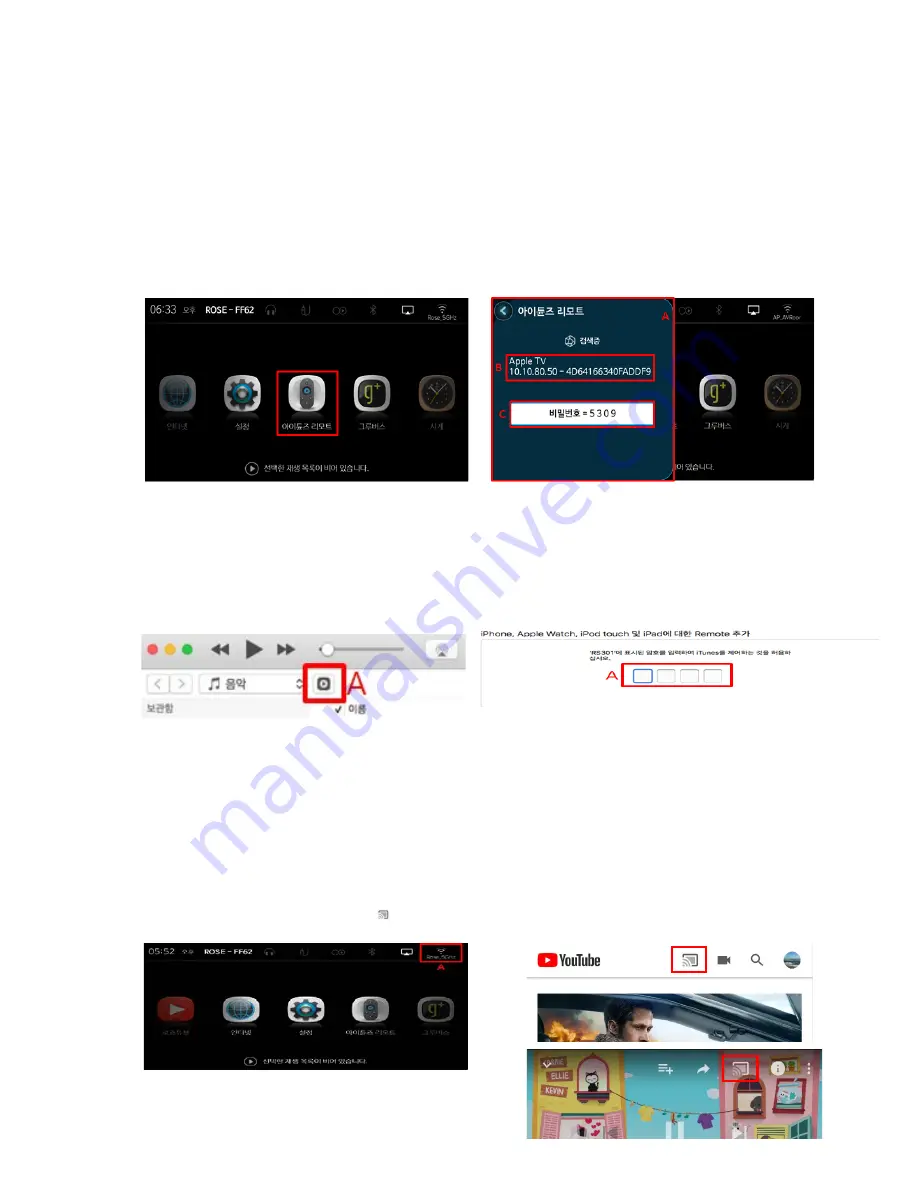
2. iTunes Remote
iTunes Remote Connection
It is possible to control iTunes of MAC PC on RS-301.
•
RS-301 and MAC PC must be connected to the same AP (wireless network).
iTunes must be running on MAC PC.
Click the iTunes Remote Icon in the home of RS-301 as shown in Picture (F).
As shown in the Picture (G), the window (A) appears on the left side of the RS-301 and starts searching.
The retrieved MAC (B) will appear in the list and will try to connect on click.
The password (C) must be entered in the
MAC PC to be connected.
(F)
(G)
Like Picture (H), the Icon (A) appears under Volume Control in the iTunes program on MAC PC.
At this
time, click the icon.
As shown in the Picture (J), when you press the connect button, the password input window will appear in
the center of iTunes as shown below.
You can control iTunes on RS-301 by entering the password shown on RS-301.
(H)
(J)
3 Rose Tube Dial
You can transfer the YouTube playback screen from the Android phone to the RS-301.
•
The equipment to run RS-301 and Rose Tube Dial must be connected to the same AP (wireless network).
•
RS-301 only supports YouTube.
Turn on the RS-301 and select WiFi Icon (A) on the home screen to connect WiFi.
Touch the icon () that appears on the YouTube screen of the Android phone.





























