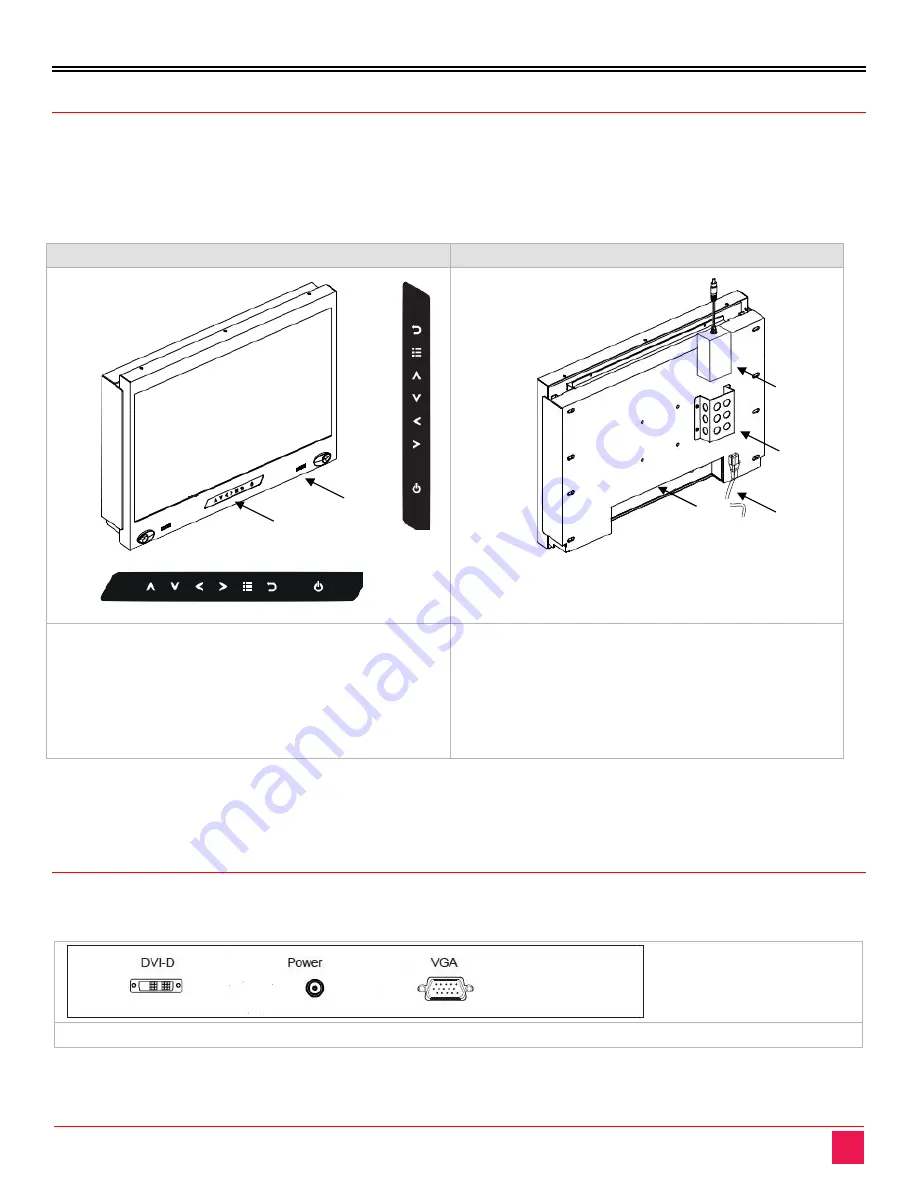
MODELS
RackView LCD Panel Manual
3
RackView LCD Panel Models
The RackView LCD panel is available in 10 different models. The main difference between each of the models
is the display size and video resolution capabilities. There are several options available that can differ with
each model of RackView LCD panel. The options for each model are explained in the Appendix pages of this
manual. The two illustrations below show the general layout of the front and back panels as applicable to all
RackView LCD Panel models.
RackView LCD Panel – front view
RackView LCD panel – rear view
1. LCD display
2. LCD membrane
3. Audio speaker
4. LCD membrane – vertical
5. LCD membrane - horizontal
6. Location for connectors
7. Power cord
8. Power supply bracket
9. External power supply
Figure 1. RackView LCD Panels – front and rear layout
Depending on the RackView LCD Panel display, the push-button membrane panel can be either horizontally
mounted underneath the display, or vertically mounted to one side of the display.
RackView LCD Panel - Rear Connector Layout
The RackView LCD rear panel includes an HD15(KVM) and DVI-D connector as standard. This diagram shows
the approximate positioning of the connectors on the rear panel.
RackView LCD Panel - rear panel connector layout for the standard interface
Figure 2. RackView LCD panel - rear panel connector layout
9
8
7
6
1
2
3
4
5
Summary of Contents for RackView RVR-LCDA17-4K
Page 10: ...RackView LCD Panel Manual 5...









































