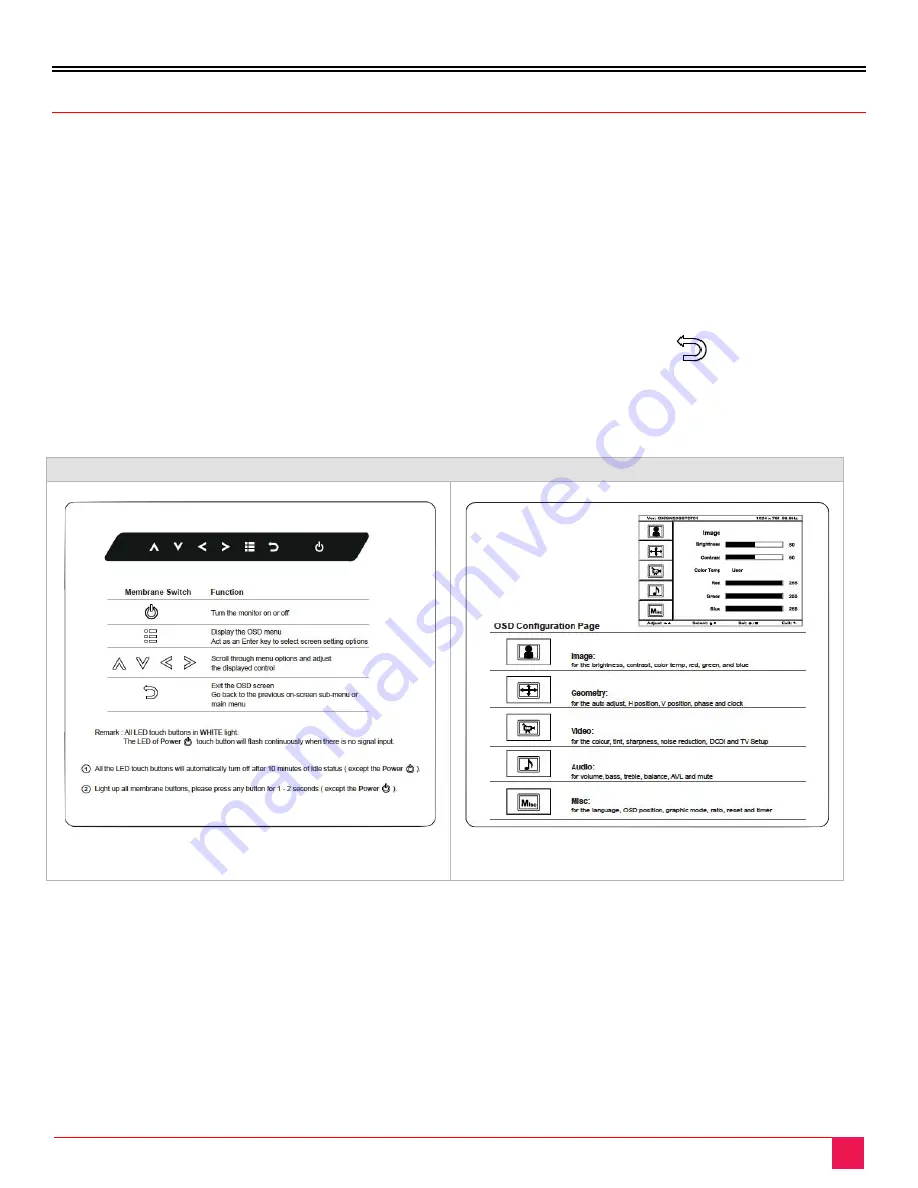
OPERATION
RackView Widescreen 19" Manual
8
RackView Operation
Power-On Procedure
Power on the RackView (see power switch on back panel)
Power on the KVM Switch or other connected product
Power on the CPU
Video Input Select Button
The RackView remembers the last valid video input selection, so if the CPU input has changed, the user
needs to re-select the video input.
Locate the “Video Input Select” button on the OSD display control panel
Push the Video Input Select button to toggle between VGA and DVI Input
Select the appropriate Video Input format (VGA or DVI)
OSD Selection
OSD Selection Panel
Figure 7. OSD menu selection










































