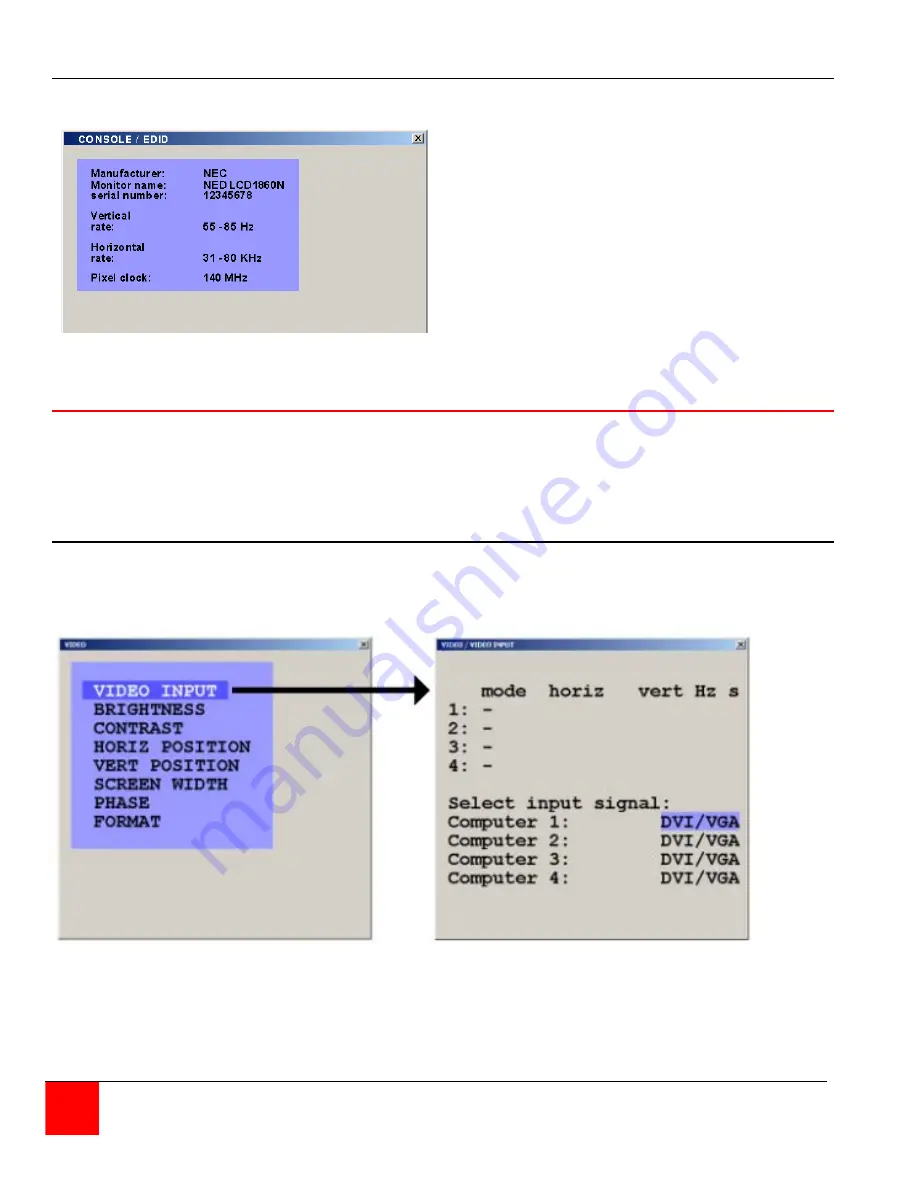
Console / EDID
The EDID menu, when selected, will read
and display the EDID data of your console
monitor.
E
xtended
D
isplay
I
dentification
D
ata is a VESA standard data format that
contains basic information about a monitor
and its capabilities, including vendor
information, maximum image size, color
characteristics, factory pre-set timings,
frequency range limits, and character
strings for the monitor name and serial
number
Figure 22. EDID display
Video
From the main menu, selecting Video will display a menu that allows you to view or change the
connected computers video information, set the brightness, contrast, horizontal position, vertical
position, screen width, phase, and format. Selecting Video Input will display the video information
QuadraVista has automatically detected from the four video inputs (Plug & Play).
Video / Video Input
In the lower part of the Video Input window you define which video input is selected for display. If
both signal inputs DVI/VGA or VGA/DVI are selected, the first one will be processed and
displayed. If there is no signal present the other automatically will be selected and processed
The "S" column shows the type of video detected,
a = analog, d = digital, g = sync on green,
c = composite sync
Figure 23, Video input
Appendix D shows the video formats QuadraVista can support
28
QUADRAVISTA INSTALLATION AND OPERATIONS MANUAL
Summary of Contents for QuadraVista
Page 57: ......






























