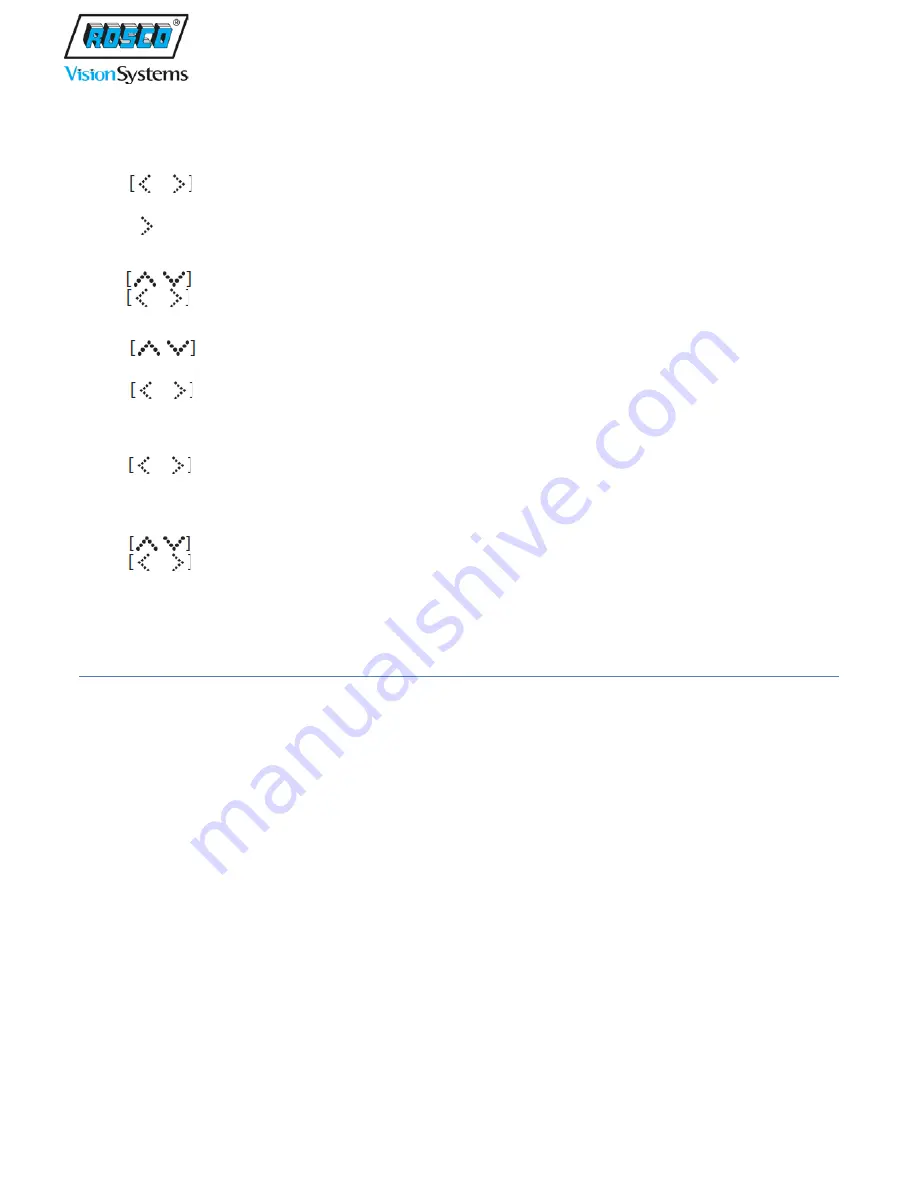
12
MONITOR SET UP
Press to increase/decrease the Volume level (0 – 100)
Press the MENU button once and set MARKER SETUP option ON or OFF.
Press to accept.
Press the MENU button twice to set desired Camera Views (MIRROR or NORMAL)
Press button to select Camera (CAM 1, CAM 2, CAM 3, and CAM 4)
Press to change option and wait 10 seconds to exit
Press the MENU button three times to set up PICTURE.
Press button to select the menu options (Dimmer, Contrast, Brightness, Color, Tint,
Language, Video System and RESET)
Press to change or increase/decrease values.
Wait 10 seconds to exit setup mode.
Press the MENU button four times to set MARKER SELECT.
Press to select desired marker position. (P1 ~ P7)
Wait 10 seconds to exit setup mode.
Press the MENU button five times to set MARKER ADJUST.
Press to select Horizontal or Vertical Marker
Press to adjust marker values and set up position
Press MENU button once or wait 10 seconds to exit setup mode.
IMPORTANT:
At first power up after installation, the monitor may display split screen. Once the operator selects
single camera view (either manually or by reverse trigger), this setting will be memorized and will
appear upon subsequent system starts.
On-screen menu commands may only be selected when monitor is in Steady-on mode.
For your safety, never change settings while operating vehicle.

















