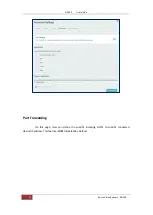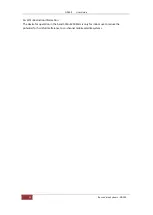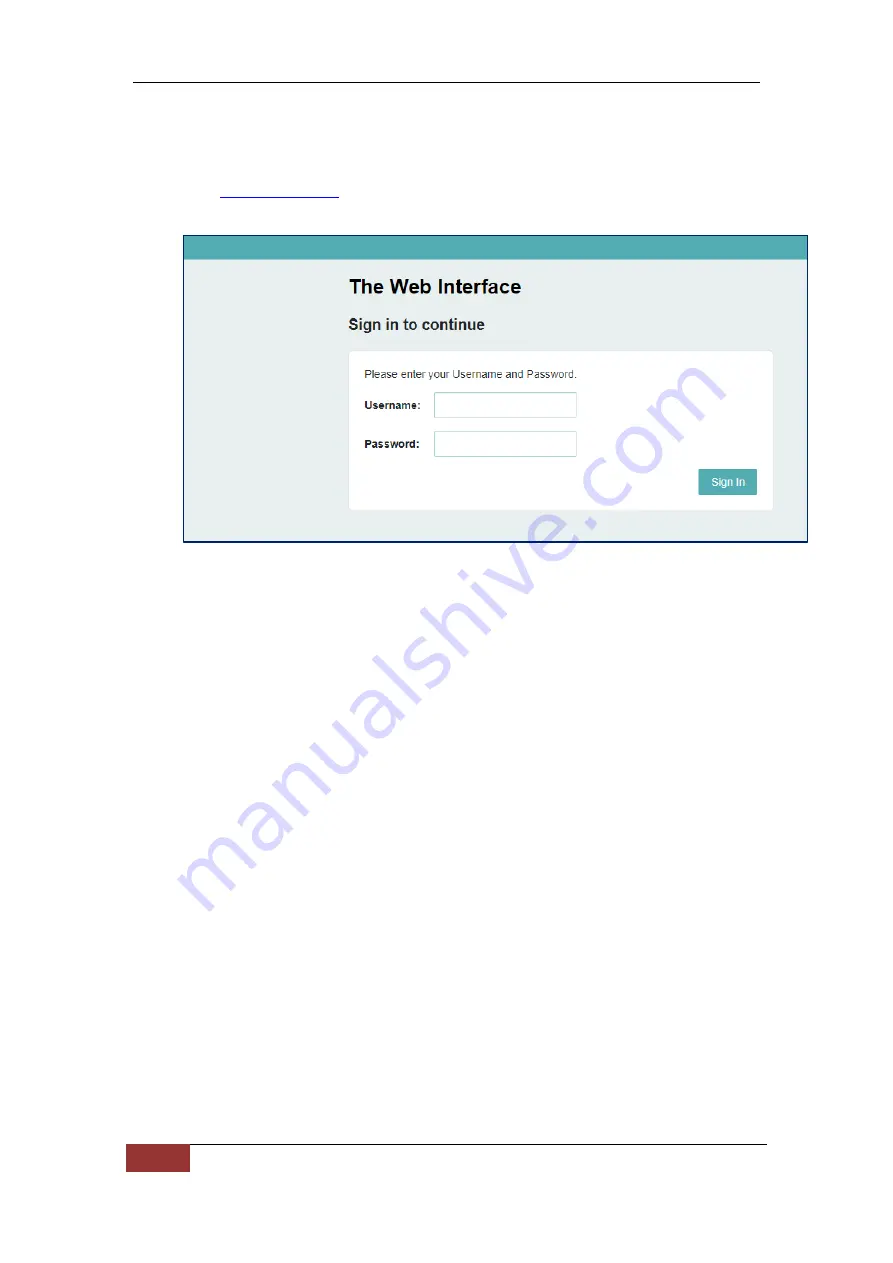
ND100 User Guide
5
Rosco Vision Systems : ND100
⚫
Device support webGUI management. Which means it can be setup using any web
browser which makes this device so easy to configure
⚫
Once your PC recognized this device , you can open any web browser
⚫
⚫
User will get login window for ND100 as below
User needs to enter admin/admin for Username/Password.
NOTE:
➢
Default password is admin but it can be modify.
➢
After press reset switch or select factory default function from webGUI,
Password will be again as default (admin) with all the default configurations.
⚫
After input correct credentials, click on Sign In tab.
User can login to web management page.
Homepage
⚫
After log
-
in , User can see
homepage
where all the basic details about ND100 are displayed
like:
IMEI
Firmware & Hardware version
SIM card ICCID
Network Status and Signals information
WIFI Status with SSID, Password and connected users
Internet status with available WAN IP, connected time and data usage.