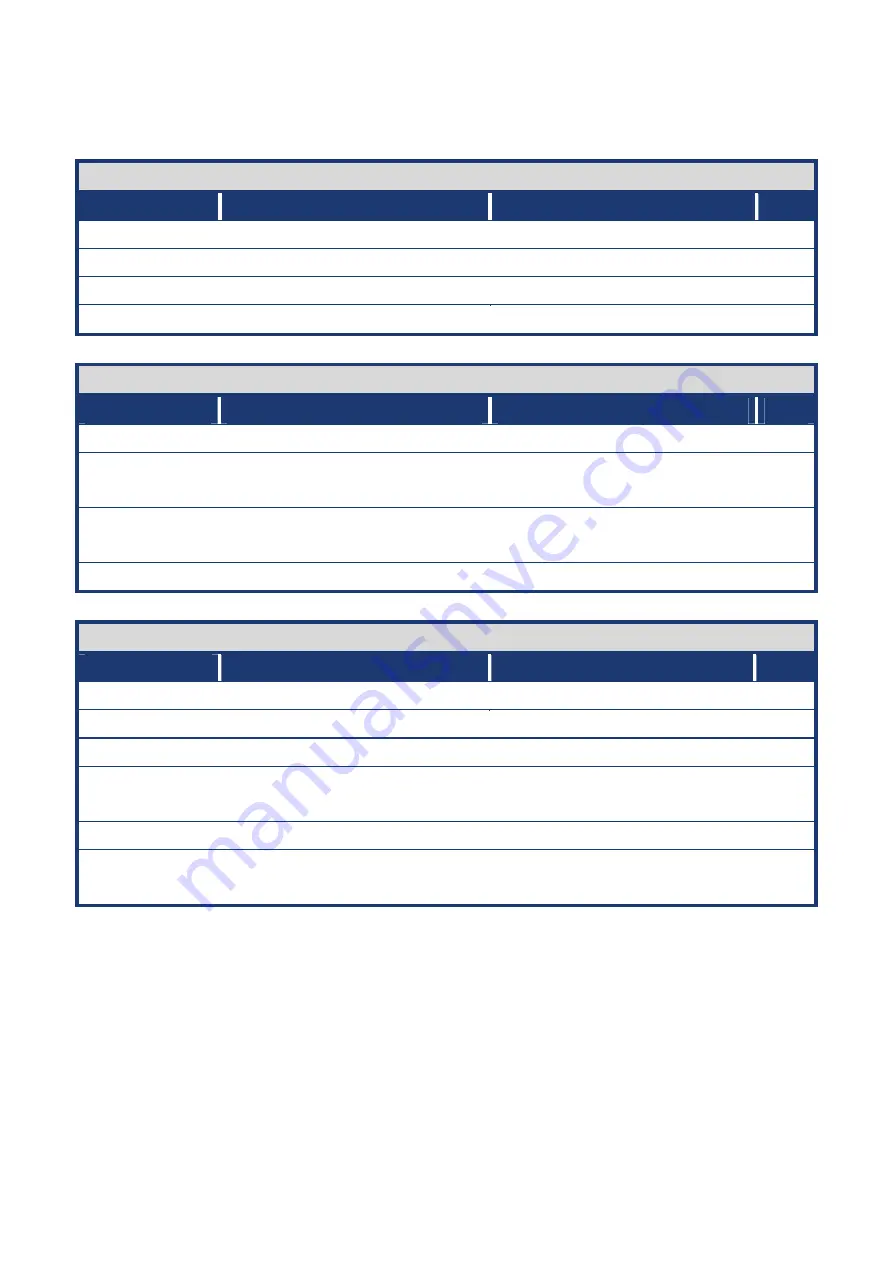
User’s Manual
i910GML-DCQIC9 / i915GM-DCQI
17
1.3.1
Layout Content List
Slots
Label
Function
Note
Page
CF1 CompactFlash
socket
(Optional)
N/A
DIMMA1
240-pin DDR2 DIMM slot
N/A
DIMMB1
240-pin DDR2 DIMM slot
N/A
PCI1 PCI
slot
N/A
Jumpers
Label
Function
Note
Page
CLRRTC1
Clear CMOS
3 x 1 header, pitch 2.54mm
30
JCOMPWR1
COM port 1,2 RI/+5V/+12V
selection
5 x 2 header, pitch 2.00mm
31
JCOMPWR2
COM port 3,4 RI/+5V/+12V
selection
5 x 2 header, pitch 2.00mm
31
VCC_SEL1
CPU VCC Voltage Select
3 x 1 header, pitch 2.54mm
32
Rear Panel Connector
Label
Function
Note
Page
J1
PS/2 keyboard and mouse
6-pin Mini-Din
33,34
DUALCOM1
Serial port connector x 2
D-sub 9-pin, male
33
VGA_DVI-D1
VGA & DIV port
D-sub 15-pin, female
33,34
LAN_USB1
RJ-45 Ethernet connector x 1
USB connector x 2
33,34
USB2
USB connector x 2
34
AUDIO
Line-in port, Line-out port,
Microphone port,
6-Channel Audio I/O (3 jacks)
34















































