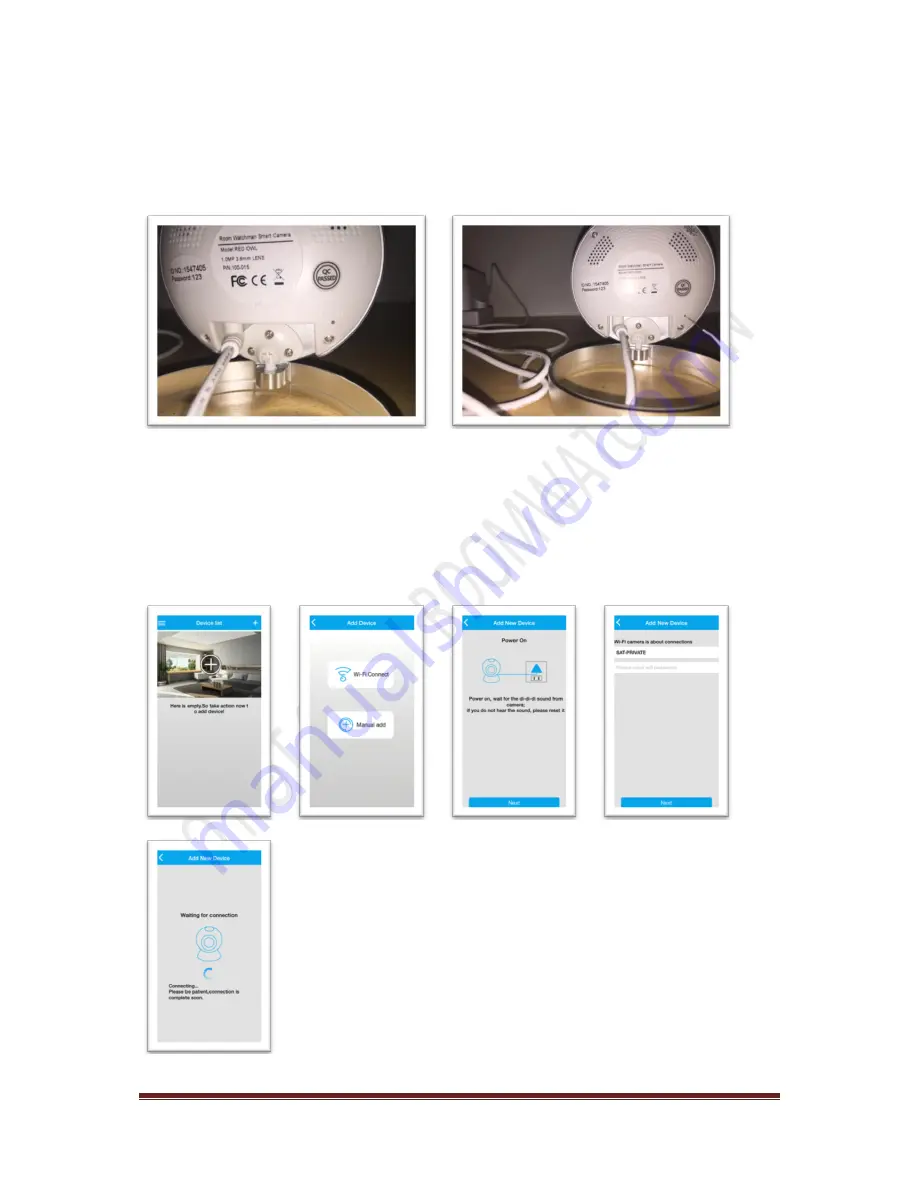
WWW.ROOMWATCHMAN.COM
Page 5
2.
Connect camera via the internet (Without LAN Cable)
First Reset camera, to do that press a sharp needle to reset hole for few seconds until an alerting
sound is heard.
Once it has been reset, wait a few seconds while the alerting sound is heard.
a.
Login app & add camera
Press ‘+’ sign
press ‘Wi-Fi Connect’
Setup your Wi-Fi Password in app & Press ‘Next’
wait a
few seconds
a ‘success’ message appears on app
Enter Camera password (123) then press
‘OK’
















