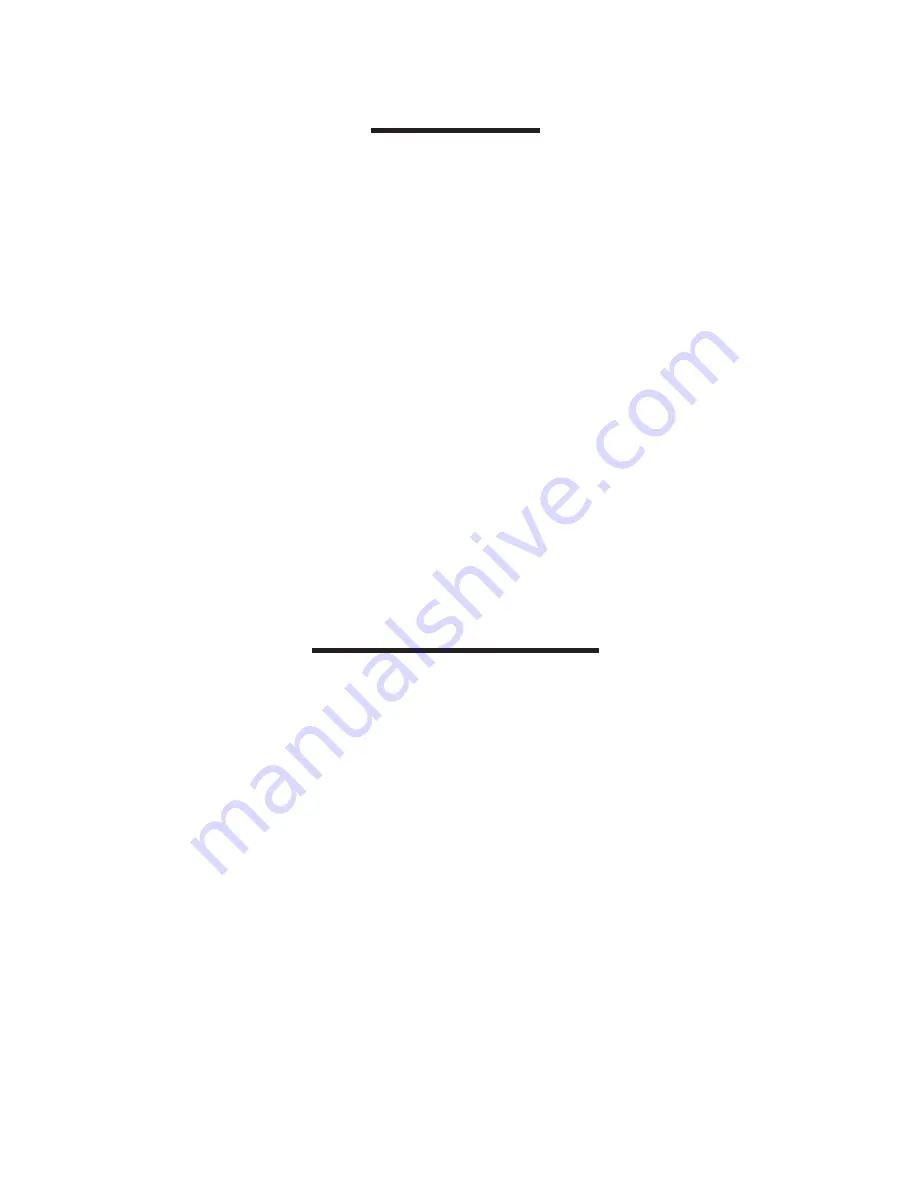
Cautions
• Do not carry the organizer in the back pocket
of your slacks or trousers.
• Do not drop the organizer or apply excessive
force to it.
• Do not subject the organizer to extreme tem-
peratures.
• Clean only with a soft, dry cloth.
• Since this product is not waterproof, do not
use it or store it where fluids can splash onto
it. Raindrops, water spray, juice, coffee,
steam, perspiration, etc. will also cause the
organizer to malfunction.
Getting Started
Before you turn the unit on for the first time, you
must perform a system reset. Warning! A system
reset erases any user-entered information and
clears all settings. Pressing the reset button with
more than light pressure may permanently disable
your organizer.
1. Use a thin, pointed object (e.g., a straightened
paper clip) to press the reset button on the
back of the organizer.
Caution: Do not use an object with a break-
able tip.
3




























