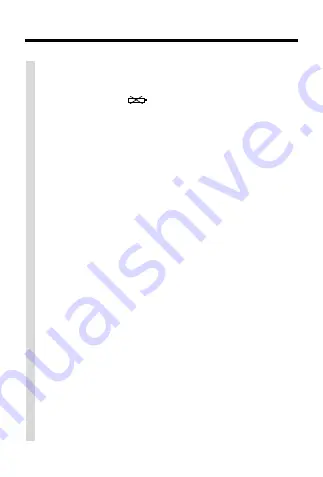
10
Troubleshooting
✓
When the Battery Is Low
When the battery is low on power, the low
battery marker (
) appears on the display.
You should change the battery as soon as
possible to ensure normal operation.
Warning! Your call records may be erased if
the Caller ID is without a battery for more than
20 seconds, so be sure to have a fresh battery
on hand before you remove the old battery.
To learn how to install a battery, read “Get-
ting Started.”
✓
About Error Messages
If
ERROR
appears while receiving call infor-
mation, then that information is corrupted
and may not appear on the display.
✓
Safety Instructions
When using your Caller ID, basic safety pre-
cautions should always be followed to re-
duce the risk of fire, electric shock, and/or
injury to persons, including the following:
• Follow all warnings and instructions
marked on the product.
• Do not use this product near water.
• This product should never be placed near
or over a radiator heat register.














