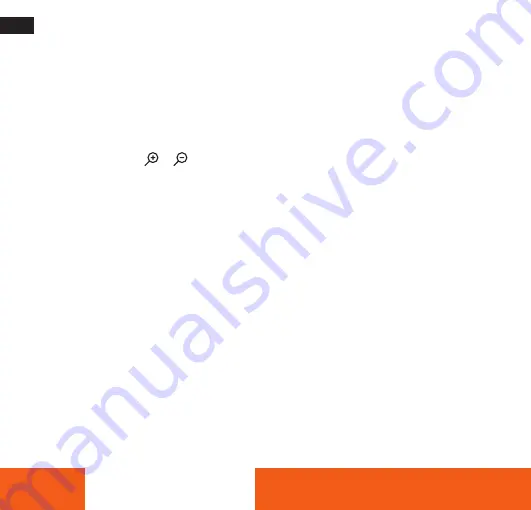
ENGLISH
14
Playback
Playback still image
1 . Press the PLAYBACK button to playback mode .
The latest recorded file appears on the LCD screen . If there are no images stored, a message [No File
Exist] appears .
2 . Press the LEFT or RIGHT buttons to preview the previous or next image .
3 . Press the OK button to play slide show .
4 . Zooming: Press the or button to zoom in or zoom out the image . When the picture is enlar-
ged press the UP, DOWN, LEFT, RIGHT button to browse the details of the image .
5 . Press the OK button to resume the normal mode .
Playing back movie clips
1 . Set the digital camera to playback mode .
2 . Press the LEFT or RIGHT buttons to select the movie clips you want to playback .
3 . Press the OK button to start playing and press it again to pause press UP button to end the playing .
Playing back audio files
1 . Press the PLAYBACK button to set the digital camera to playback mode .
2 . Press the LEFT or RIGHT buttons to select the audio file you want to Playback .
3 . Press the SHUTTER button to start playing, press the OK button to pause and press it again to
continue, press the UP button to end the playing .
Viewing Thumbnails
Press the DOWN button in playback mode to view the file in thumbnails mode . Use the LEFT/RIGHT/
UP/DOWN buttons to select a file . Press the OK button to view the file in full screen .
Summary of Contents for Sportsline 60 Plus
Page 3: ...3...
Page 94: ...94 GREEK 14...
Page 95: ...95 10 C 60 C...
Page 96: ...96 GREEK 10...
Page 98: ...98 GREEK A B 1 1 2 3 C 1 2 USB 3 4 USB A B 1 2 1 SD 3 LCD C 1 B A...
Page 99: ...99 1 2 Format OK 3 OK OK 4 Yes OK 1 2 Language OK 3 OK 1 MENU...
Page 102: ...102 GREEK 1 2 LEFT SELF TIMER Off 2 2 5 5 10 10 3 SHUTTER 4 LED RIGHT FLASH 1 2 RIGHT FLASH...
Page 105: ...105 USB 1 2 Windows 3 USB 1 USB USB USB 2 Windows Removable Disk DCIM 3...
Page 107: ...107 Cd Hg Pb...
Page 229: ...229...
Page 230: ...230 www rollei com...
Page 231: ...231...





























