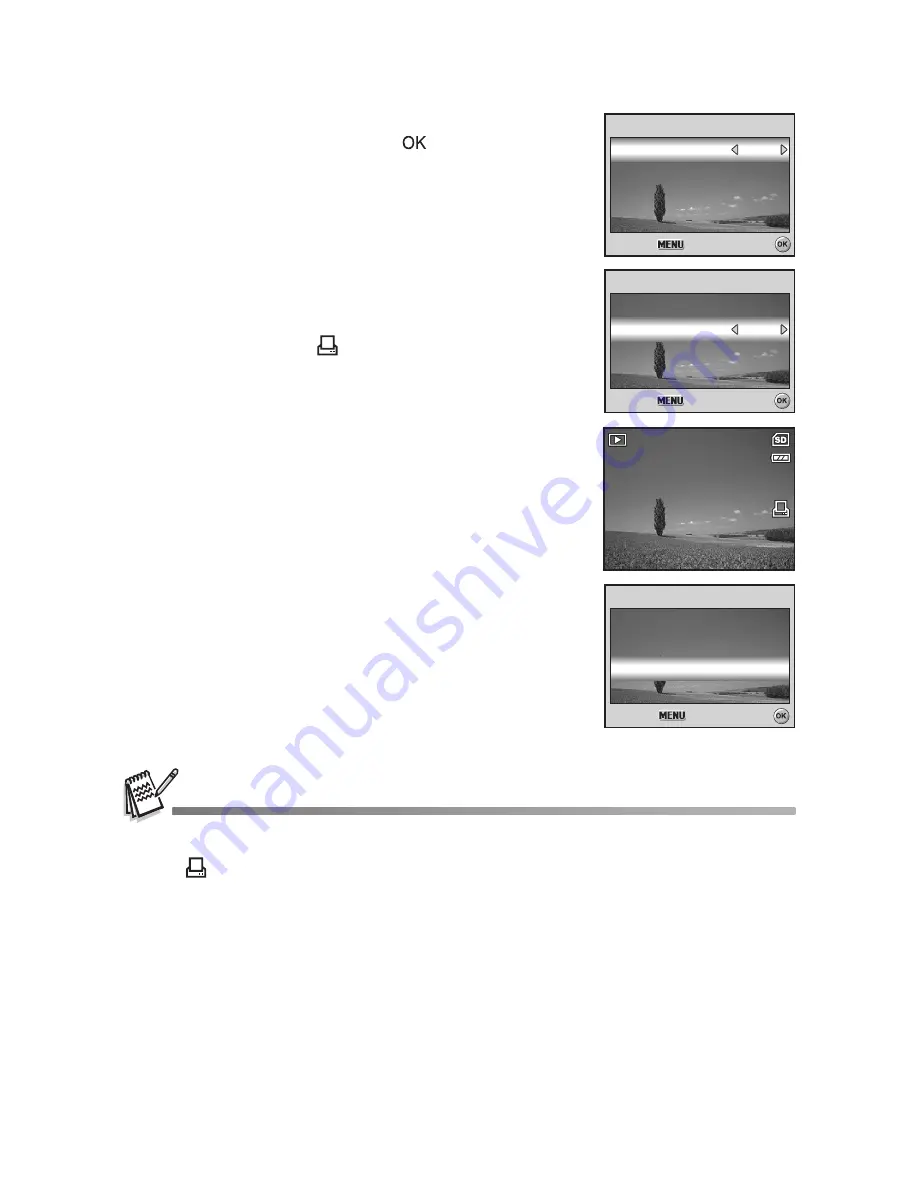
EN-43
4. Use the four-way controller (
ST
) to select by
your preference, then press the
button.
[Quantity]: Allows you to select image quantity
(0~10). Use the four-way controller (
WX
) to
set the image quantity.
[Date]: The date of recording can be printed
directly on the images. Select [Yes] or [No]
with the four-way controller (
WX
).
5. Press the
MENU
button to return to the image
playback mode.
The print icon
is marked on the
displayed image.
To cancel the DPOF settings for a single
image, go back to step 3 to select [One
Image] and select 0 in [Quantity] in the next
step. For resetting all the DPOF settings,
go back to step 3 to select [Reset All].
Before you perform the DPOF settings on your camera, always remember to copy your images
from the internal memory to an SD memory card first.
The
print icon will appear on the LCD monitor screen indicating images selected for
printing.
You cannot print movies.
Depending on the printer or printing equipment at the photo processing lab., the date may not
be imprinted on the pictures even if the DPOF settings are made.
100-0001
100-0001
100-0001
Yes
Yes
11
One Im
One Image
One Image
Select :
Select :
Select :
Cancel :
Cancel :
Cancel :
Quantity
Quantity
Quantity
Date
Date
One Im
One Image
One Image
Yes
Yes
00
Select :
Select :
Select :
Cancel :
Cancel :
Cancel :
Quantity
Quantity
Quantity
Date
Date
Reset Al
eset All
Reset All
DPOF
DPOF
Select :
Select :
Select :
Cancel :
Cancel :
Cancel :
One Im
One Image
One Image
All Im
All Image
ges
DPOF
All Images
















































