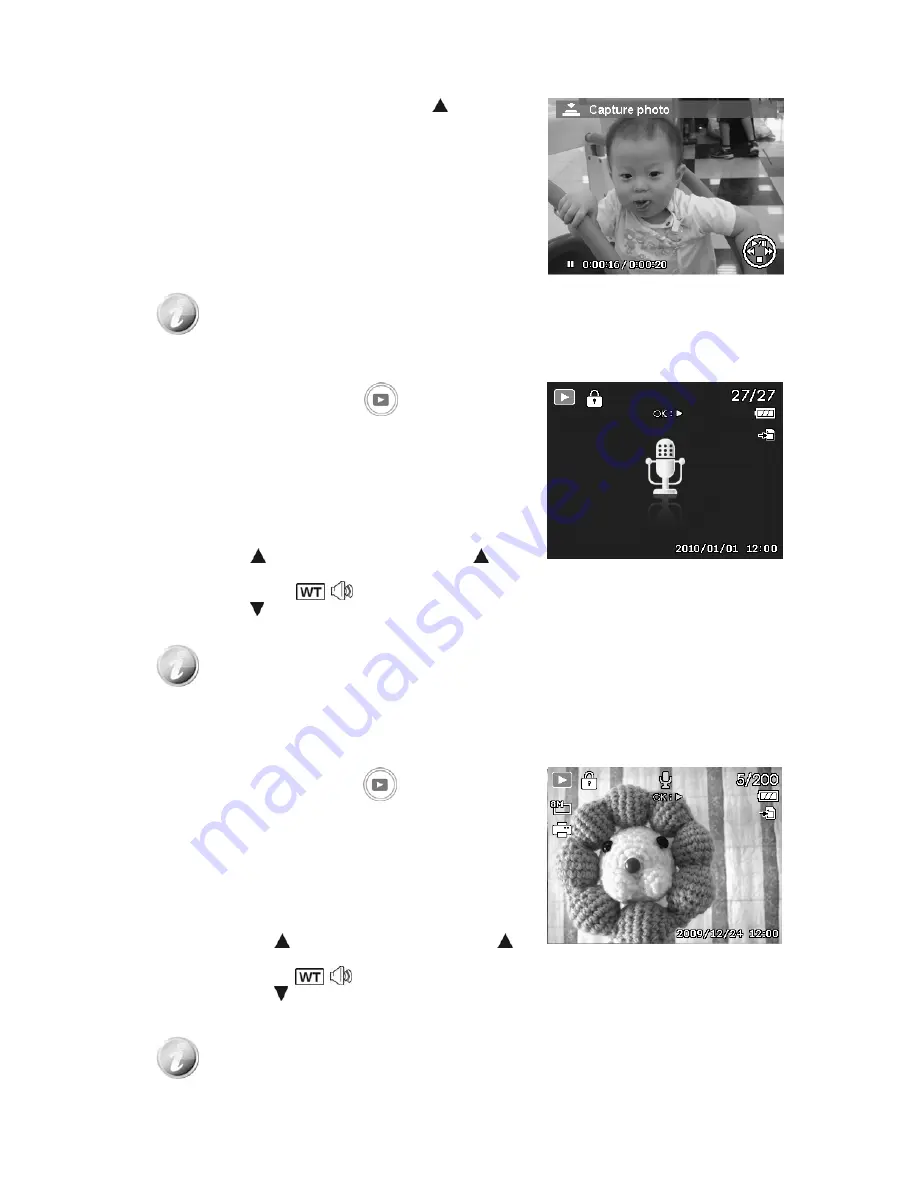
To capture screenshot image from a video clip
1. During playback of video, press the key
to pause
playback on your desired video frame to capture.
2. Press the
Shutter button
to capture a screenshot.
3. The camera stop playback. The LCD monitor displays the
captured image in Single navigation mode.
This feature does not function when pressing shutter key and PV displays memory full
or the folder cannot be created msg.
Playing Voice Recording
1. Press the
Playback button
on the camera.
2. Use the navigation controls to scroll through the saved
images. When viewing a voice recording file, the LCD
monitor displays the screen layout of Audio clips. See
picture on the right.
3. Press the OK button to play the voice recording.
4. During playback, use the
Zoom lever
to control volume.
Spin clockwise (right) to increase volume/Spin
counterclockwise (left) to decrease volume.
5. Press the key to pause playback. Press the
key
again to resume. When paused, the play info will remain
on screen except
.
6. Press the key to stop the playback. The LCD monitor
displays the image in Single navigation mode.
Volume cannot be adjusted during Pause mode.
Playing Voice Memo
Voice memo is separately recorded and attached to a captured image. See "Voice Memo" on page 49 on
how to record voice memo.
1. Press the
Playback button
on the camera.
2. Use the navigation controls to scroll through the saved
images. An image file with voice memo has a voice memo
icon located on the top center of the LCD monitor. See
picture on the right.
3. Press the OK button to play the voice recording.
4. During playback, use the
Zoom lever
to control volume.
Spin clockwise (right) to increase volume/Spin
counterclockwise (left) to decrease volume.
5. Press the key
to pause playback. Press the key
again to resume. When paused, the play info will remain
on screen except
.
6. Press the key to stop the playback. The LCD monitor
displays the image in Single navigation mode.
Volume cannot be adjusted when you pause the voice memo.
44
















































