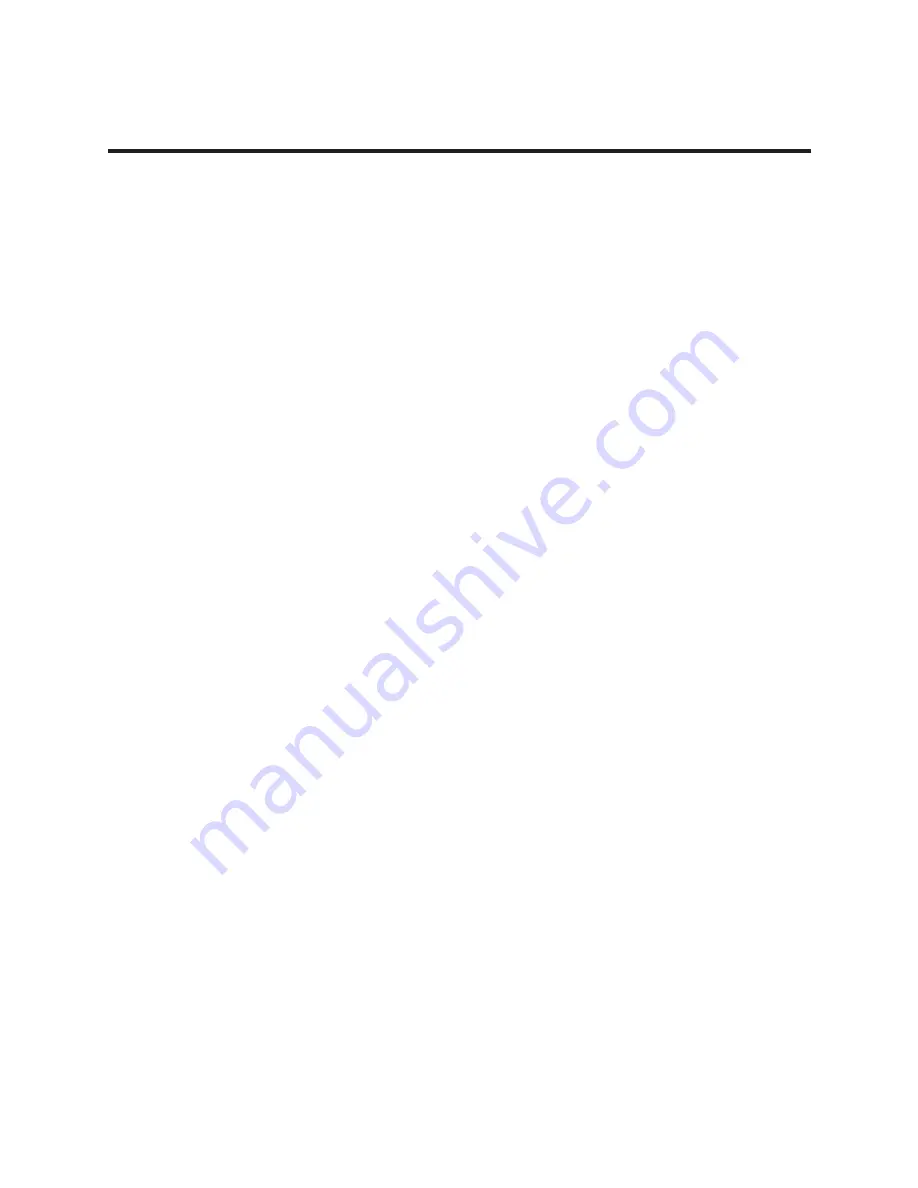
2
3
INDEX
この度はRolleiflex MiniDigi AF5.0をお買い上げいただき、誠
にありがとうございます。
製品を正しくお使いいただくために、ご使用になる前に必ずこ
の取扱説明書をよくお読みいただき、正しくお使いください。
仕 様
安全にご使用いただくために
各部の名称
カメラの準備
撮影する
枚数カウンター
画像再生
解像度の設定
画像の消去
周波数の設定
オートパワーオフ
警告アイコン
カメラの構え方
MiniDigi AF5.0 に関して
こんな時は…
底蓋の開閉
電池を入れる
電池を取り出す
MiniSD カードの入れ方
MiniSD カードを取り出す
ファインダーフードの開閉
ネックストラップの取付け
電源の ON/OFF
電池消耗警告
モード切替え
巻上げクランクを回す
撮影する
撮影モード
再生モード
選択画面の消去
全画面の消去
MiniSD カードの
容量を超えた場合
MiniSD カードが
装填されていない場合
------------------------
--
-------------------
---------------------
---------------
---------------
------------
--------------
---
----------------
------------------
-----------------
---------------
------
-----
----
----
--------------
----------------
-----------------
--------
---------------------
-----------------
------------------
------------
--------------
----------
------
3
4
6
17
17
20
20
22
22
23
10
10
10
11
11
11
12
12
13
13
14
14
16
16
18
19
21
21
Summary of Contents for MiniDigi AF5.0
Page 1: ......
Page 4: ...4...
Page 5: ...5...
Page 6: ...6 TFT...
Page 7: ...7...
Page 8: ...8 CR2...
Page 9: ...9 2 8F...
Page 10: ...10 CR2...
Page 11: ...11 miniSD miniSD miniSD MiniSD...
Page 12: ...12 WELCOME ON 60 OFF ON OFF...
Page 13: ...13 OFF ON...
Page 14: ...14 1 2 LCD FOCUSING CAPUTURING SAVING...
Page 15: ...15 FOCUSING FOCUSING CAPUTURING SAVING P22...
Page 16: ...16 LCD LCD 2...
Page 17: ...17 H N L H 2304 x 2304 pixel N 1536 x 1536 pixel L 768 x 768 pixel...
Page 18: ...18 1 DELETE ONE NO YES YES 1 NO...
Page 19: ...19 2 2 DELETE ALL NO YES YES NO...
Page 20: ...20 50HZ 60HZ 60...
Page 21: ...21 mini SD mini SD mini SD mini SD OFF...
Page 22: ...22 MiniDigi AF5 0 CR 2 2 Rolleiflex MiniDigi AF5 0 MiniSD...
Page 23: ...23 miniSD CR 2...
Page 24: ...103 0013 3 2 4 TEL 03 3639 3351 FAX 03 3808 0115 www komamura co jp...
Page 25: ...Owner s Manual...
Page 48: ......



































