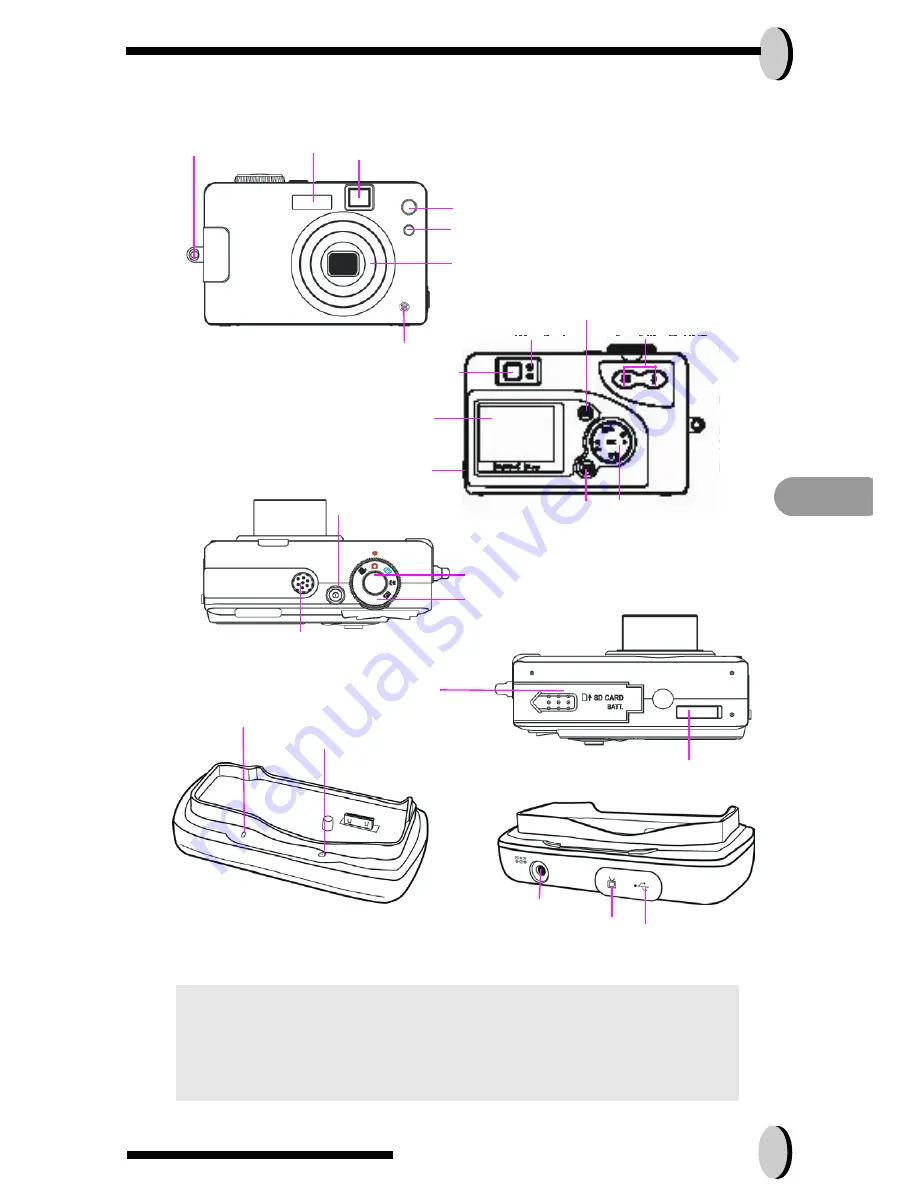
E N
Prior to Operating the Camera
2
Identifying components
CAUTION!
1.
Use the rechargeable Li-ion for docking only. Do not
use non-rechargeable batteries while docking.
2.
Use only the specified battery or AC power adapter
specified (5V 2A) for use with this camera. Other
power sources may cause fire.
Power/Flash LED
Zoom Button
TFT LCD
DC-in & USB Connector
Flash Viewfinder
.
Self timer LED
Auto-Focus LED
Zoom Lens
Handstrap Hook
Display Button
Five-way Switch
Viewfinder
Menu Selection
Shutter
Mode Dial
Speaker
Power Button
Battery & SD Card
Compartment
AC Adapter LED
Battery Charging Status LED
Red (Charging), Green (Done)
DC-In
TV-Out
USB
Docking Connector
Microphone



















