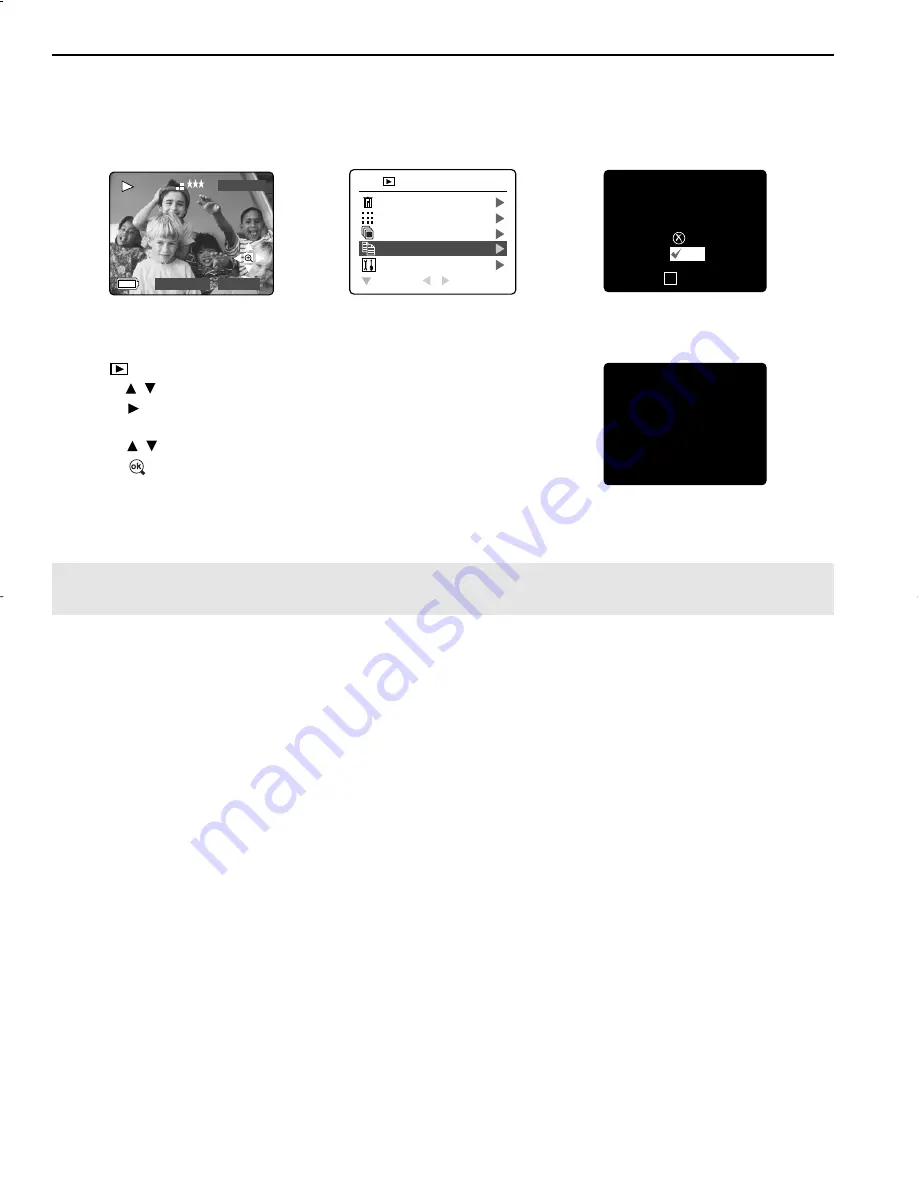
29
REVIEWING YOUR FILES
TRANSFERRING FILES FROM THE INTERNAL MEMORY TO THE MEMORY CARD
The camera allows you to transfer photos and video clips that are stored in the camera's internal memory to a
SD memory card.
1. When the camera is off, insert the memory card into the camera.
2. Turn the camera on.
3. In ( ) Review Mode, press Menu to enter the Review menu.
4. Press to highlight File Transfer.
5. Press to enter the mode. The next screen will read "Transfer all files
from internal memory to memory card"?
6. Press to highlight No or Yes.
7. Press to select.
• If No is selected, no change will be made, and you will return to the
Review mode.
• If Yes is selected, the screen will read "Transferring ..." and all files will be transferred to the memory
card.
Note:
Before transferring files, please insert a memory card with 16MB or more of available memory
space.
2003:08:30
13:30:41
0001/0003
⁄
⁄
28 SEC
A
AWB
⁄
⁄
4
M
⁄
⁄
⁄
⁄
⁄
⁄
JPEG
A
AWB
⁄
⁄
4
M
A
AWB
⁄
⁄
⁄
A
AWB
⁄
⁄
A
AWB
⁄
⁄
A
AWB
⁄
⁄
A
AWB
⁄
⁄
A
AWB
⁄
⁄
AWB
⁄
⁄
A
AWB
⁄
⁄
DELETE FILE
THUMBNAIL
SLIDE SHOW
FILE TRANSFER
SETUP
RETURN
SELECT
REVIEW
⁄
⁄
28 SEC
A
AWB
⁄
⁄
⁄
⁄
⁄
⁄
⁄
⁄
A
AWB
⁄
⁄
4
M
A
AWB
⁄
⁄
Transfer all files
from internal memory
to memory card?
No
Yes
SELECT
OK
⁄
⁄
28 SEC
A
AWB
⁄
⁄
⁄
⁄
⁄
⁄
⁄
⁄
A
AWB
⁄
⁄
4
M
A
AWB
⁄
⁄
TRANSFERRING FILE...
Rollei dcx400 UGuide-E 2003:12:01 5:07 PM Page 29
Summary of Contents for dcx400
Page 1: ......






























