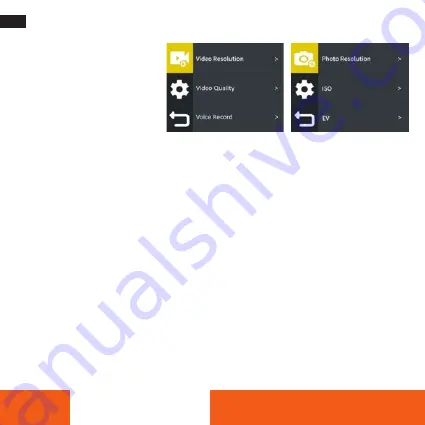
34
ENGLISH
Settings
In the System Setting mode you can
enter the settings for the system
and choose different parameters
for the camera . Please observe that
the parameters will be activated
depending on the chosen video/
photo mode .
Parameters for the camera in video mode:
– Video resolution:
Here you can set the resolution of your recordings .
– Video Quality:
You can set the video quality between low, medium and high .
– Voice Record:
When it is on, sound is recorded, when it is off, recordings are without sound .
– EV:
You can set the exposure compensation between -2 .0 (image becomes darker) and +2 .0 (image becomes
brighter) by tapping on the display .
– Image Stabilization:
With Image stabilization turned on, the video will be smoother .
– Loop Record:
Here you can take shots of the duration of the interval again and again and save them indivi-
dually .
– Timelapse Interval:
You can set different intervals to determine the speed of the time lapse video .
– Timelapse Duration:
You can determine the duration of your time-lapse recording here .
– Slow Motion Movie:
You can turn this on or off . If this function is switched on, the playback of your recor-
ding depends on the resolution frame rate . The higher this is (up to max . 120), the slower you can play back
the video .
– Fast Motion Movie:
This function describes the fast motion function, which gives you a 2 to 15 times played
back recording .
– Wind Noise Reduction:
This function improves your sound recording in the video and suppresses ambient
noise .

























