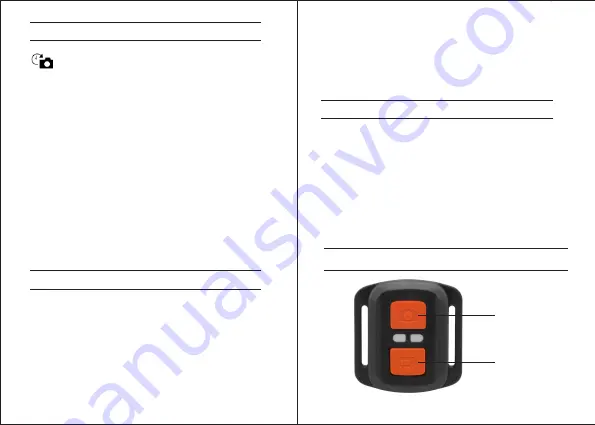
Time Lapse
TIME LAPSE MODE
PLAYBACK
BATTERY
For charging the battery, we recommend to use an
USB charger with 1.5A charging current.
*Charging Time: 3 hours.
*You can NOT record or take photos while charging
the camera.
To charge the battery
To capture a
Time Lapse
series, verify the
Time
Lapse
is
ON
and camera is in
Time Lapse
mode. If
the
Time Lapse
icon on your camera’s LCD screen
is not shown, press the
Power/Mode Button
repeatedly until it appears. In
Time Lapse
mode,
your camera captures a series of photos at
3,5,10,20,30
or
60
second intervals.
To take Time Lapse:
Press the
Shutter/Select Button
. The camera
initiates a countdown and emits the camera
shutter sound each time a
Photo
is taken.
To enter the Playback menu:
1.Press the
Power/Mode Button
to select
Video
or
Photo
.
2.Press the
Shutter/Select Button
to enter
the
Playback
menu.
3.Use
Power/Mode Button
to cycle through
the various options.
4.Press the
Shutter/Select Button
.
5.To return to the
Playback menu
, press
the
Wi-Fi Button
.
Playing Back Videos and Photos
Photo Button
Video Button
2.4G Remote
*Splashproof
Remote Distance: 8m/26ft
Summary of Contents for Actioncam 430
Page 1: ......
Page 10: ...430 ...










