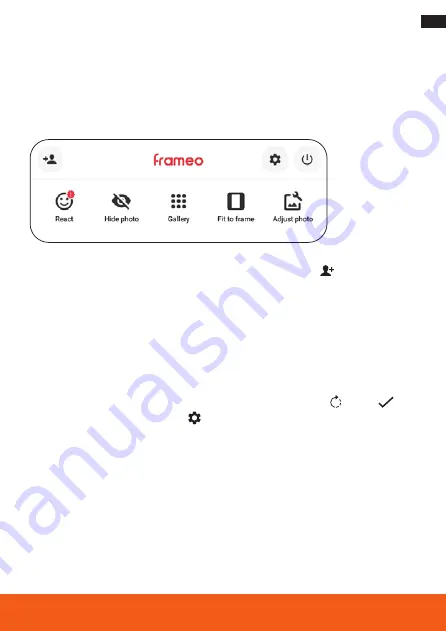
39
Operation
Additional Options
– To view the previous or next photo or video, swipe left or right on the digital photo
frame display .
To get to the window for additional options, tap on the digital photo frame display .
– To connect the digital photo frame with the Frameo app, tap on (see page 37) .
– To respond to the displayed photo or video with emojis, tap on ”React,“ and on
the desired reaction . The reaction is then displayed in the Frameo app on the smart-
phone or tablet .
– To hide the displayed photo or video in the gallery, tap on ”Hide photo“ .
– To display the gallery of all photos or videos, tap on ”Gallery“ .
– To fit the displayed photo or video to the frame or fill the frame, tap on ”Fit to
frame“ / ”Fill frame“ .
– To rotate the displayed photo or video, tap on ”Adjust Photo“, on and on
.
– To enter the settings menu, tap on .
























