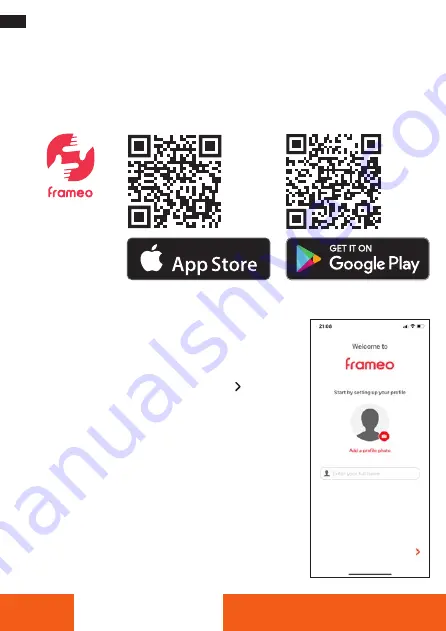
36
ENGLISH
Operation
Setup of the App
– To install the free Frameo app, scan the appropriate QR code or search for ”Frameo“
in the Apple App Store or Google Play Store, download the Frameo app to your
smartphone or tablet, and start the Frameo app .
– To set a profile photo, tap on ”Add a profile photo“
and on the desired photo .
– To set your name, tap on the input field and enter
your name .
– To finish setup of the Frameo app, tap on .
Download on the



























