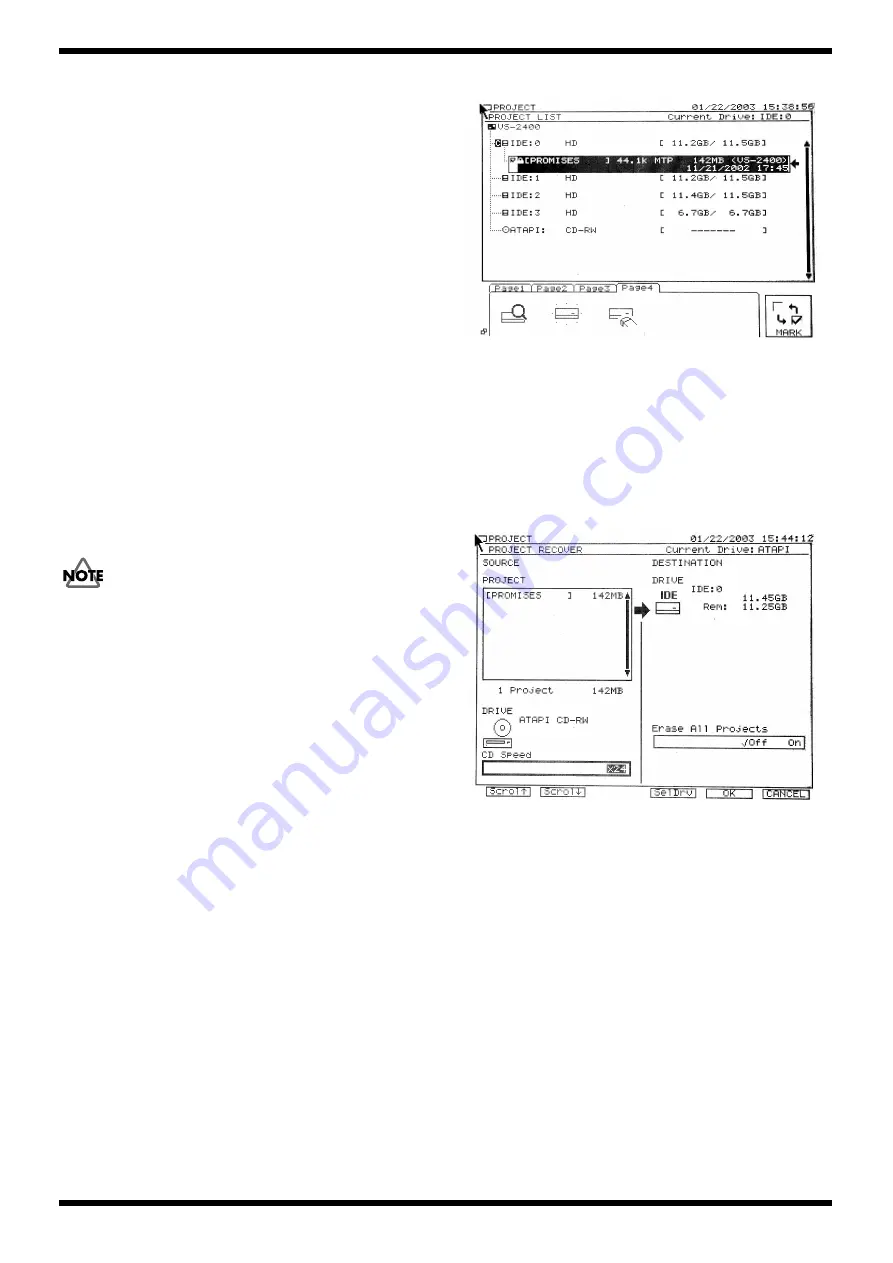
19
VS-2400CD
selected.
•
[F4 (SelDrv)]
Selects the backup-destination drive.
Use the TIME/VALUE dial to specify the copy-destination.
•
[F5 (OK)]
Executes the backup.
•
[F6 (CANCEL)]
Returns to the Project Condition without backing up.
The parameters that you set in Project Condition will be discarded.
•
Verify
If this is “On,” the written data will be checked to verify that it is
readable.
•
CD Speed
Selects the speed at which the CD-R disc will be written.
This parameter will be displayed only if the CD-R/RW drive is selected
as the writing-destination.
5.
Select the backup destination.
Press the [F4 (SelDrv)] button to access the Drive Select screen.
Use the [TIME/VALUE] knob to move the cursor to the external SCSI
device that will be the backup destination, and press the [F5 (SELECT)]
button.
If the backup destination you select is a CD-RW disc to which data has already
been written, a message of “Finalized CD!!” or “Not Blank CD!” will appear.
If you press the [ENTER/YES] button, the contents that had been saved on the
CD-RW will be completely erased.
If you press the [EXIT/NO] button the disc will not be erased, but you will not
be able to back up to the specified CD-RW disc.
6.
Press the [F5 (OK)] button.
If the “STORE Current?” (Store the current project?) dialog box appears,
press the [EXIT/NO] button.
7.
If the data of the project(s) being saved is too large to fit on one disc, the
disc will be ejected and the display will indicate
“Please Insert Disk”
Insert the next disc, and press the [ENTER/YES] button.
At this time, the capacity of the saving media will be checked, so we
recommend that you label each disc with a number that indicates the
order in which it should be inserted.
8.
When backup ends, the disc will be ejected, and you will return to the
Project Condition screen.
Loading data
(Restoring the project backup)
This procedure will recover a project that was backed up to CD-R/RW,
loading it back into the internal hard disk of the VS-2400CD in a form that
allows the project to be played or edited.
1.
From a normal screen, hold down the [SHIFT] button and press the
[PROJECT] button. The Project Condition screen will appear.
fig.8
2.
Move the cursor the CD-RW on which the project backup is saved.
3.
Press the [PAGE] button to select Page3, and then press the [F2 (Recovr)]
button.
The Project Recover screen will appear.
fig.10
•
[F1 (Scrol Up)], [F2 (Scrol Down)]
If the list of recoverable projects does not fit in the screen, use the scroll
buttons to scroll the screen.
•
[F4 (SelDrv)]
Selects the recover-destination drive.
Use the [TIME/VALUE] knob to specify the recover-destination.
•
[F5 (OK)]
Executes the recover operation.
•
[F6 (CANCEL)]
Returns to Project Condition without recovering.
The parameters you set in Project Backup will be discarded.
•
Erase All songs
If this is “On” the recover-destination drive will be initialized before
[Fig.8]
[Fig.10]
Summary of Contents for VS-2400CD
Page 5: ...5 VS 2400CD LOCATION OF CONTROLS fig panel...
Page 24: ...25 VS 2400CD...
Page 27: ...31 Jan 2003 VS 2400CD CIRCUIT BOARD MAIN fig main compo View from components side...
Page 28: ...33 Jan 2003 VS 2400CD CIRCUIT BOARD MAIN fig main foil View from foil side...
Page 37: ...51 Jan 2003 VS 2400CD CIRCUIT BOARD ANALOG fig analog compo View from components side...
Page 38: ...53 Jan 2003 VS 2400CD CIRCUIT BOARD ANALOG fig analog foil View from foil side...
Page 46: ...68 Jan 2003 CIRCUIT BOARD CONTRAST CDRW fig contrast compo View from components side...
Page 47: ...69 VS 2400CD CIRCUIT BOARD CONTRAST CDRW fig contrast foil View from foil side...






























