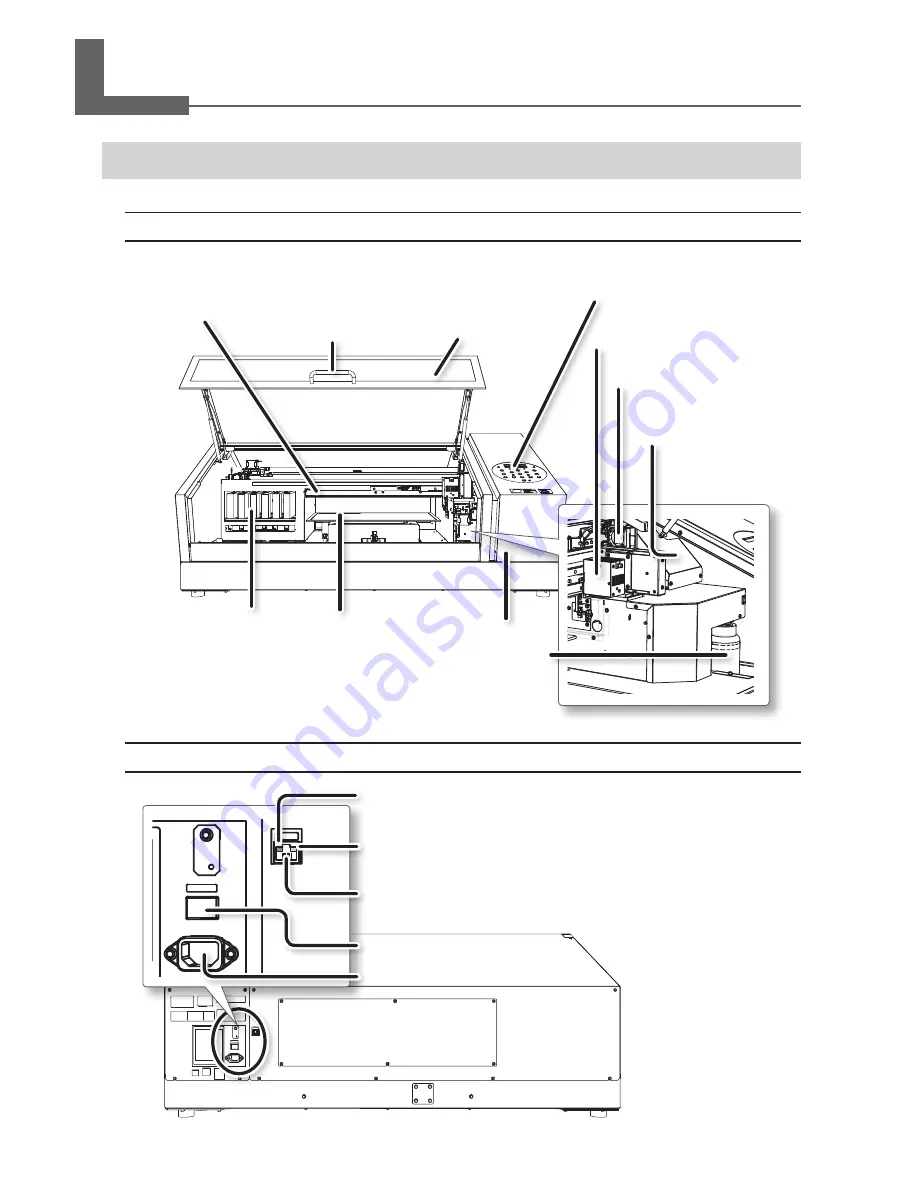
18
Part Names and Functions
Printer Unit
Front
Cartridge slots
There are where ink
cartridges are installed.
Flat table
Panel cover
Front cover
Keep this closed except
when necessary such as
when loading media.
Handle
Hold this handle to
open and close the
font cover gently.
Operation panel
”Operation Panel” (P. 19)
UV-LED device
Print-head carriage
The print heads are inside
this carriage.
Carriage fan
Spins while printing.
Head gap sensor
Used to detect the height
of media.
Drain bottle
Rear
Main power switch
Status LED
This flashes in yellow while data is being received from the network.
Link LED
This lights in green when the connection to the network is normal.
Ethernet connector
This is used to connect the machine to a network.
Power-cord connector
Summary of Contents for VersaUV LEF-200
Page 52: ...R1 160715...






























