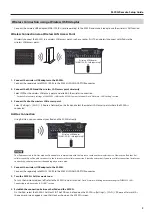3
M-200i Remote Setup Guide
Wireless Connection using a Wireless USB Adaptor
Connect the wireless USB adaptor (WNA1100-RL ; sold separately) to the M-200i and make it ready to use the wireless LAN function.
Wireless Connection via a Wireless LAN Access Point
Wirelessly connect the M-200i to a wireless LAN access point, such as a router, first. Then wirelessly connect with iPad via the
wireless LAN access point.
fig.router-wireless.eps
Wireless USB Adaptor
(
WNA1100-RL; sold separately
)
1. Connect the wireless USB adaptor to the M-200i.
Connect the separately sold WNA1100-RL to the M-200i’s WLAN ADAPTOR connector.
2. Connect the M-200i and the wireless LAN access point wirelessly.
Select WPS or the wireless LAN access point and establish the wireless connection.
* For details of network settings of the M-200i, refer to the M-200i’s owner’s manual. Go to “Network - LAN Setting“ section.
3. Connect iPad to the wireless LAN access point.
Select [Settings] > [Wi-Fi] > [Choose a Network] on the iPad and select the wireless LAN access point where the M-200i is
connected.
Ad-Hoc Connection
Using Ad-Hoc, you can connect your iPad and the M-200i directly.
fig.adhoc-connect.eps
Wireless USB Adaptor
(
WNA1100-RL; sold separately
)
The iPad connected in Ad-Hoc mode will be unable to communicate with the Internet or with another wireless device. However, an iPad that has
cellular capability will be able to connect to the Internet via the cellular connection. Please be aware that if you use a cellular connection for Internet
connectivity, you may incur costs depending on your rate plan.
1. Connect the wireless USB adaptor to the M-200i.
Connect the separately sold WNA1100-RL to the M-200i’s WLAN ADAPTOR connector.
2. Turn the M-200i’s Ad-Hoc mode to on.
To turn the Ad-Hoc mode on/off, refer to the M-200i’s owner’s manual.
Go to “Network - Making detailed settings for WIRELESS LAN -
Connecting in ad-hoc mode (AD-HOC)” section.
3. Establish the connection between the iPad and the M-200i.
On the iPad, select the M-200i’s Ad-Hoc SSID. The SSID can be found on the M-200i in [Settings] > [Wi-Fi] > [Choose a Network]. As
the password screen appears, input Ad-Hoc key shown on the M-200i’s screen.