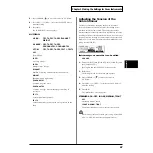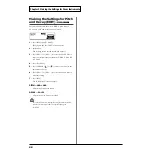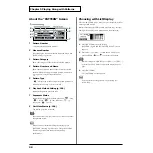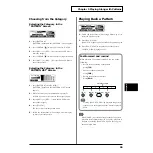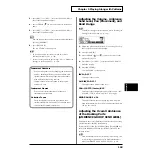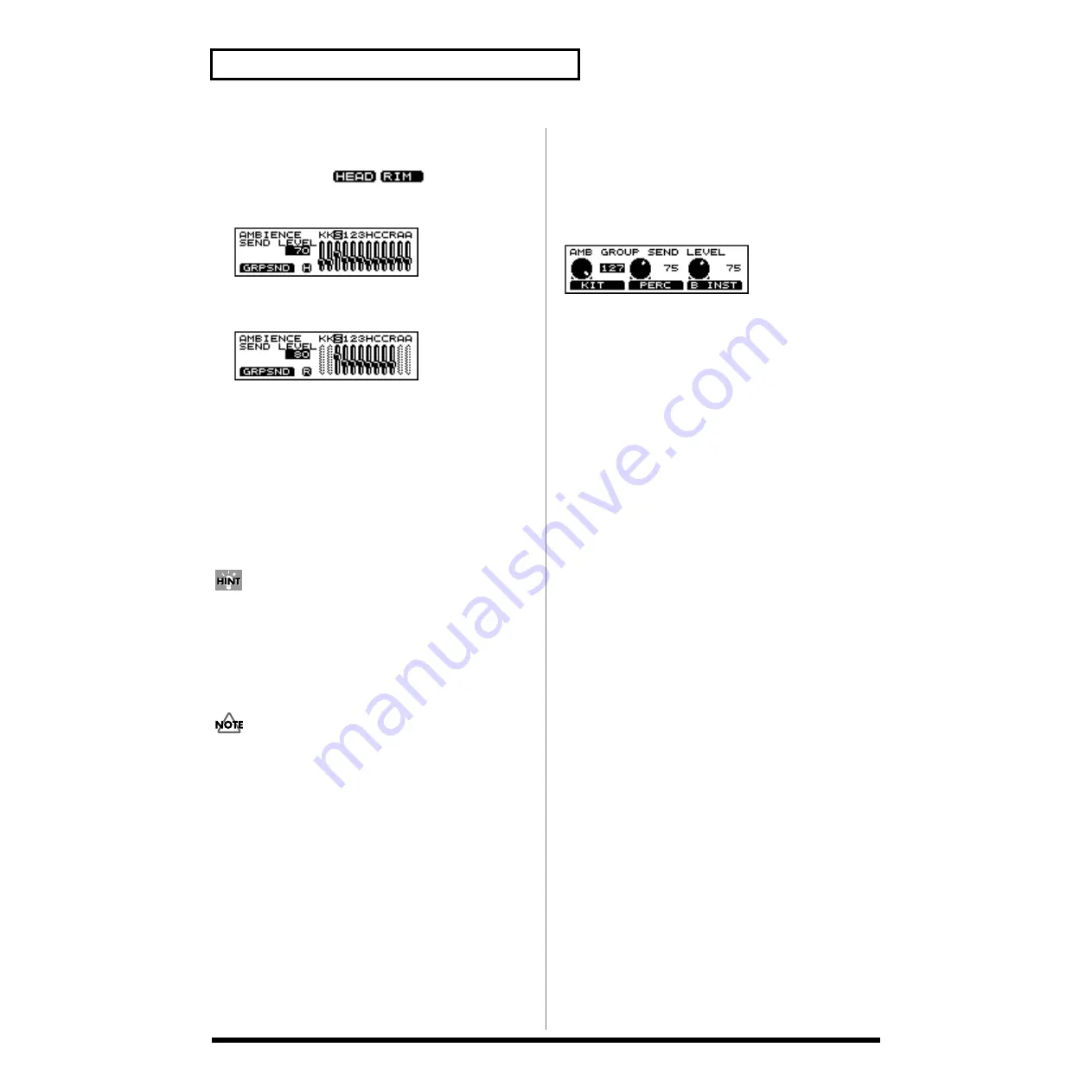
90
Chapter 3 Making the Settings for the Studio and Mixer
Adjusting the Amount of Ambience
for Each Instrument (AMBIENCE
SEND LEVEL)
Head settings
fig.04-005
Rim settings
fig.04-005a
1.
First press [KIT], then [F2 (STUDIO)], and then [F2
(AMBSND)].
[KIT] lights, and the “AMBIENCE SEND LEVEL” screen
appears.
2.
Strike a pad.
The settings screen for the struck pad appears.
3.
Press [INC/+] or [DEC/-] or rotate the VALUE dial to
make the setting.
You can jump directly to the ambience group send level
settings screen by pressing [F1 (GRPSND)] (p. 90).
4.
Press [KIT].
The “DRUM KIT” screen appears.
AMBIENCE SEND LEVEL: 0–127
• The rim cannot be selected for TRIGGER INPUT 1 (KICK 1),
2 (KICK 2), 11 (AUX 1), or 12 (AUX 2).
• TRIGGER INPUT 2 (KICK2) and 12 (AUX2) can be used
only when two pads are connected to TRIGGER INPUT 1/2
(KICK1/2) or 11/12 (AUX2), respectively (p. 27).
Adjusting the Ambience Level for
Each Individual Part Group
(AMBIENCE GROUP SEND LEVEL)
This adjusts the amount of Ambience effect for the drum kit
part, percussion part, and other parts.
fig.04-005b
1.
Press [KIT], then [F2 (STUDIO)], then [F2 (AMBSND)],
and then [F1 (GRPSND)].
[KIT] lights, and the “AMB GROUP SEND LEVEL”
screen appears.
2.
Press function button to move the cursor to the group for
which the Ambience is to be adjusted.
3.
Press [INC/+] or [DEC/-] or rotate the VALUE dial to
make the setting.
4.
Press [KIT].
The “DRUM KIT” screen appears.
AMB GROUP SEND LEVEL: 0–127
[F1 (KIT)]:
The overall Ambience level of the drum kit part is
adjusted.
[F2 (PERC)]:
The overall Ambience level of the percussion part is
adjusted.
[F3 (B INST)]:
The Ambience level of backing instruments (parts 1–4) is
adjusted.
Summary of Contents for V-Drums TD-8
Page 24: ...24 ...
Page 25: ...25 Quick Start Quick Start ...
Page 76: ...76 ...
Page 77: ...77 Advanced Use Advanced Use ...
Page 164: ...164 ...
Page 165: ...165 Appendices Appendices ...
Page 178: ...178 ...