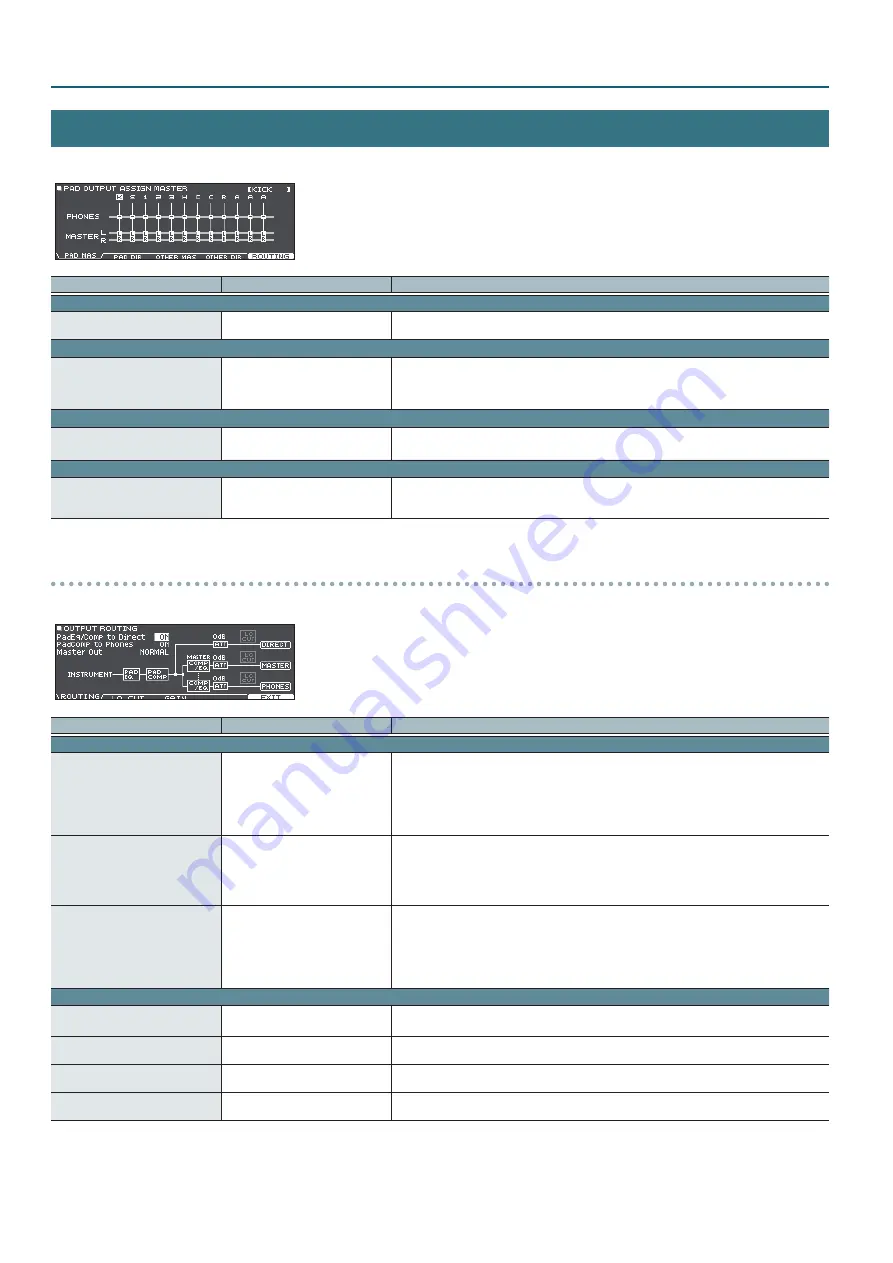
36
SYSTEM
OUTPUT
Here’s how to assign the audio outputs from the MASTER OUT jacks, DIRECT OUT jacks, and PHONES jack.
Parameter
Value
Explanation
[F1] button (PAD MAS tab)
PAD OUTPUT ASSIGN MASTER
PHONES (MASTER OFF),
MASTER LR
Specifies each pad’s output from the PHONES jack and the MASTER OUT jacks (when Master Out
(p. 36) is “NORMAL”).
[F2] button (PAD DIR tab)
PAD OUTPUT ASSIGN DIRECT
OFF, 1, 2, 1+2, MASTER DIRECT L,
MASTER DIRECT R, MASTER DIRECT
L+R
Specifies each pad’s output from the DIRECT OUT1, 2 jacks and the MASTER OUT jacks (when
Master Out (p. 36) is “DIRECT”).
[F3] button (OTHER MAS tab)
OTHER OUTPUT ASSIGN
MASTER
PHONES (MASTER OFF),
MASTER LR
Specifies how ROOM and MFX are output from the PHONES jack and the MASTER OUT jacks (when
Master Out (p. 36) is “NORMAL”).
[F4] button (OTHER DIR tab)
OTHER OUTPUT ASSIGN
DIRECT
OFF, 1, 2, 1+2, 3, 4, 3+4, 5, 6, 5+6, 7,
8, 7+8, MASTER DIRECT L, MASTER
DIRECT R, MASTER DIRECT L+R
Specifies how ROOM and MFX are output from the DIRECT OUT1, 2 jacks and the MASTER OUT jacks
(when Master Out (p. 36) is “DIRECT”).
OUTPUT ROUTING
Here’s how to make settings for output routing to the MASTER OUT jacks, DIRECT OUT jacks, and PHONES jack.
Parameter
Value
Explanation
[F1] button (ROUTING tab)
PadEq/Comp to Direct*1
OFF, ON
Specifies whether the pad equalizer (p. 15) and pad compressor (p. 16) effects are applied (ON) or
are not applied (OFF) to the sound that is output from the DIRECT OUT jacks.
If this is “OFF,” the pad equalizer and pad compressor are bypassed for the output of the DIRECT
OUT jacks.
If the OUTPUT ROUTING Master Out is “DIRECT,” and PadEq/Comp to Direct is “OFF,” the output from
the MASTER OUT jacks also bypasses the pad equalizer and pad compressor.
PadComp to Phones
OFF, ON
Specifies whether the pad compressor (p. 16) is applied (ON) or is not applied (OFF) to the sound
that is output from the PHONES jack.
If this is “OFF,” the pad compressor does not affect the output from the PHONES jack.
For example, this lets you use the pad compressor to reduce the dynamic range for the drum
monitor or PA, but hear the full dynamics in the monitor headphones while you perform.
Master Out*1
NORMAL, DIRECT
Selects whether the output of the MASTER OUT jacks is the same signal as the DIRECT OUT jacks
(DIRECT) or not (NORMAL).
If this is “DIRECT,” the output of the MASTER OUT jacks is not affected by the master compressor
and master EQ, allowing you to use the MASTER OUT jacks as DIRECT OUT jacks (the setting of the
[MASTER] knob does apply).
This setting also applies to the USB audio output to your computer.
[F2] button (LO CUT tab)
LoCut Frequency
20–200 Hz
Cuts the frequency region below the specified frequency (low cut).
This setting is common to all output jacks.
DirectOut*2
OFF, ON
Specifies whether low cut is applied (ON) or is not applied (OFF) to the sound that is output from
the DIRECT OUT jacks.
MasterOut*2
OFF, ON
Specifies whether low cut is applied (ON) or is not applied (OFF) to the sound that is output from
the MASTER OUT jacks.
PhonesOut
OFF, ON
Specifies whether low cut is applied (ON) or is not applied (OFF) to the sound that is output from
the PHONES jack.






























