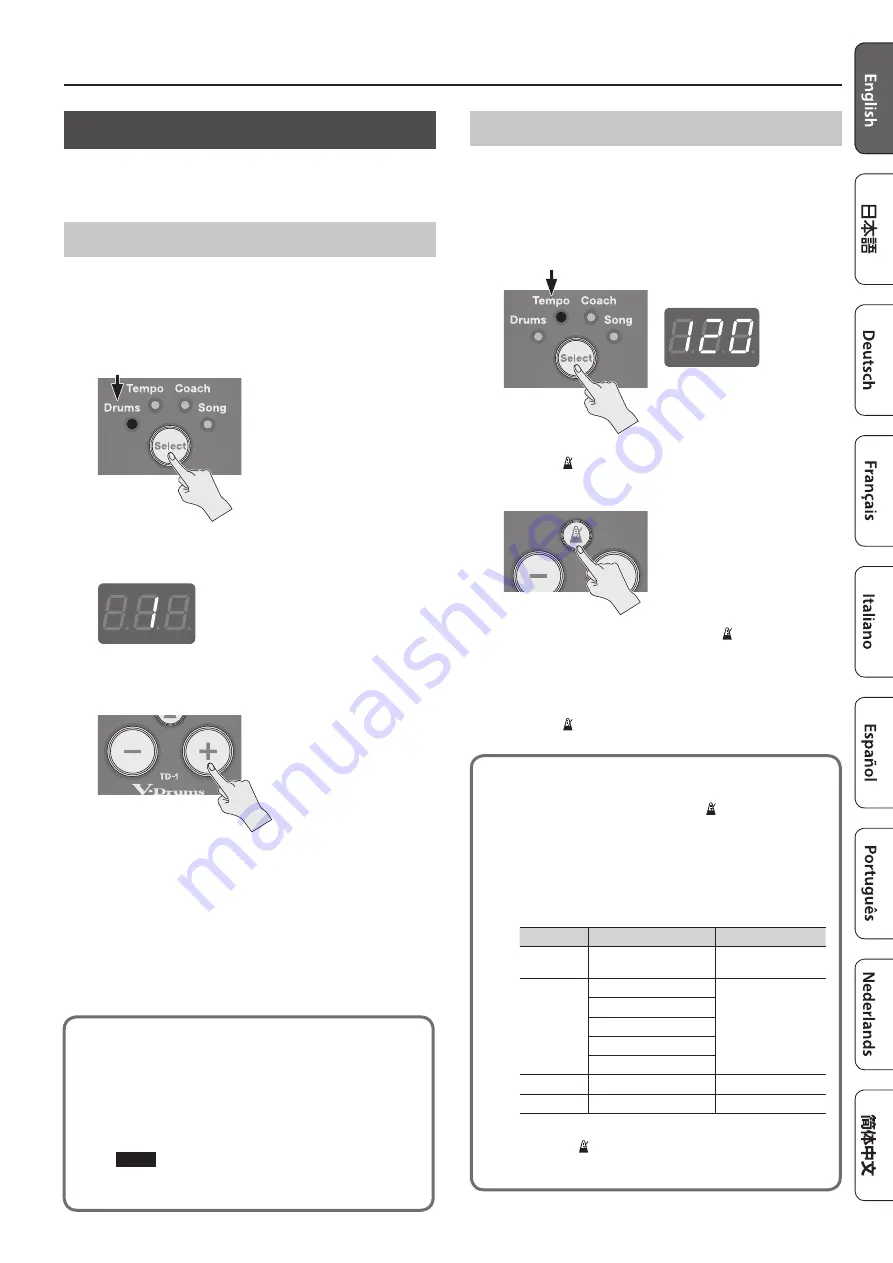
Quick Start
5
Playing
Playing drums is not only fun, but just about anyone can easily start
playing — they make sound when you simply hit them! Let’s start
playing drums using the wide variety of built-in sounds.
Selecting a Drum Kit
A drum kit consists of sounds assigned to each pad. In some cases,
the sound will change depending upon your playing dynamics.
1.
Use the [Select] button to select Drums mode .
* When you turn on the power, Drums mode is selected.
The display shows the drum kit number.
2.
Press the [-] [+] buttons to select a drum kit .
* For a list of the drum kits, refer to the end of this manual.
3.
Play the drums by striking the pad .
Playing with the Metronome
Here’s how you can play the drums while listening to the
metronome. This is the best way to practice and learn to play at a
steady tempo.
1.
Use the [Select] button to select Tempo mode .
The display shows the metronome tempo.
2.
Press the [ ] (metronome) button .
The metronome turns on, and the button blinks in time with the
metronome tempo.
* Even in Drums mode, you can press the [ ] (metronome) button
to sound the metronome.
3.
Press the [-] [+] buttons to change the tempo .
* You can also specify the tempo with Tap tempo function (p. 4).
4.
Press the [ ] (metronome) button once again to turn the
metronome off .
Changing how the metronome sounds
1.
In Tempo mode, long-press the [ ] (metronome)
button .
The metronome sounds.
2.
Use the [Select] button to select the item
(parameter) that you want to change, and use the [-]
[+] buttons to change its setting .
Parameter
Display
Explanation
Beats
b 1
(1 beat)–
b g
(9 beats)
Sets the number of
beats
Rhythm type
r 0
(whole note)
Sets the beat unit
r 4
(quarter notes)
r 8
(eighth notes)
r83
(eighth note triplets)
r16
(sixteenth notes)
Volume
L 0
–
L10
Sets the volume
Sound
S 1
–
S 8
Sets the sound
3.
Press the [ ] (metronome) button to complete the
settings .
About Auto Off function
The power to this unit will be turned off automatically after
a predetermined amount of time has passed since it was
last used for playing music, or its buttons or controls were
operated (Auto Off function). If you do not want the power to
be turned off automatically, disengage the Auto Off function
NOTE
To restore power, turn the power on again (p. 10).












