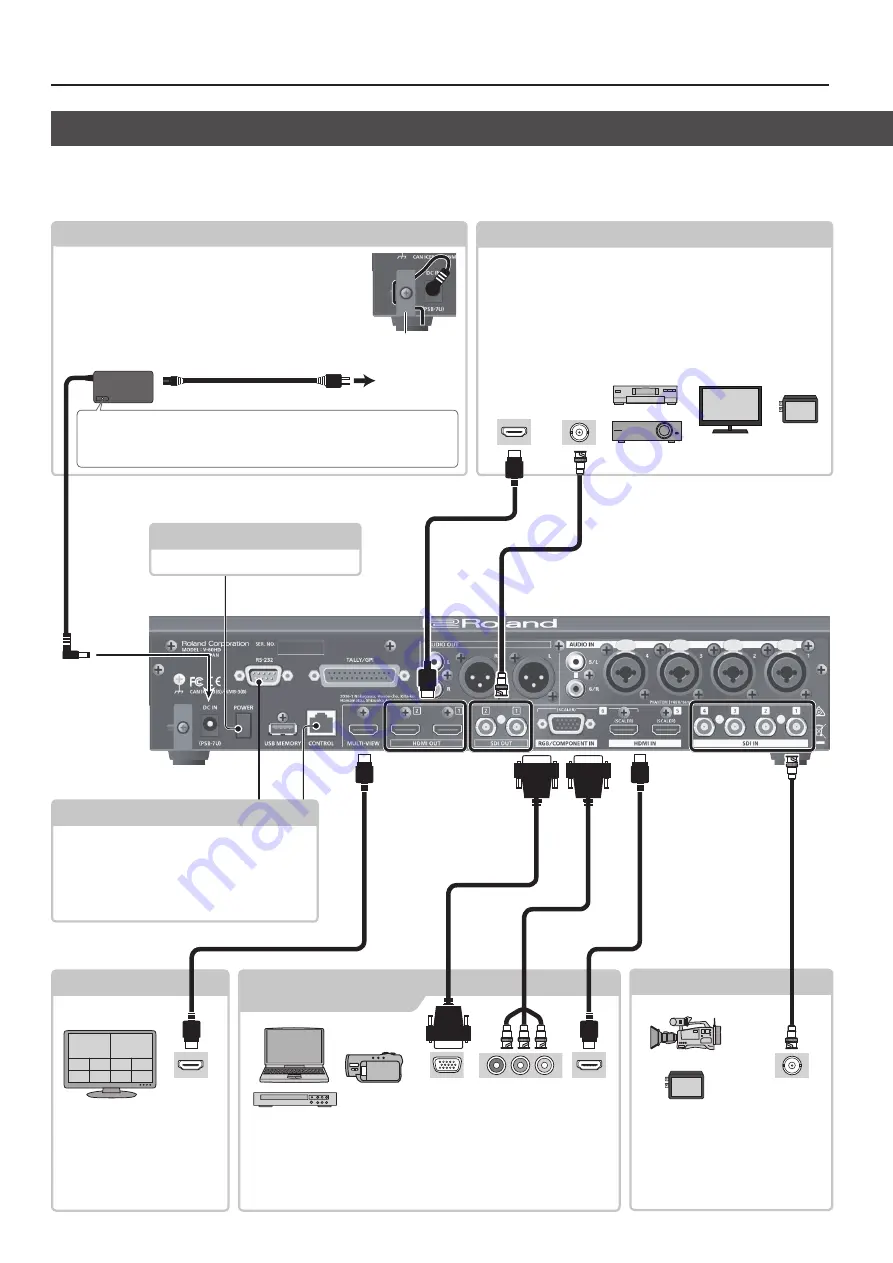
8
Panel Descriptions
MULTI-VIEW
connector
DC IN jack
Connect the included AC adapter to this jack.
* To prevent the inadvertent disruption of power to your
unit (should the plug be pulled out accidentally), and to
avoid applying undue stress to the jack, anchor the power
cord using the cord hook, as shown in the illustration.
Cord hook
These connectors input video signals
from video cameras, video recorders,
and other video equipment.
* Channels 1 through 4 are allocated
to the respective inputs.
SDI IN 1–4 connectors
These connectors input video signals from a computer or video devices
such as video cameras and DVD players.
* Channels 5 and 6 are allocated to the respective inputs.
* For channel 6, setting an assigned input connector is necessary (p. 13).
* To prevent malfunction and equipment failure, always turn down the volume, and turn off all the units before making any connections.
* Be sure to use cables and adaptor plugs with the proper connectors matching those of the other devices you are using.
This outputs the input/output
video list, the audio level meter,
and the OSD menu (p. 10). You
connect a multi-view monitor
here.
[POWER] button
This turns the power on and off (p. 11).
HDMI IN 5 and 6 connectors
RGB/COMPONENT IN 6 connector
SDI OUT 1 and 2 connectors, HDMI OUT 1 and 2 connectors
This outputs the results of video mixing (the final-output video),
preview video (the video to be output next), or AUX-bus video.
Connect them to devices such as projectors, video recorders, or
external displays.
* The V-60HD has three internal output buses (PGM, PVW, and AUX),
and you can select the bus to output for each individual connector
Rear Panel/Front Panel (Connecting Your Equipment)
RS-232 connector, CONTROL port
5
A remote-control device (such as a computer
that supports RS-232) can be connected here to
remotely control the V-60HD.
5
You use “V-60HD RCS” dedicated software to
operate the V-60HD remotely from a connected
computer (p. 34).
To AC outlet
AC adoptor
Power cord
Place the AC adaptor so the side with the indicator (see illustration) faces
upwards and the side with textual information faces downwards. The
indicator will light when you plug the AC adaptor into an AC outlet.
SDI output
connector
SDI input
connector
Component
output connector
HDMI input
connector
HDMI input
connector
Analog RGB
output connector
HDMI output
connector









































