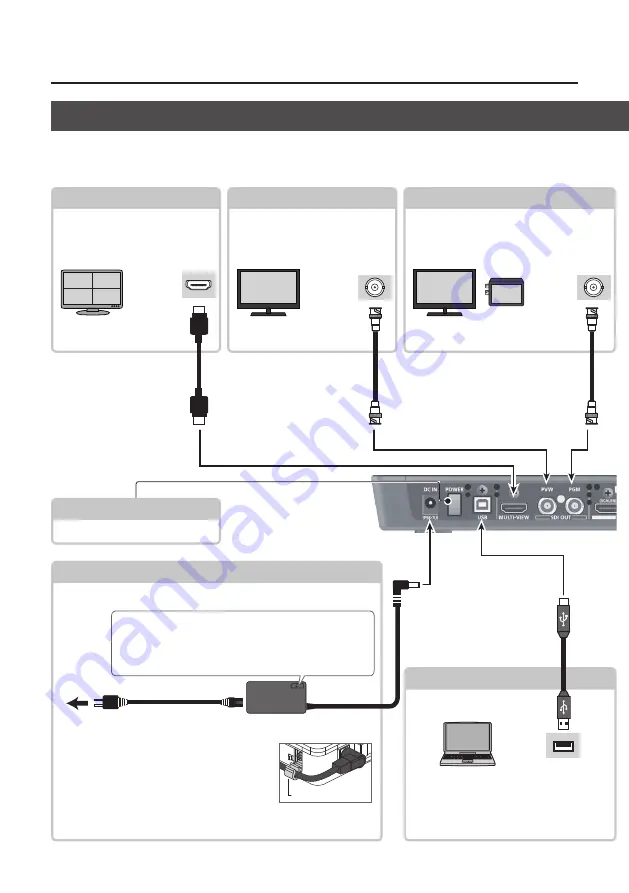
8
Panel Descriptions
USB Port
You use V-1SDI RCS dedicated software
to operate the V-1SDI remotely from a
connected computer.
Rear Panel (for Equipment Connections)
* To prevent malfunction and equipment failure, always turn down the volume, and turn off all the units before making
any connections.
* Be sure to use cables and adaptor plugs with the proper connectors matching those of the other devices you are using.
USB2.0 port
HDMI input
connector
PVW Connector (*1)
This displays the video to be
output next. Here you connect a
monitor capable of SDI input.
SDI input
connector
SDI input
connector
PGM Connector
This outputs the video mixing result (main
output video). Here you connect a display
or a video recorder or other recording
device capable of SDI input.
(*1) You can also output
different video (p. 16).
* Menus are displayed on
the connected monitor.
[POWER] Button
This turns the power on and off.
MULTI-VIEW Connector (*1)
This outputs the incoming video
on channels 1 through 4 as a four-
way split screen. Here you connect
a monitor capable of HDMI input.
DC IN Connector
This is for connecting the included AC adaptor.
AC adaptor
Power cord
To AC Outlet
Place the AC adaptor so the side with the indicator faces
upwards and the side with printed information faces
downwards. The indicator will light when you plug the
AC adaptor into an AC outlet.
* To prevent the inadvertent disruption of
power to your unit (should the plug be pulled
out accidentally), and to avoid applying undue
stress to the jack, anchor the power cord using
the cord hook, as shown in the illustration.
Cord hook
For information on how to attach the cord hook, refer to “Attaching
Summary of Contents for V-1SDI
Page 39: ...39 For EU Countries For China ...









































