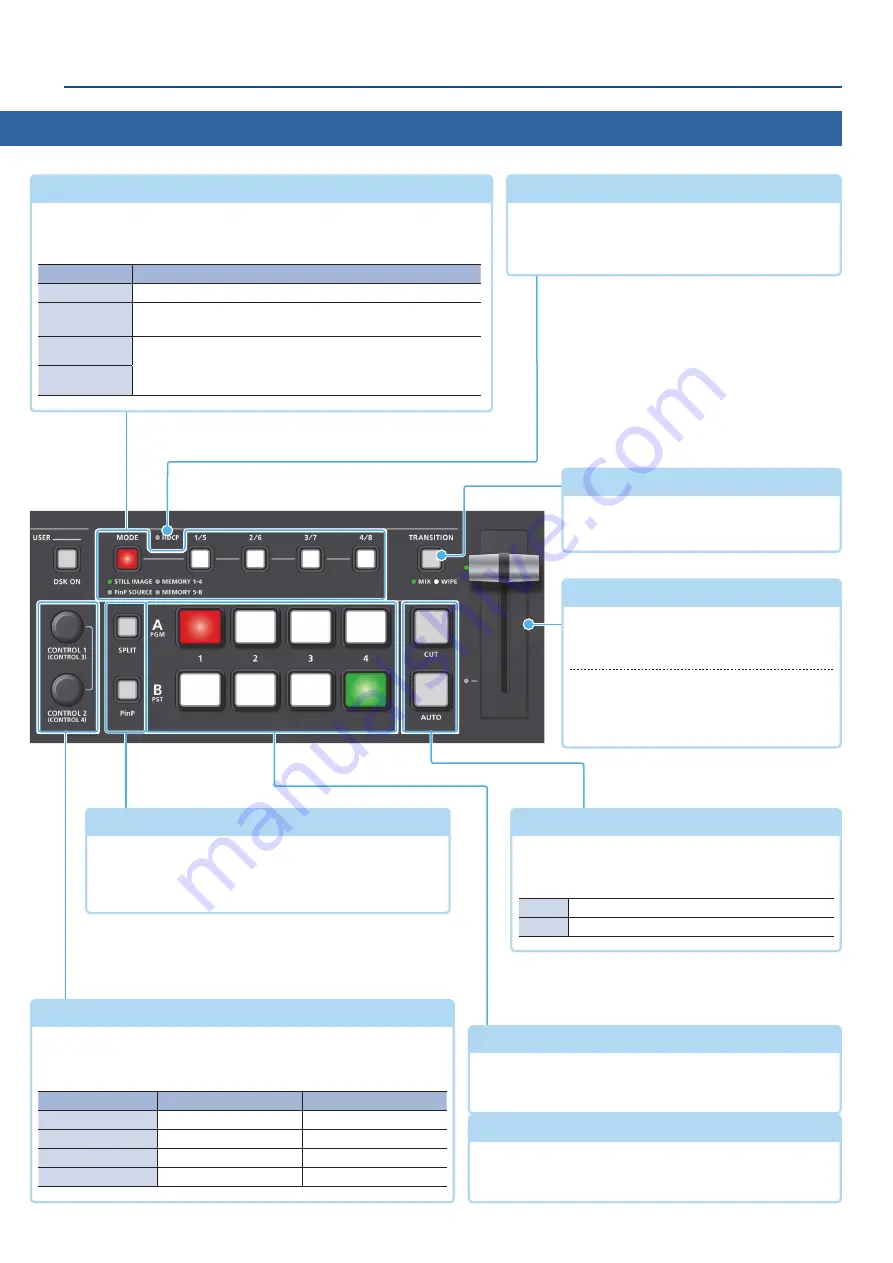
5
Panel Descriptions
Top Panel
A/PGM cross-point [1]–[4] buttons
Selects the video to input to bus A/PGM. The selected
button lights up.
Video fader
Manually switch between the videos being
input to bus A/PGM and B/PST, and send
them to the final output.
Transition indicators
The indicator for the final output bus and
lights up.
[SPLIT] [PinP] buttons
Turns on/off video compositing using split or PinP
(picture-in-picture).
When turned on, the [SPLIT] or [PinP] button is lit.
B/PST cross-point [1]–[4] buttons
Selects the video to input to bus B/PST. The selected button
lights up.
[CONTROL 1] [CONTROL 2] knobs
Adjust the split or PinP compositing settings.
If you turn a knob while pressing it, these knobs function as
[CONTROL 3] [CONTROL 4] knobs.
Knob
Split
PinP
[CONTROL 1]
A-CENTER
POSITION H
[CONTROL 2]
B-CENTER
POSITION V
[CONTROL 3]
CENTER POSITION
SIZE
[CONTROL 4]
SPLIT TYPE
ZOOM
[CUT] [AUTO] buttons
Automatically switch between the videos being
input to bus A/PGM and B/PST, and send them to the
final output.
[CUT]
The video switches instantly.
[AUTO]
The video switches with a transition effect applied.
HDCP indicator
This indicator is lit, blinking, or unlit according to the
HDCP (copy protection) setting and according to
whether an HDCP-compliant device is connected.
[MODE] button, [1/5]–[4/8] buttons
Use the [MODE] button to select the function of the [1/5]–[4/8] buttons.
An indicator located below the [MODE] button is lit to indicate the current
function.
Indicator
Function
STILL IMAGE
PinP SOURCE
When using PinP compositing, select the video source for the
inset screen (p. 25, 26).
MEMORY 1–4
Recall the settings saved in a preset memory (1–8).
Long-press a button to save the current settings in a preset
memory (p. 38).
MEMORY 5–8
[TRANSITION] button
Selects the video transition effects (MIX,
WIPE).




















