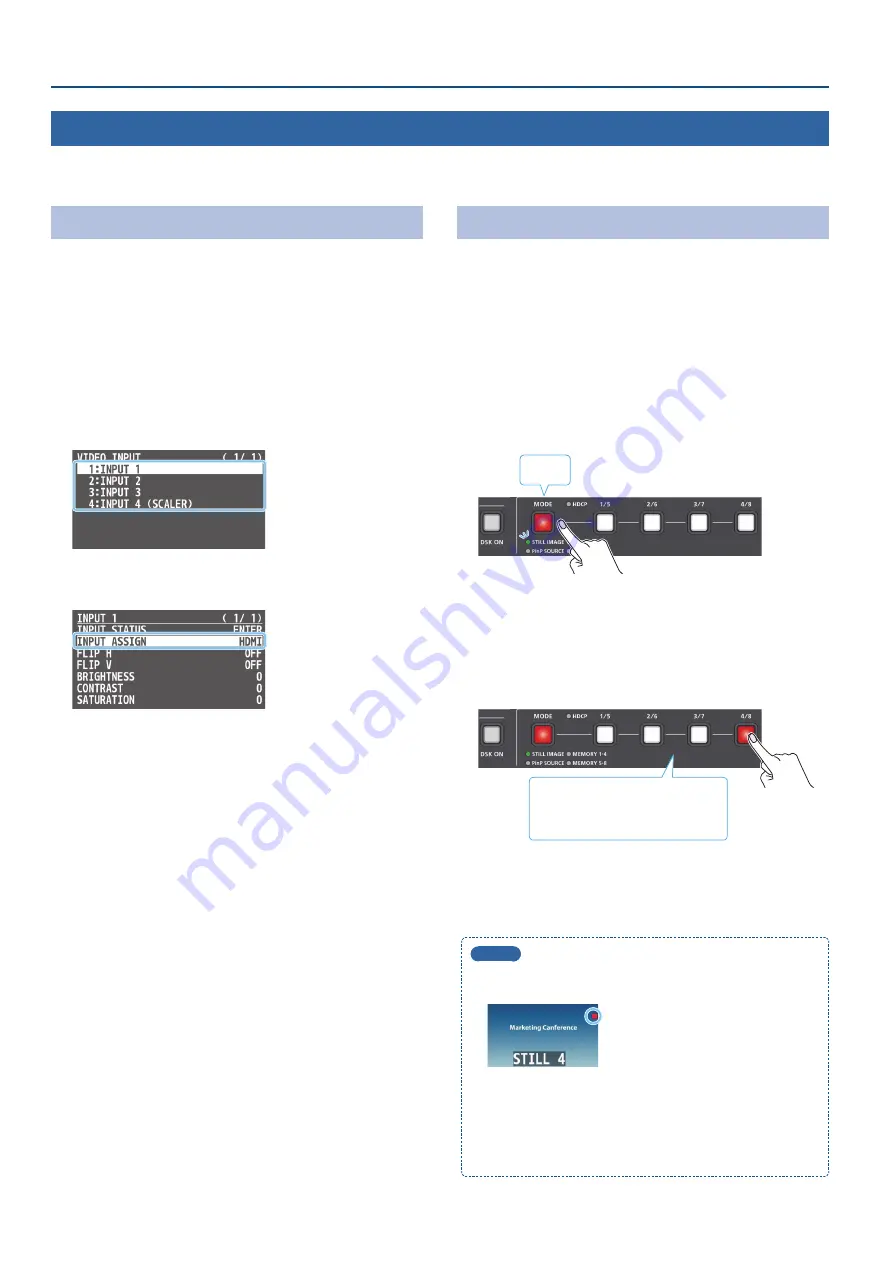
22
Video Operations
Outputting a Loaded Still Image
You can assign a still image to INPUT 1–4 and output it in the same way as with video, or momentarily stop the final output to output the still image.
Assigning Still Images to INPUT 1–4
A still image loaded into this unit can be assigned to the video source
for INPUT 1–4, and output in the same way as video.
1
Load a still image into this unit as described by the
following procedures.
“Loading a Still Image from a USB Flash Drive” (p. 20)
“Capturing a Still Image from Input Video” (p. 21)
2
[MENU] button
0
“VIDEO INPUT”
0
select “INPUT 1”–
”INPUT 4 (SCALER),“ and press the [VALUE] knob.
3
Use the [VALUE] knob to select “INPUT ASSIGN,” and
press the [VALUE] knob.
4
Select the still image to assign (STILL 1–4) using the
[VALUE] knob.
5
Press the [MENU] button several times to close the menu.
6
Follow the steps in “Switching the Video” (p. 14) to
output the still image.
Inserting a Still Image in the Final Output
You can pause the final output, and output a still image of your choice.
* The same still image as the final output is also output to the preview.
1
Load a still image into this unit as described by the
following procedures.
“Loading a Still Image from a USB Flash Drive” (p. 20)
“Capturing a Still Image from Input Video” (p. 21)
2
Press the [MODE] button several times to select “STILL
IMAGE.”
Lit red
The [1/5]–[4/8] buttons function as still image (STILL 1–4) selection
buttons.
3
Press a [1/5]–[4/8] button to select the still image you
want to output.
The selected button lights up in red, and the still image is output
as a cut.
Red:
Still image is being output
White: Unit contains still image
Unlit: Unit contains no still image
4
To return to normal output, press buttons [1/5]–[4/8] that
are lit up red.
The normal output resumes via a cut.
MEMO
5
When using buttons [1/5]–[4/8] to output a still image, a red
indicator is shown in the still image section of the multi-view.
5
You can assign functions to the [OUTPUT FADE] knob as well as
the [DSK PVW] and [DSK ON] buttons for outputting a still image.
“[OUTPUT FADE] knob functions” (see the memo on p. 23)
&






























