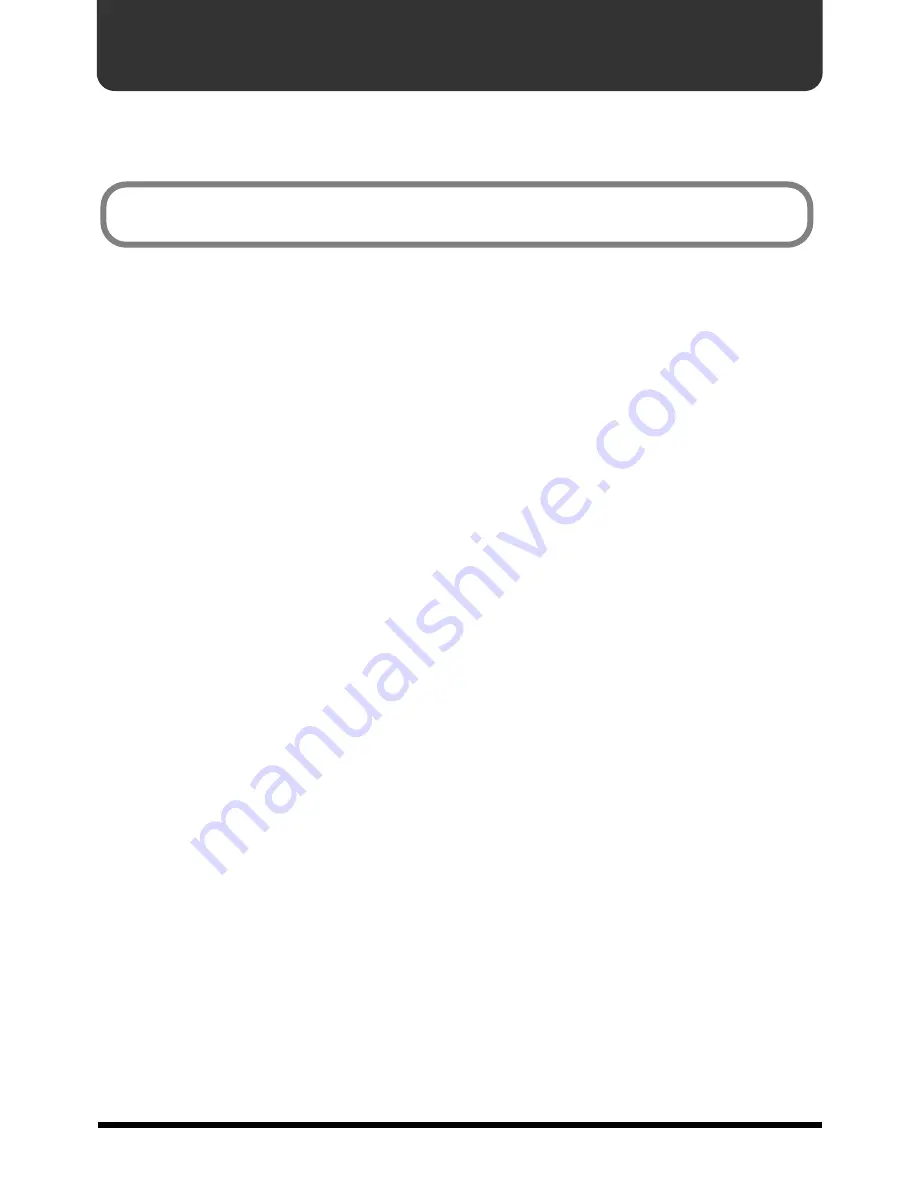
41
Troubleshooting
* Please read the ”Readme-E.txt” file in the UM Driver CD-ROM. You can get any additional
information not written in the owner’s manual from the ”Readme-E.txt” file.
■
Windows users
Case 1: Cannot install the UM-4 Driver
◆
Is the USB cable connected correctly?
→
Make sure that all USB cables you are using have been connected correctly.
→
Disconnect the USB cables, and then re-connect them.
◆
Is USB enabled?
→
Enable USB on your computer.
If an Unknown Device is not detected when you first connect the UM-4 to your computer via
a USB cable, it is possible that the USB interface itself is disabled.
Use the following procedure to check whether the USB interface is enabled.
1.
Click the Windows
Start
button, and choose
Control panel
from
Settings
. In
Control panel
,
double-click the
System
icon.
2.
Click the
Device Manager
tab, and make sure that there are no yellow “!” marks or red “x”
marks displayed beside
Universal serial bus controller
or the
USB Root Hub
below it.
If a yellow “!” mark or red “x” mark is displayed, the USB is currently disabled. Refer to the
owner’s manual for your computer, and enable the USB.
◆
Has an Unknown Device been registered?
→
If while installing the UM-4 Driver, installation is halted for some problem such as a cable
being pulled out, the UM-4 will be registered as an Unknown Device, and it may be
impossible to perform the installation again. If this occurs, use the following procedure to
Remove the Unknown Device, and install the driver once again.
1.
Click the Windows
Start
button, and choose
Control panel
from
Settings
. In
Control panel
,
double-click the
System
icon.
2.
Click the
Device Manager
tab, and with
View devices by type
selected, make sure that
there is no
Other devices
. If there is, double-click it, and if there are any
Unknown Devices
below it, click to select them and then click the
Remove
button to Remove them.
3.
Disconnect the USB cable from the UM-4, and then re-connect the cable. If the computer
recognizes the UM-4, perform the driver installation from the beginning.
Windows Users
→
P.41
Macintosh Users
→
P.45
Summary of Contents for UM-4
Page 2: ......
Page 49: ...49...
Page 50: ...50...
Page 51: ......
Page 52: ...02012278 00 9 E2 21N...


























