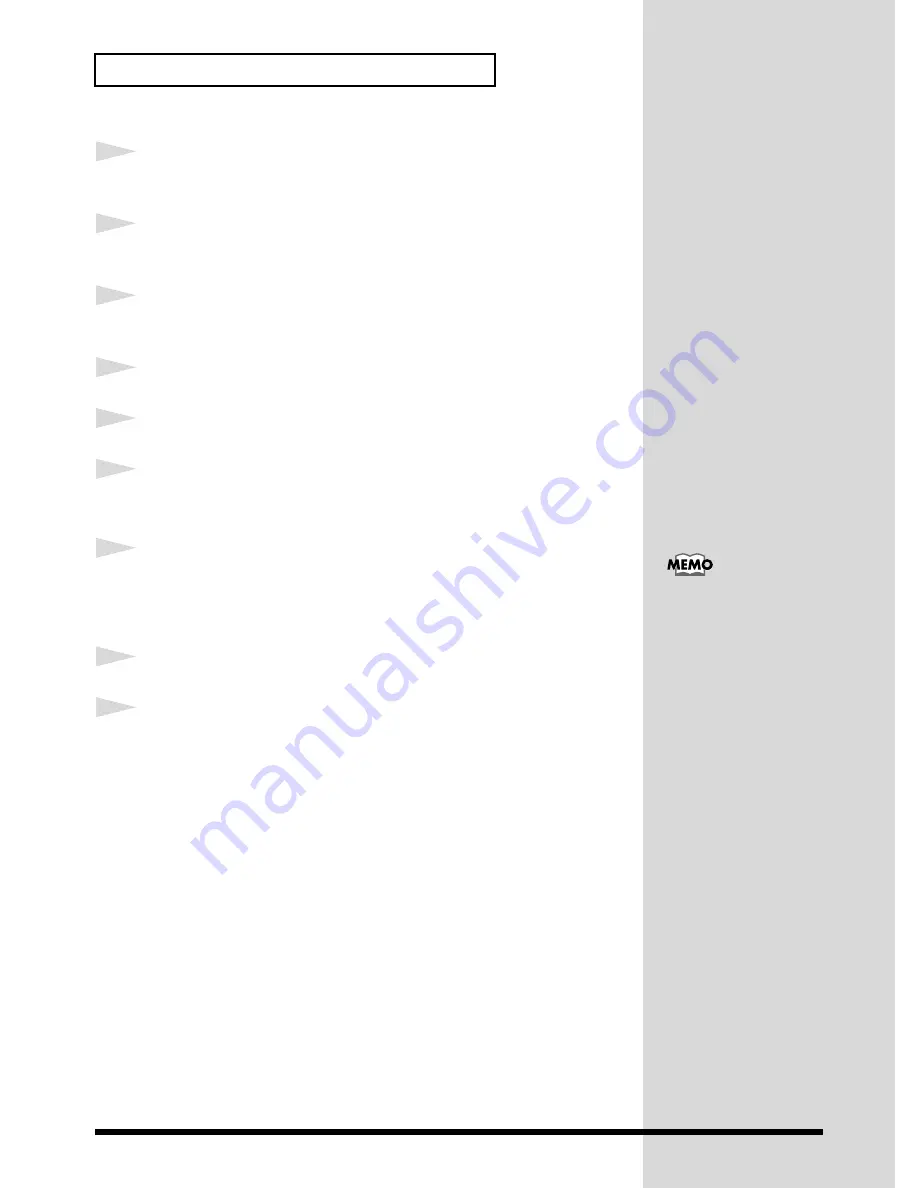
58
Information That You May Find Useful
4
Double-click
Sound, video and game controllers
to display the list of
devices.
5
From the list, choose
Roland U-8 USB Driver
, then click
Remove
. At the
Confirm Device Removal
dialog box, click
OK
.
6
In
Sound, video and game controllers
, make sure that
Roland U-8 USB
Driver
is not listed, then click
Close
to close the dialog box.
7
Turn off the power to the U-8.
8
Insert the supplied CD-ROM into your CD-ROM drive.
9
Click the Windows
Start
button, and then click
Run...
.
This displays the
Run
dialog box.
10
Type
E:\Driver\Uninstall\del_u8.bat
in the
Open
text box, then click
OK
.
Alternatively, you can click
Browse
, then open the CD-ROM drive, select
the
del_u8.bat
in the
Driver\Uninstall
folder, and click
OK
.
11
MS-DOS prompt will start up. Follow the instructions on your screen.
12
Close the MS-DOS window and restart Windows.
■
Deleting Unneeded Drivers Installed with the U-8
Connection
If, after connecting the U-8 to your computer, you respond to the questions
presented by Windows, the U-8 ends up being registered as a
USB
Composite Device
in
Universal Serial Bus Controllers
.
In addition, if the installation is cancelled due to a disconnected cable or
other kind of trouble while the installation is in progress, then the U-8 is
registered as
Unknown Device
or
Composite USB Device
in
Other
Devices
.
Installation of these unnecessary drivers may make it impossible to make
later installations.
If this occurs, use the following procedure to delete the
USB Composite
device
,
Composite USB device
and
Unknown Device
below
Other
Devices
and
Universal Serial Bus Controllers
, then install the driver once
again.
In this explanation we are
assuming that your CD-
ROM drive is drive E:, but
the drive letter may differ
on your computer. If the
drive letter is different on
your computer, input the
appropriate letter. To check
the drive letter of your CD-
ROM drive, double-click
the
My Computer
icon.
Summary of Contents for U-8CW
Page 76: ...02233567 00 8 H2 21N ...






























