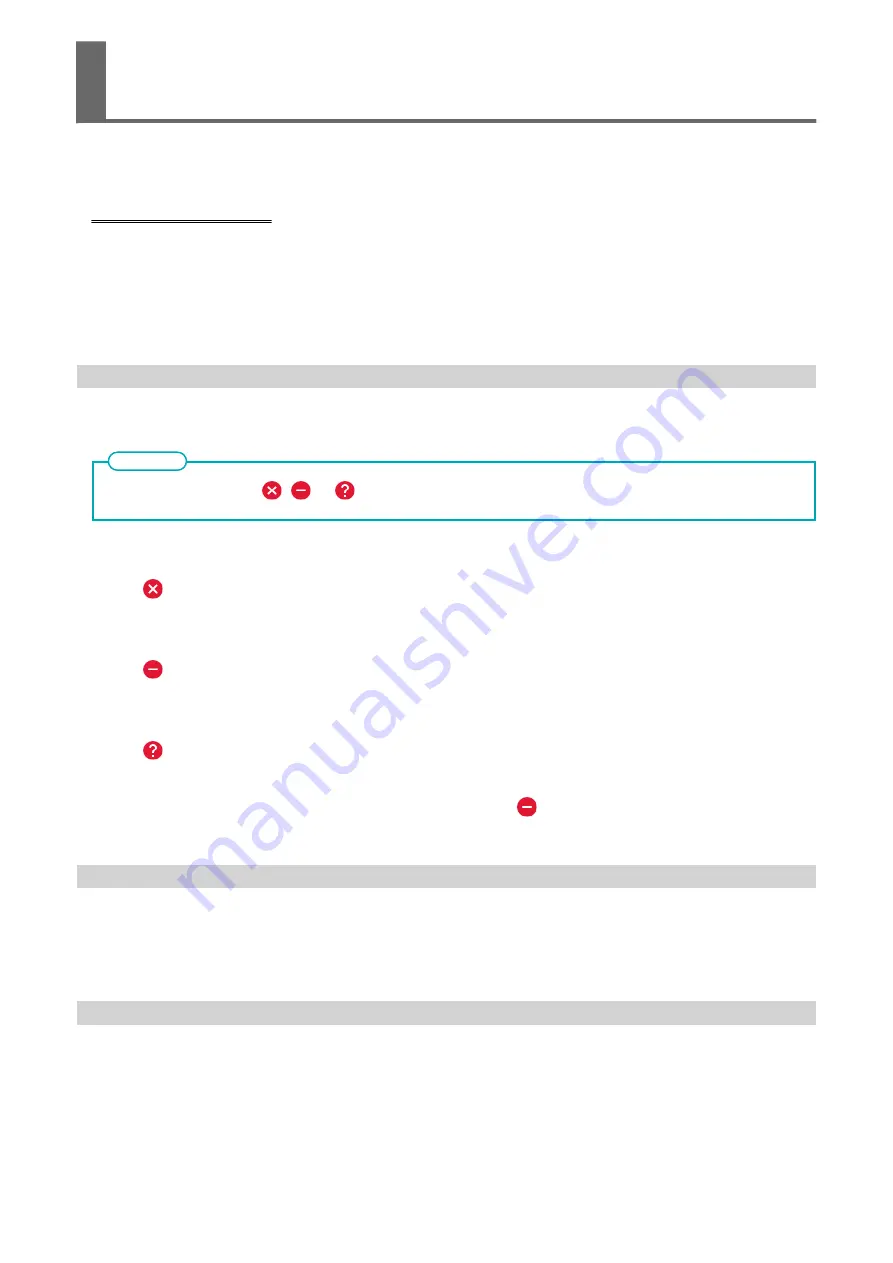
This section describes the error messages that may appear on the machine's display and how to take action
to remedy the problem.
Screen display examples
If an error message appears, all screen operations other than switching the power off are disabled. Follow
the instructions on the screen to clear the error or switch the power off before starting to operate the
machine again.
If the action displayed on the screen does not correct the problem or if an error message not described
here appears, contact your authorized Roland DG Corporation dealer.
[Ink Pouch Tray Error]
This message appears when one of the following ink pouch tray errors is detected.
When an error occurs, the
,
, or
icon is displayed next to the corresponding ink pouch tray on the screen.
MEMO
Implement appropriate countermeasures according to the error.
• When ink runs out
[
Empty
][Ink has run out.]
Replace the ink pouch with a new one, and then load the ink pouch tray.
• When an ink pouch tray is removed
[
Removed
][Ink pouch tray was removed.]
Load the ink pouch tray that was removed.
• When an ink pouch tray with the incorrect color is loaded
[
Wrong
][Incorrect ink pouch tray was loaded.]
Remove the ink pouch tray that was loaded incorrectly and load the correct ink pouch tray.
When an incorrectly loaded ink pouch tray is removed,
[
Removed
] [Ink pouch tray was re-
moved.] is displayed.
[Cover Open Error]
The front, right, or left cover is open.
For safety, the machine stops if a cover is opened during operation.
Close the open cover.
[Media End Error]
This message appears when one of the following situations is detected.
• Insufficient remaining media during take-up unit setup or printing output
• No media during media feeding
Switch to new media, and then send the data again.
Error Messages
Messages on the Operation Panel
307
Summary of Contents for TrueVIS SG3-300
Page 8: ...Basic Handling Methods 7...
Page 28: ...Power Supply Operations Basic Operations 27...
Page 58: ...11 Close the front cover Setup of New Media Basic Operations 57...
Page 63: ...13 Close the front cover Setup of New Media 62 Basic Operations...
Page 93: ...11 Close the front cover Setup of Registered Media 92 Basic Operations...
Page 98: ...13 Close the front cover Setup of Registered Media Basic Operations 97...
Page 116: ...Output Method 115...
Page 147: ...Optimizing Quality and Ef ficiency 146...
Page 181: ...Accurately Adjusting the Cutting Settings 180 Optimizing the Output Quality...
Page 222: ...Maintenance 221...
Page 274: ...Troubleshooting Methods 273...
Page 314: ...Appendix 313...
Page 327: ......
















































