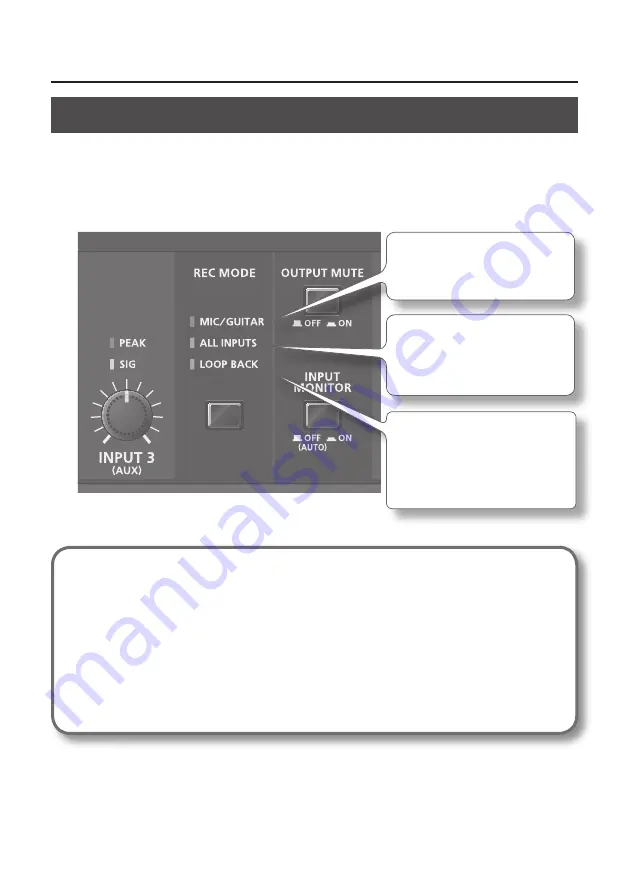
23
How to Use
Recording
Using your software, you can record sound input via the INPUT 1–3 jacks. You can also record sound
input to the TRI-CAPTURE while combining it with audio data played on the computer.
The TRI-CAPTURE has three recording modes. Select the mode that is appropriate for the purpose
you have in mind.
Front panel
MIC/GUITAR
Record microphone or guitar
ALL INPUTS
Record microphone or guitar
sound along with audio device
LOOP BACK
Record microphone or guitar
sound while mixing it with audio
data played on the computer
Precautions Concerning the Use of an External Audio Device
•
To play an input audio signal without latency (a short period of delay between the
performance and the playback), set the [INPUT MONITOR] button to ”ON.”
•
Howling could be produced depending on the location of microphones relative to speakers.
This can be remedied by:
1. Changing the orientation of the microphone(s).
2. Relocating microphone(s) at a greater distance from speakers.
3. Lowering the volume levels.
4. Setting the [OUTPUT MUTE] button to “ON.”
Mute the sound output from the speakers. Use headphones.
*
To record at a sampling rate of 96 kHz, set the [SAMPLE RATE] switch on the bottom panel to
“96k,” and set the [MODE] switch on the bottom panel to “REC.”
Summary of Contents for TRI-Capture
Page 50: ...50 For EU Countries For China ...






























