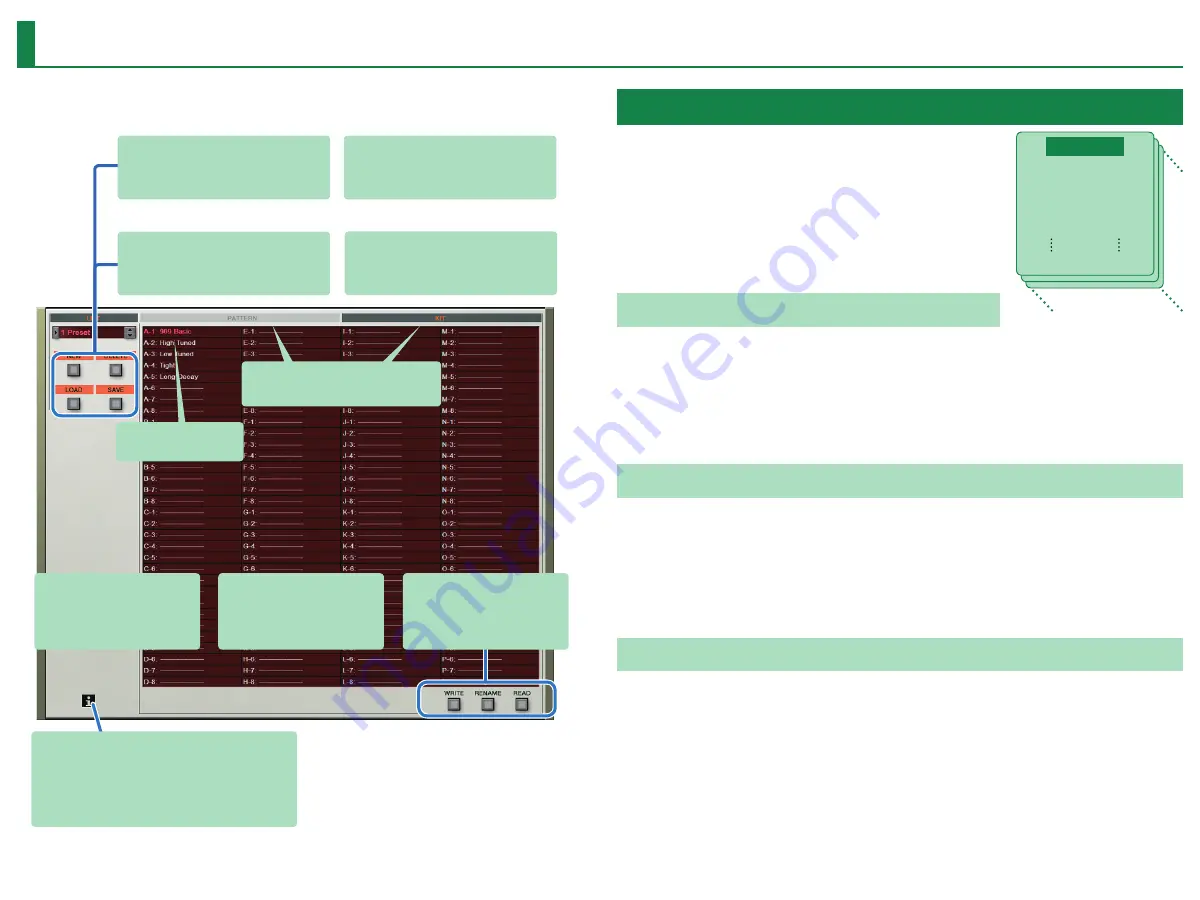
9
Patterns/Kits and Banks
1.
Click the [LIST] button.
The Memory Select window opens.
The selected memory is
highlighted.
[WRITE] button
Saves the edited pattern/kit as a
memory in the bank.
[RENAME] button
Renames the selected memory.
[NEW] button
Creates a new empty bank.
[DELETE] button
Deletes the selected bank.
[LOAD] button
Loads a bank from a file.
[SAVE] button
Exports a bank as a file.
[READ] button
Loads a memory from a bank.
Switches between patterns and kits.
“ i ” symbol
When you place the mouse cursor (mouse pointer) over this, a list
of shortcuts appears.
Bank
A “bank” contains 128 patterns and 128 kits. By switching
banks, you can access a large number of patterns or kits. A
bank can be saved as a file.
Changing to Other Bank
1.
Click the Bank field.
The bank list window opens.
2.
Click the bank that you want to recall.
By pressing the [
H
] [
I
] buttons located at the right of the bank field, you can switch to the next
or previous bank.
Exporting the Bank
Here’s how to export a bank as a file.
1.
Click the [SAVE] button.
The file name input window opens.
2.
Enter a file name and save.
The file is exported.
Importing a Bank
1.
Click the [LOAD] button.
The file selection window opens.
2.
Select a file and load it.
The bank is loaded.
Bank
1
1
Pattern
Kit
2
2
3
3
128
128













