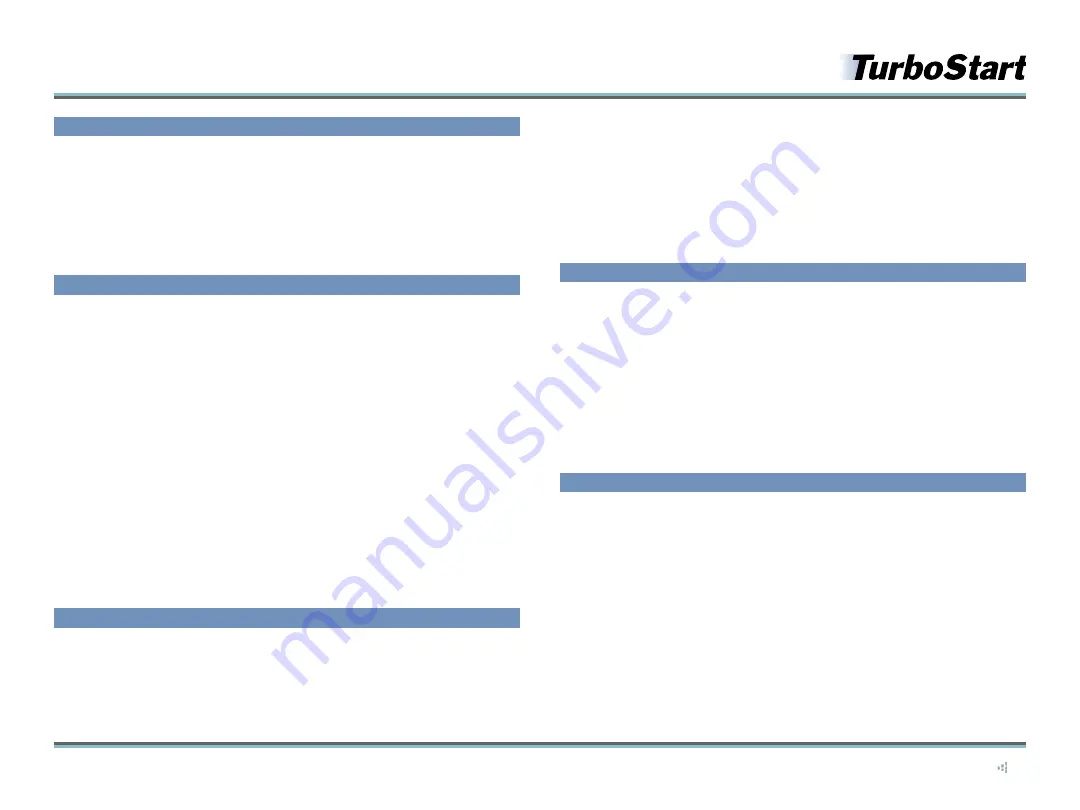
©2012 Roland Corporation U.S.
TBS282
®ÂØÒňÎ
®
TD-30
Drum Sound Module
2
Demo Mode
There are eight factory demos that show off the TD-30’s features. Here’s how to play
them.
1
While holding down CHAIN, press TRIGGER.
2
Turn the dial to select one of the demos.
3
Press F5 (PLAY).
4
Press F4 (STOP) to stop playback, and then press KIT when you’re finished.
Pattern Recording
You can use any of the 100 User pattern locations in the TD-30’s pattern sequencer
section to record your playing on the pads. Here’s how to record a basic pattern.
Note:
By default, the TD-30’s pattern time signature is set to 4/4. To learn how to change it,
or to adjust other pattern parameters, refer to page 97 the
TD-30 Owner’s Manual
.
1
Press USB/PTN so it lights.
2
Press F5 (REC)—the PLAY button begins flashing, the metronome starts, and a new
User pattern is selected automatically.
3
If you wish, press the cursor
5
button to select the current tempo value, and then
turn the dial to adjust the tempo.
4
Press the PLAY button to begin recording.
The TD-30 provides a one-measure countoff. “-1” appears in the display for the
duration of the measure.
5
After the countoff, play the pads in time with the metronome.
6
When you’re finished recording, press STOP.
7
Press PLAY to hear your new pattern.
Pad Pattern
You can hit one of the pads in a kit to start and stop—or tap through—a pattern. Use the
following steps to assign a pattern to a pad.
1
Select the desired kit.
2
Press INST so it lights.
3
Press F3 (CONTROL).
4
Hit the pad to which you want to assign a pattern.
5
Turn the dial or press +/- to select the desired pattern.
6
Strike the same pad again to start and stop the pattern.
Tip:
Some of the TD-30’s Preset kits have a pattern already assigned to a pad. If you’d like to
turn off the Pad Pattern feature for such a kit, follow Steps 2-4 above. At Step 5, turn the dial
counterclockwise to select OFF.
Mix Edit
You can adjust the volume levels of instruments using the TD-30’s faders. The Mix Edit
feature presents a visual representation of volume and effect levels in the display to
help make quick adjustments easy and precise. Here’s how to use Mix Edit for adjusting
volume.
1
Press MIXER to display the mixer view.
2
While holding down SHIFT, press MIXER—the MIXER button flashes.
3
Press F1 (VOLUME).
4
Slide the faders up and down to adjust the levels of instruments as desired.
5
Press KIT when you’re finished.
Starting Over
If you’d like to redo your TD-30 settings from scratch, you can use the following
procedure to clear the TD-30’s internal memory and reload its factory settings.
Caution:
When you perform the following steps, all User data will be lost. Be sure to first
back up anything you wish to keep.
1
Press SETUP so it lights.
2
Press F4 (F RESET).
3
Press F5 twice.
Note:
After you perform a Factory Reset, be sure to perform the “Setting the Hi-Hat Offset”
procedure at the beginning of this TurboStart before playing the VH-13 or VH-11.


